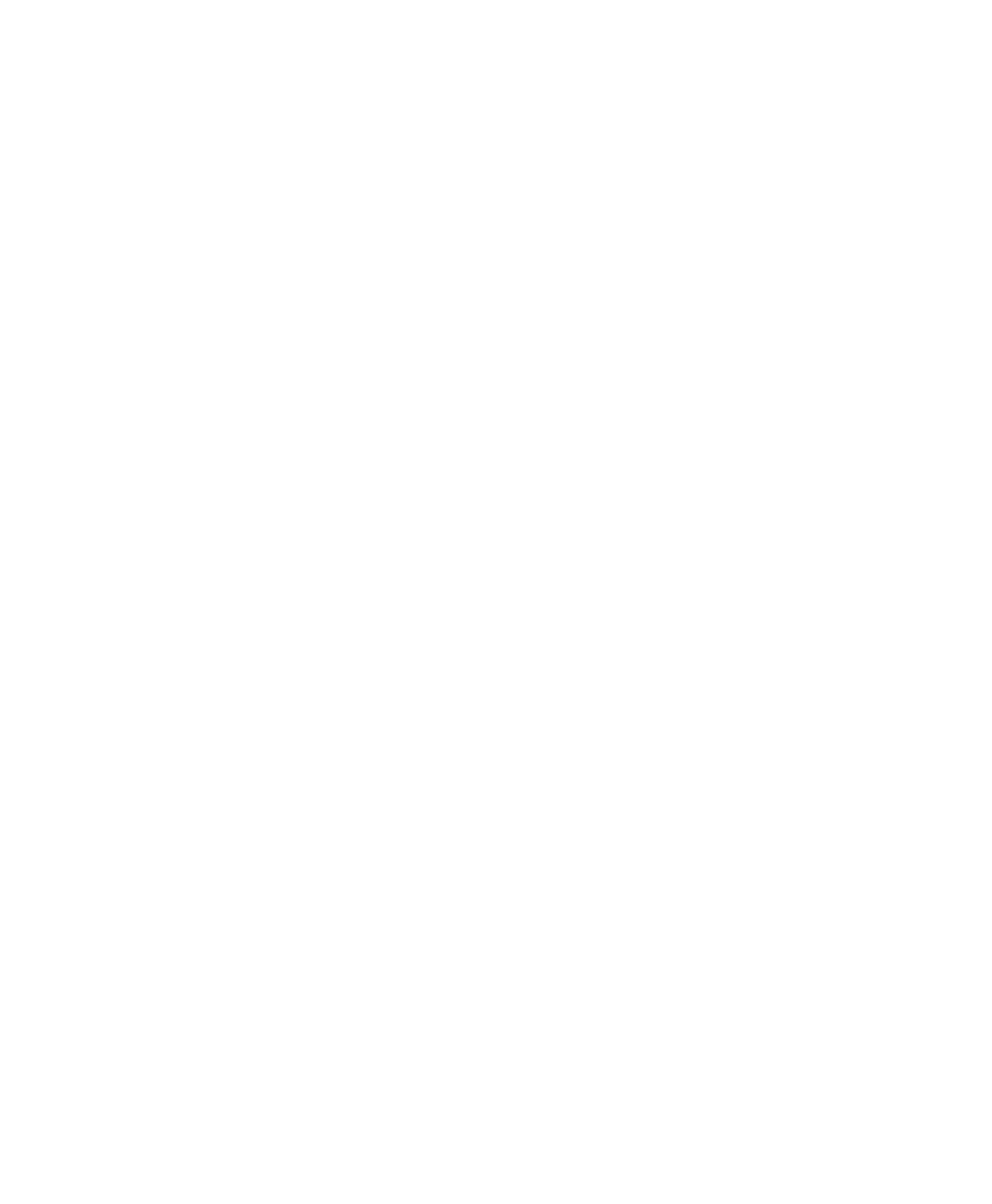Pro Tools Reference Guide326
Delay Compensation Settings
When using DestructivePunch to punch in on
an existing recording, make sure the Delay
Compensation settings are the same as when
the original file was recorded.
◆ If Delay Compensation was active when re-
cording the original file, it should be kept active
while punching into the original file in Destruc-
tivePunch mode.
◆ If Delay Compensation was inactive when re-
cording the original file, it should be deactivated
while punching into the original file in Destruc-
tivePunch mode.
To ensure that the Delay Compensation path on
record tracks remains consistent while using De-
structivePunch, you need to prevent Pro Tools
from using the Low Latency monitoring path
when record tracks switch to Input monitoring.
To ensure that Low-Latency monitoring is disabled
for a record track:
■ Control-Start-click (Windows) or Command-
Control-click (Mac) the Track Compensation in-
dicator on the track.
To ensure that Low-Latency monitoring is disabled
for all selected record tracks:
■ Control-Start-Shift-click (Windows) or Com-
mand-Control-Shift-click (Mac) the Track Com-
pensation indicator on the track.
To ensure that Low-Latency monitoring is disabled
for all record tracks:
■ Control-Alt-Start-Shift-click (Windows) or
Command-Option-Control-Shift-click (Mac)
the Track Compensation indicator on the track.
Enabling DestructivePunch Mode
Before you can enable individual audio tracks
for DestructivePunch recording, you must put
Pro Tools in DestructivePunch mode.
To enable DestructivePunch mode:
1 Make sure Pro Tools is not recording or play-
ing back (the Transport is stopped).
2 Do one of the following:
• Select Options > DestructivePunch.
• Right-click the Record button in the Trans-
port and select DestructivePunch from the
pop-up menu.
• Start-click (Windows) or Control-click
(Mac) the Record button in the Transport
to cycle through available Record modes
until DestructivePunch mode is indicated
by “dp” in the Transport Record Enable
button.
Enabling Tracks for
DestructivePunch Recording
DestructivePunch Enabling Tracks
without Record Enabling Them
You can enable tracks for DestructivePunch
without record enabling them. This lets you
punch in on individual tracks at any time after
starting playback by clicking their respective
Record Enable buttons.
To DestructivePunch-enable an audio track:
■ Start-click (Windows) or Control-click (Mac)
the track’s Record Enable button to toggle the
button to solid blue.
