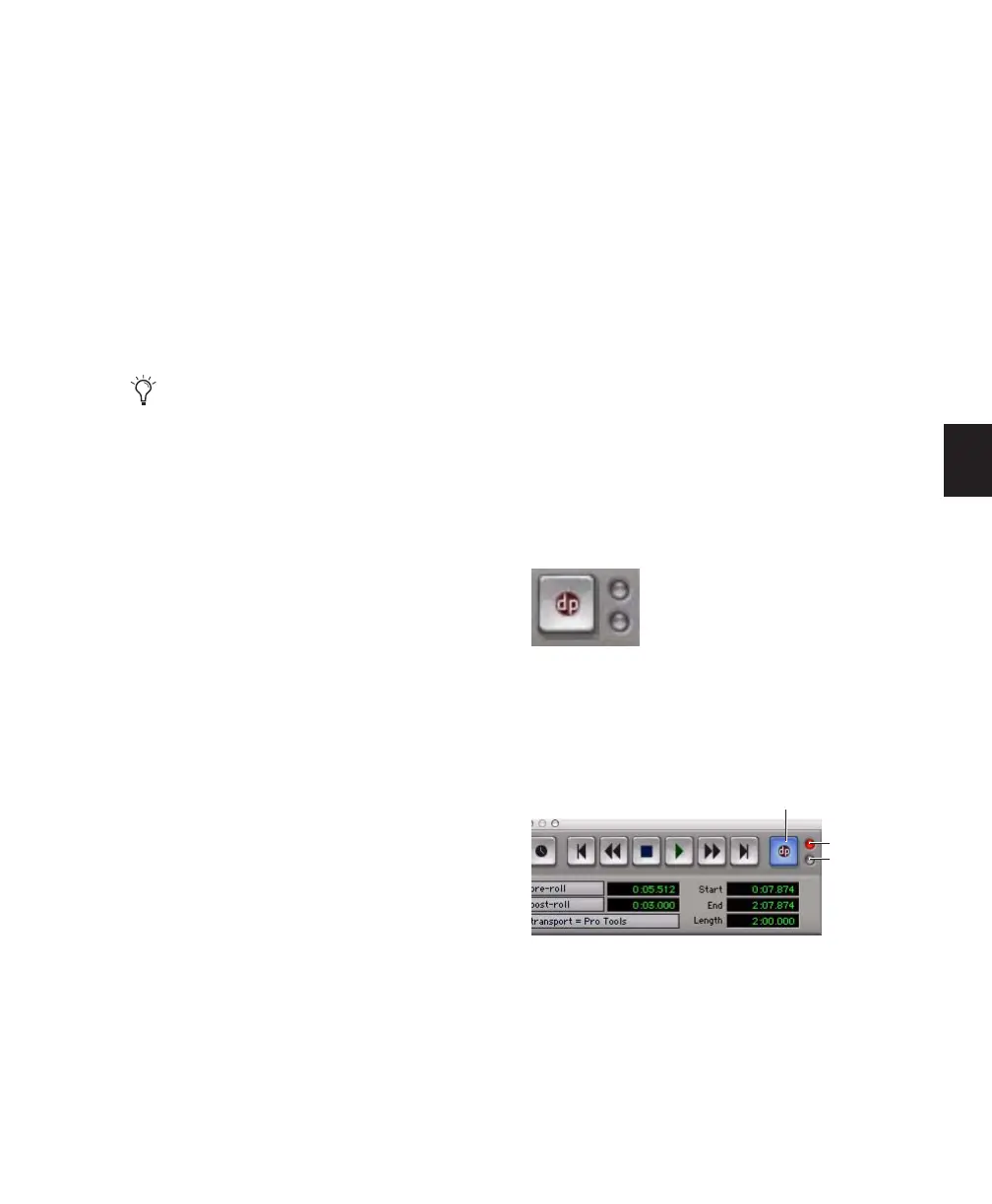Chapter 17: Advanced Punch Recording 327
To DestructivePunch-enable all audio tracks:
■ Alt-Start-click (Windows) or Option-Control-
click (Mac) a track’s Record Enable button to
toggle all Record Enable buttons to solid blue.
To DestructivePunch-enable all selected audio
tracks:
■ Alt-Start-Shift-click (Windows) or Control-
Option-Shift-click (Mac) a track’s Record Enable
button to toggle the Record Enable buttons for
the selected audio tracks solid blue.
DestructivePunch-Enabling and Record-
Enabling Tracks Simultaneously
You can simultaneously DestructivePunch en-
able tracks and record enable them. This starts
recording as soon as the transport is record-
armed and playback begins.
To simultaneously DestructivePunch enable and
record enable an audio track:
■ Click the track’s Record Enable button. The
track’s Record Enable button flashes blue and
red.
To simultaneously DestructivePunch enable and
record enable all audio tracks:
■ Alt-click (Windows) or Option-click (Mac) a
track’s Record Enable button. All tracks’ Record
Enable buttons flash blue and red.
To simultaneously DestructivePunch enable and
record enable all selected audio tracks:
■ Alt-Shift-click (Windows) or Option-Shift-
click (Mac) a track’s Record Enable button. The
Record Enable buttons for the selected audio
tracks flash blue and red.
Display of DestructivePunch
Status
Transport Record Enable Button
The Transport Record Enable button indicates
DestructivePunch mode and Record status as
follows:
When DestructivePunch mode is enabled:
◆ The letters “dp” appears in the Record button
in the Transport.
◆ If at least one track is DestructivePunch-en-
abled, the Record button in the Transport lights
solid blue.
Create a VCA group for each stem or set of
tracks on which you plan to punch, and use
the VCA Record Enable button to arm all
tracks in the group for DestructivePunch.
For more information, see “VCA Master
Tracks” on page 630.
Transport Record Enable button with DestructivePunch
mode enabled
DestructivePunch status in the Transport window
Record LED
Input Status
LED
DestructivePunch Enabled
