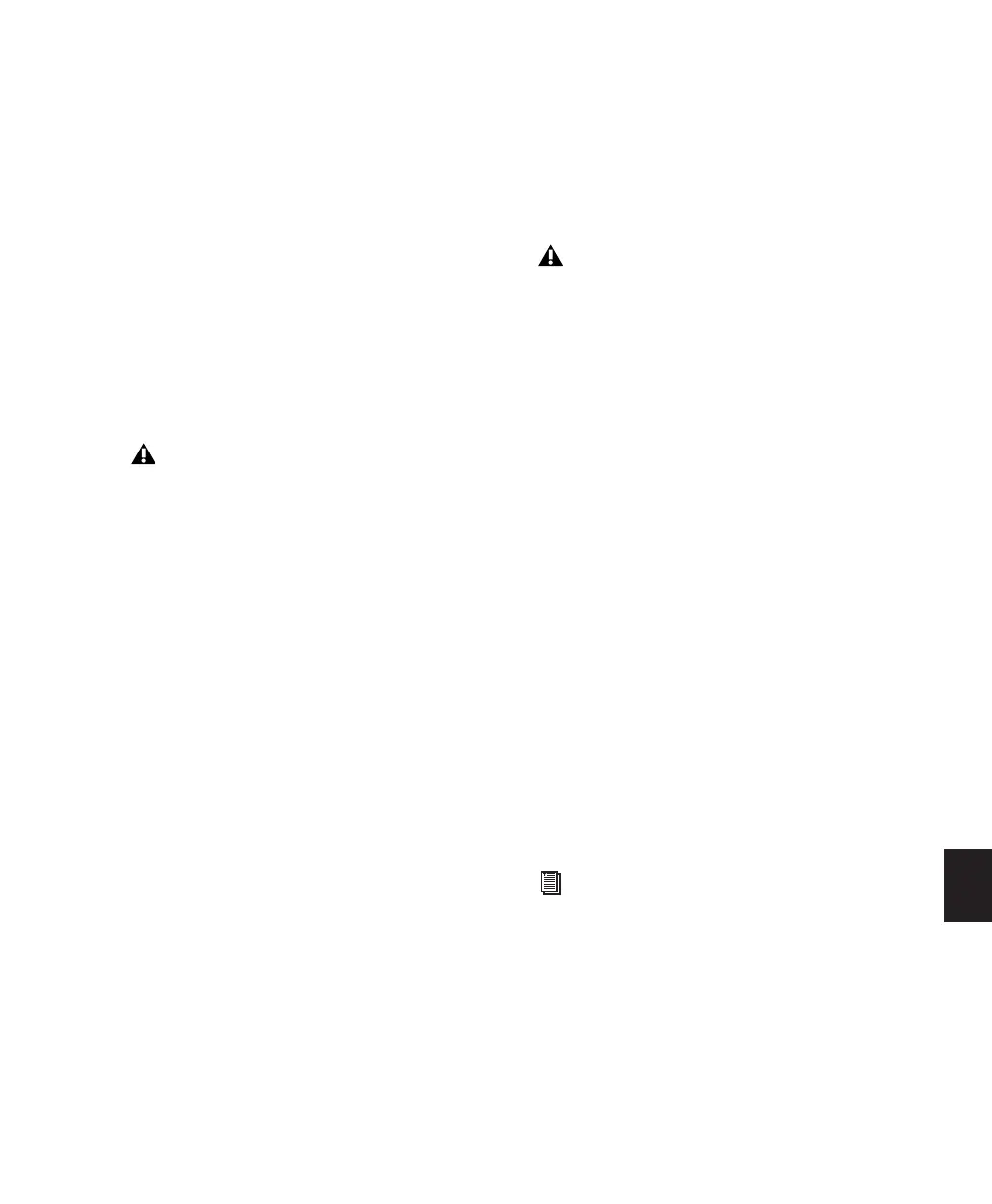Chapter 33: Multichannel Tracks and Signal Routing (Pro Tools HD Only)
767
Placing Audio in Multichannel
Tracks
You can drag audio files and regions from Digi-
Base browsers, the Region List, Windows Ex-
plorer, or Mac Finder, or from other tracks, to
place them in multichannel audio tracks.
To do so, the number of channels being dragged
must match the destination track format. For
example, you can only drag a stereo pair or two
mono regions onto a stereo audio track. Simi-
larly, you can only place audio into an LCR track
when you have selected three regions. With 5.1
tracks, you must select six mono files or regions.
Solo, Mute, and Gain in Multichannel
Tracks and Paths
Stereo and multichannel tracks consist of multi-
ple audio signals, linked together. By default,
multichannel tracks are linked and are con-
trolled by a single channel fader, and solo and
mute switches.
For discrete control of signals, multichannel
tracks can be converted into individual mono
tracks. For discrete level and phase adjustment,
you can insert and unlink a multi-mono Trim
plug-in. Both of these techniques are explained
below.
To convert a multichannel track into discrete
mono tracks:
1
Select the multichannel track.
2
Choose Track > Split Into Mono.
To have discrete control of gain on individual
channels of a multichannel track:
1
Insert a multi-mono Trim plug-in on the mul-
tichannel track.
2
Unlink the Trim plug-in by clicking the Link
icon so that it is unlit.
3
Use the Channel selector to display the con-
trols for a channel, and adjust the gain.
When dragged into a multichannel track,
audio files are placed from top to bottom in
the exact order that they appear in the Re-
gion List or playlist from which they came.
For this reason, you may want to rename
audio files before dragging them, so that
they are in a preferred order. Rename them
so that sorting them By Region Name in the
Region List results in the preferred order.
(For example, with a 5.1-format track, you
can rename the audio tracks, so that the ar-
rangement of the tracks corresponds to L, C,
R, Ls, Rs, and LFE.)
Once converted to mono, multichannel
tracks cannot be relinked into their original
multichannel format. However, a multi-
channel track can be reassembled by drag-
ging the corresponding number of mono
files (with the appropriate file suffixes) into
a multichannel track, although some auto-
mation data may be lost. As an alternative,
record the submix of the mono tracks to disk
on a multichannel track.
See “Linking and Unlinking Controls on
Multi-Mono Plug-ins” on page 771 for
more information.