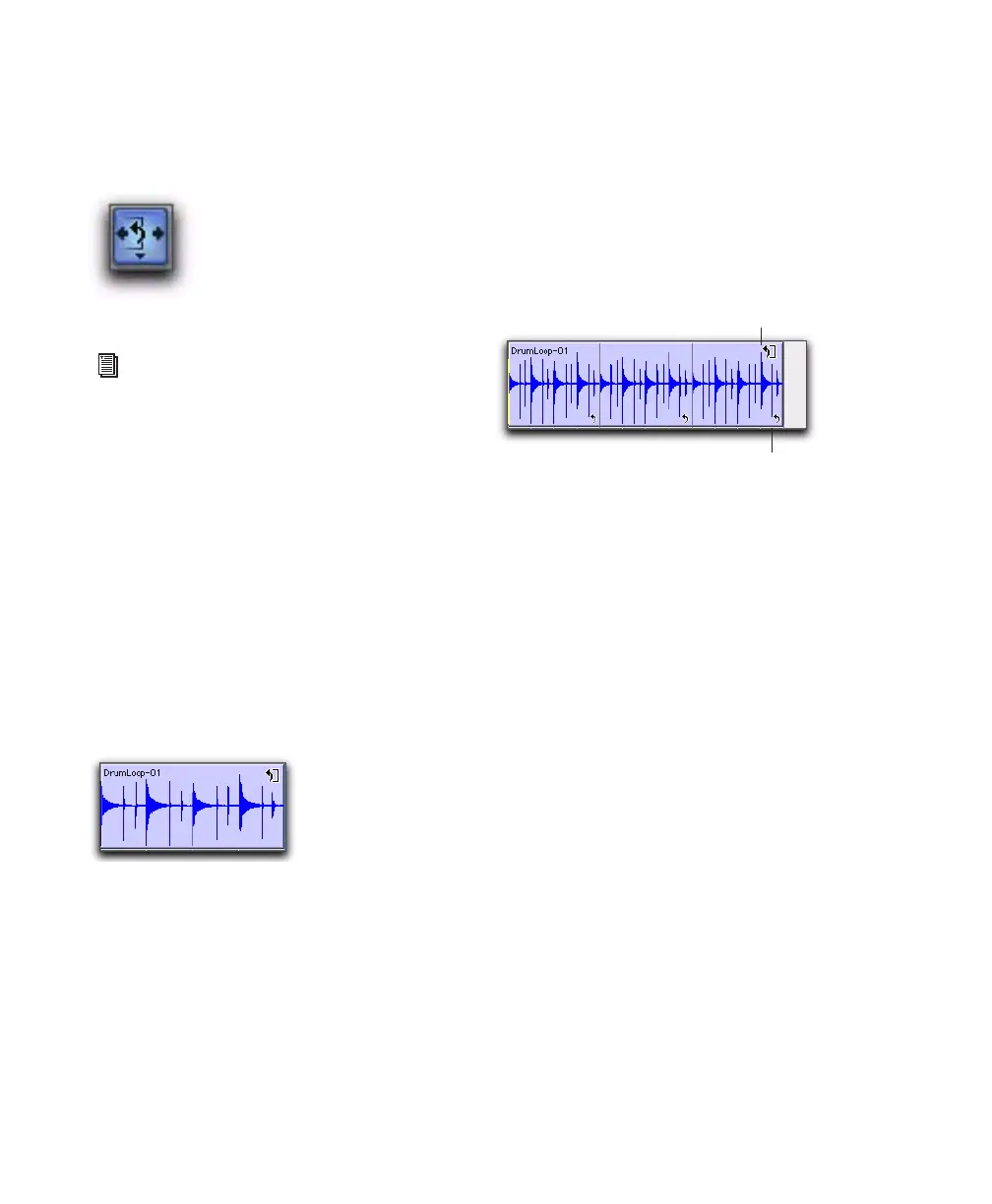Pro Tools Reference Guide378
Loop Trim Tool
Use the Loop Trim tool to create or trim looped
regions.
Creating Loops with the Loop Trim Tool
To create loop regions using the Loop Trim tool:
1 Click the Trim tool icon in the Edit window to
access the Trim Tool Selector pop-up menu.
2 Select Loop.
3 Position the cursor over the top half of an un-
looped audio or MIDI region, or region group.
The cursor changes to indicate that you can
loop trim the region. (Positioning the cursor
over the bottom half of the region results in the
Standard Trim cursor.)
4 Do one of the following:
• Click at the end of the region, and drag left
or right to the point you want the loop to
stop.
– or –
• Click at the beginning of the region, and
drag left or right to the point you want the
loop to start.
Trimming Looped Regions
You can trim looped regions in two ways:
• Loop Trim a looped region to change how
long the region is looped. For example, Loop
Trim a looped region from 2 bars to four bars.
With a 1 bar region, the number of loops
changes from 2 to 4. Each loop iteration re-
mains the same length, but the length of the
entire looped region changes.
• Trim the source region (loop iteration) while
keeping the overall loop length unchanged.
The number of loop iterations within the
looped region changes accordingly. For exam-
ple, trim a 2 bar loop iteration of a 4 bar
looped region to 1 bar. The 4 bar looped re-
gion remains constant, but the number of
loop iterations changes from 2 to 4. Each loop
iteration’s length changes, but how long the
region is looped does not.
Loop Trim tool
For more information on looping regions,
see “Region Looping” on page 461.
Loop Trim cursor
Looped region
Loop Trim tool
Loop icon
