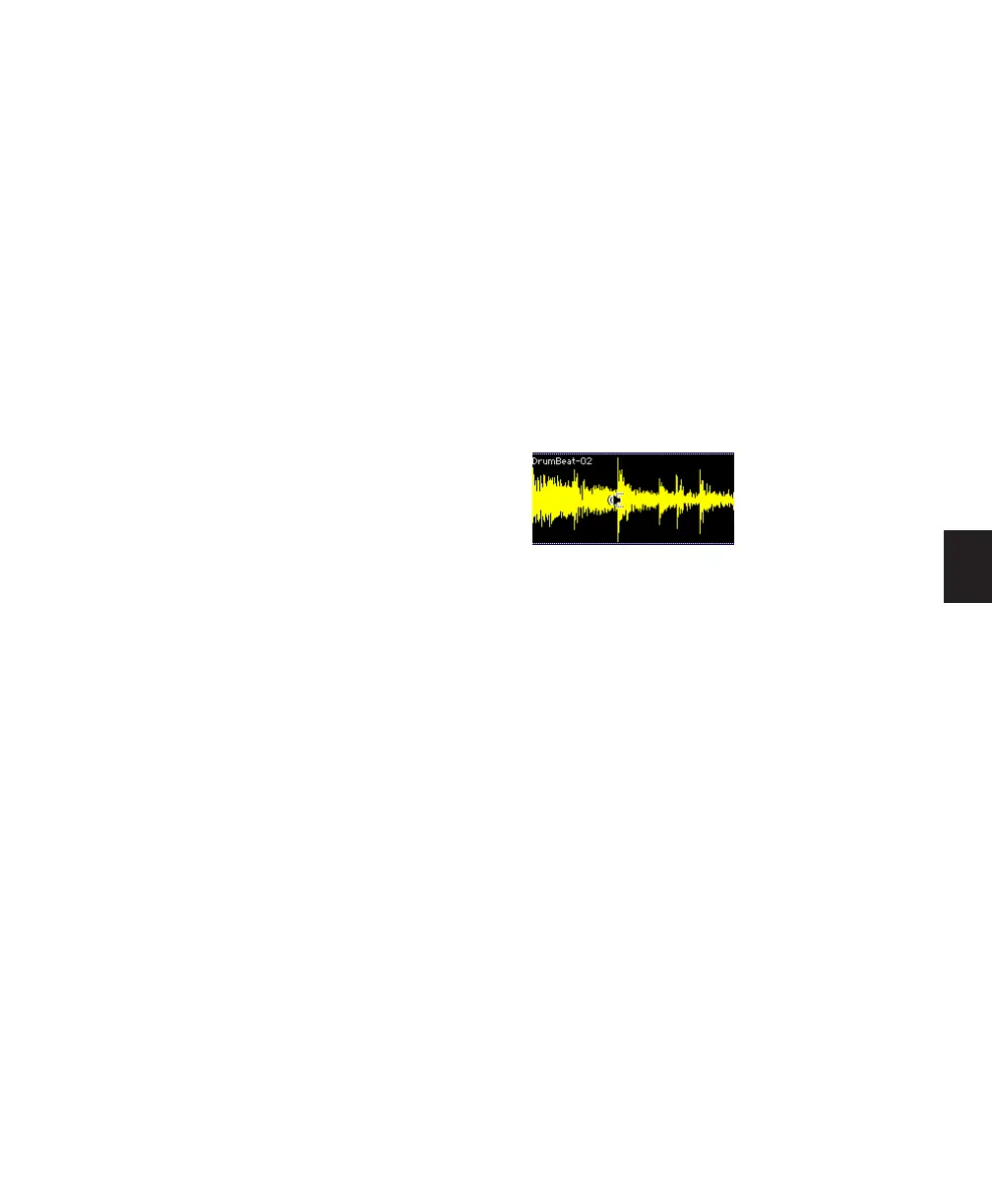Chapter 18: Editing Basics 377
Using the Time Compression/Expansion Tool in
Slip Mode
To use the Time Compression/Expansion tool in
Slip mode:
1 Set the Edit mode to Slip.
2 Click the Trim tool pop-up menu and select
TCE.
3 With the Time Compression/Expansion Trim
tool, drag the region’s start or end point to com-
press or expand the region freely. A new region
is automatically processed using the Time Com-
pression/Expansion AudioSuite plug-in. The
new region appears in the playlist and in the Re-
gion List.
Using the Time Compression/Expansion Trim
Tool in Spot Mode
In Spot mode, clicking with the Time Compres-
sion/Expansion Trim tool in a region opens the
Spot Dialog. You can specify the location you
want the region to start or end at, or the dura-
tion of the region, and the region is automati-
cally compressed or expanded as specified.
To use the Time Compression/Expansion Trim tool
in Spot mode:
1 Set the Edit mode to Spot.
2 Click the Trim tool pop-up menu and select
TCE.
3 Click the region near its start or end point.
The Spot Dialog opens. Using any Time Scale,
enter a new start or end time (or duration) for
the region, then click OK. A new region is auto-
matically processed using the Time Compres-
sion/Expansion AudioSuite plug-in. The new
region appears in the playlist and in the Region
List.
Scrub Trim Tool
(Pro Tools HD Only)
The Scrub Trim tool is a convenient tool for au-
ditioning material (on up to two tracks) to find a
trim point. You can drag in a track to hear the
audio information, then trim at a specific loca-
tion by releasing the mouse button.
This action creates a new region. Note that the
Scrub Trim tool changes into a “right trim” or
“left trim” shape as it is placed over the right or
left side of a region. To reverse the direction of
the Scrub Trim tool, press Alt (Windows) or Op-
tion (Mac) before you click the region.
Scrub playback speed and direction vary with
controller movement. Scrubbed audio is routed
through the track signal path, so you hear any
effects in the signal path.
To scrub trim a track:
1 Click the Trim tool pop-up menu and select
Scrub. The tool changes to a speaker with a
bracket.
2 Drag within a track to the left or right. Audio
from a scrubbed track is routed through the
track signal path, including any TDM effects.
When you locate the trim point, release the
mouse button to trim the region.
To scrub trim two tracks, click with the Scrub
Trim tool between two adjacent tracks and drag.
To scrub with finer resolution (without having
to zoom in), press Control (Windows) or Com-
mand (Mac) while scrubbing.
Scrub Trim tool over a region
