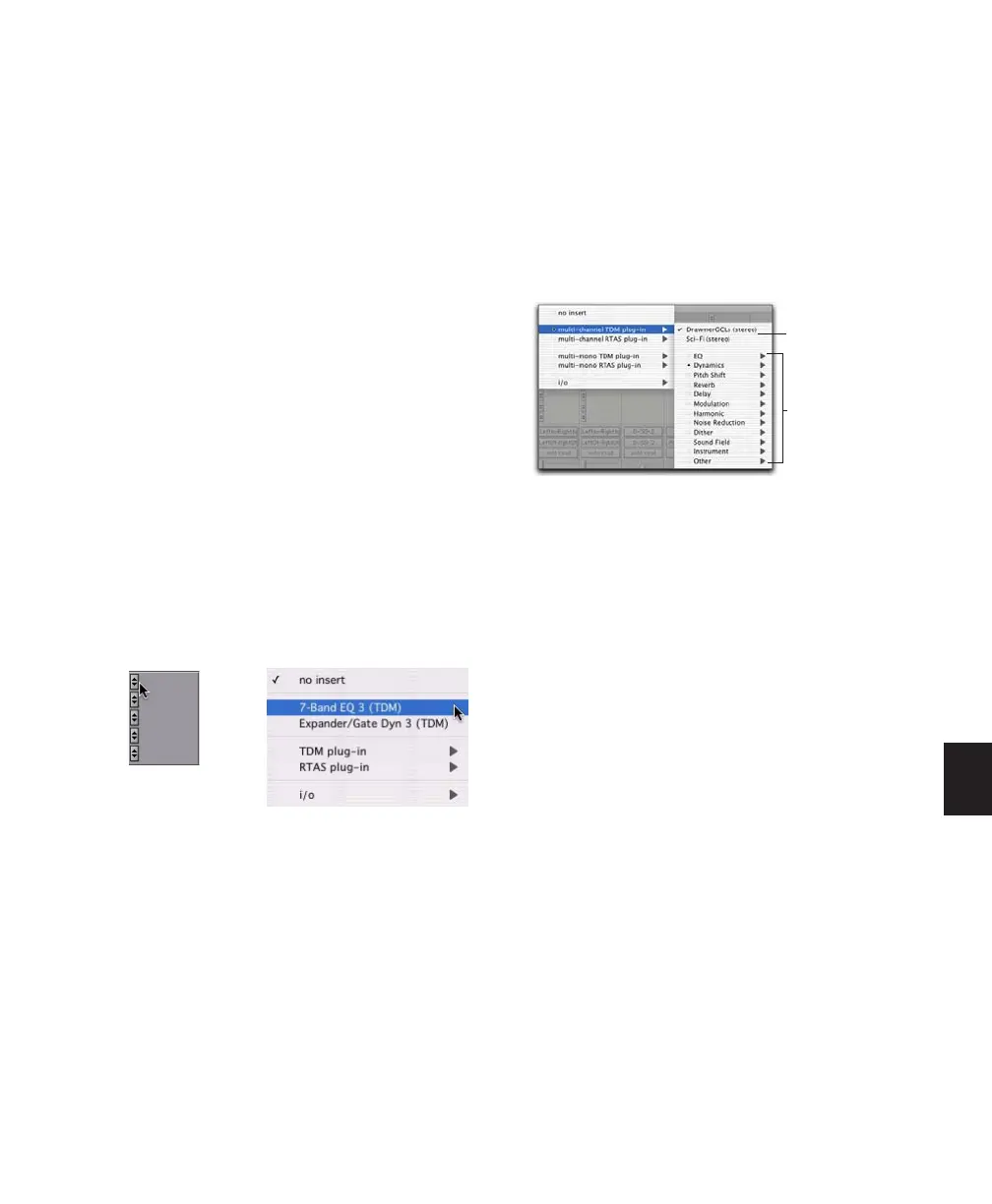Chapter 29: Plug-in and Hardware Inserts 671
Control Surface Support
Digidesign control surfaces with multi-color
LCDs (such as D-Control) indicate plug-ins as
follows:
• Plug-in categories (such as EQ) and plug-in
manufacturers (such as Digidesign) are in-
dicated in green text.
• Specific plug-ins located in the plug-in sub-
folders (such as EQ III in the EQ subfolder)
are indicated in yellow (amber) text.
Control surfaces with single-color displays (such
as ProControl and Command|8) do not indicate
plug-in view choices. They display contents of a
plug-in folder as a single list of plug-ins.
Default EQ and Dynamics Plug-ins
You can set a default EQ plug-in and Dynamics
plug-in, which places them at the top of the In-
sert selector pop-up menu on-screen, and first in
the list of menu choices when assigning inserts
on ICON work surfaces.
To set a default plug-in:
1 Choose Setup > Preferences and click Mixing.
2 Under Setup, choose a plug-in from the De-
fault EQ or Default Dynamics pop-up menu.
3 Click OK to close the Preferences window.
Plug-in Favorites
To find a plug-in faster, a plug-in can be desig-
nated as a favorite. Favorite plug-ins are shown
at the top of the plug-in menu.
When a plug-in becomes a favorite, it is still
shown in its plug-in category and its name ap-
pears in bold.
To designate a plug-in as a favorite:
■ Control-click (Windows) or Command-click
(Mac) the Insert selector and select a plug-in
from a to designate it as a favorite.
To change the status of a plug-in favorite:
■ Control-click (Windows) or Command-click
(Mac) the Insert selector and select a plug-in fa-
vorite that you no longer want designated as a
favorite.
When selecting the plug-in favorite to change,
you can select the plug-in from the list of favor-
ites at the top of the plug-in menu, or in its plug-
in category (where the plug-in appears in bold).
Default plug-in display in Insert selector menu
Menu display of favorite plug-ins
Favorite plug-ins
Plug-in categories