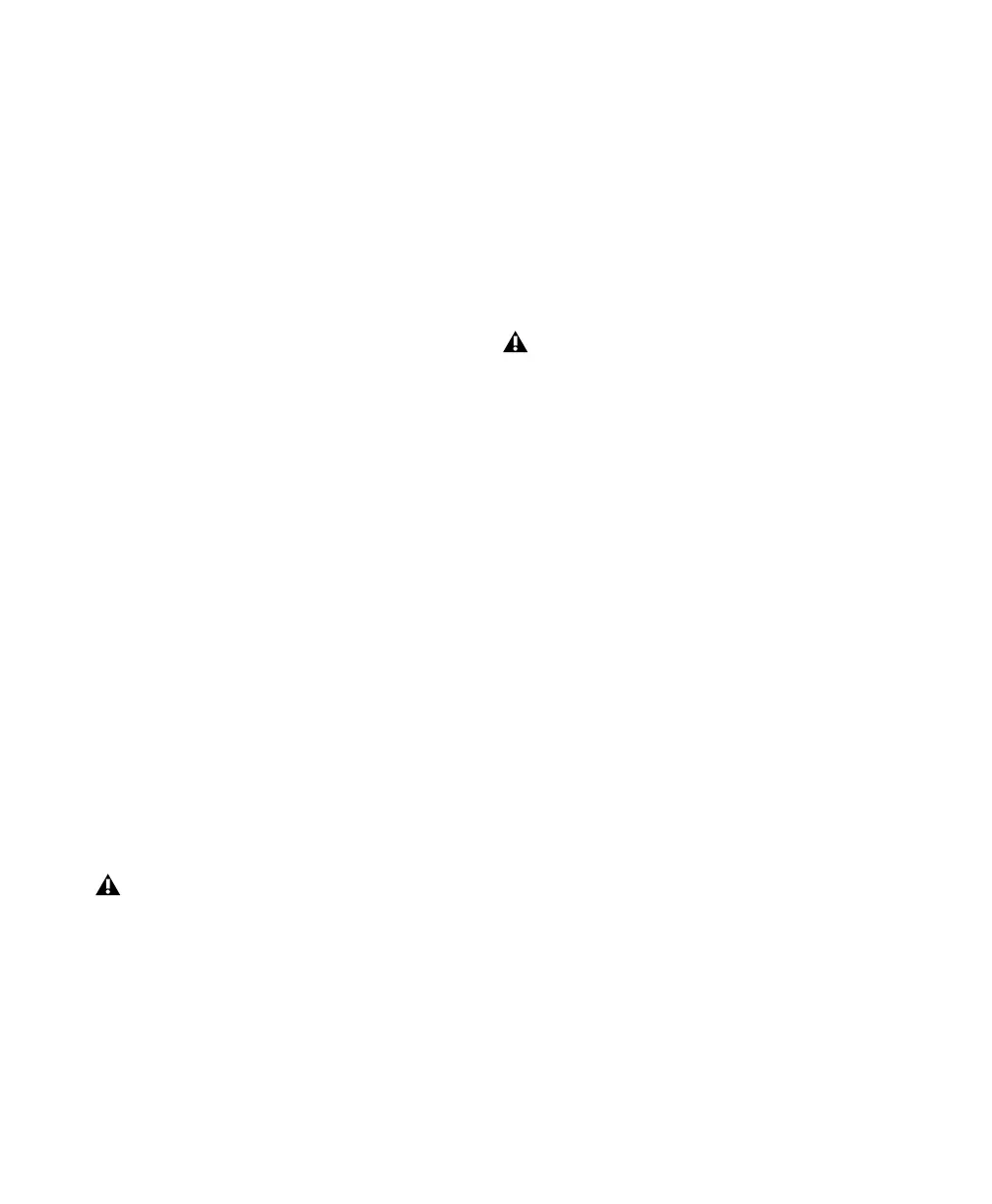Pro Tools Reference Guide670
Category Organizes plug-ins by process category
(such as EQ, Dynamics, and Delay), with indi-
vidual plug-ins listed in the category submenus.
Plug-ins that do not fit into a standard category
(such as the DigiRack Signal Generator), or
third-party plug-ins that have not had a cate-
gory designated by their developers, appear in
the Other category. Plug-ins can appear in more
than one category.
Plug in categories include:
•EQ
• Dynamics
• Pitch Shift
• Reverb
• Delay
• Modulation
• Harmonic
• Noise Reduction
• Dither
• Sound Field
• Hardware
• Instrument
• Other
• Effects
The Effects subfolder organizes special effects,
multi-effect processors, and other plug-ins. All
plug-ins that specify their plug-in category as an
“Effects” type will be displayed within the Ef-
fects subfolder.
Manufacturer Organizes plug-ins by their manu-
facturer (such as Digidesign, Eventide, Line 6,
and McDSP), with individual plug-ins listed in
the manufacturer submenus. Plug-ins that do
not have a Manufacturer defined will appear in
the “Other” manufacturer folder.
Most Digidesign-distributed third party plug-ins
will be grouped under Digidesign when this op-
tion is enabled.
Category and Manufacturer Organizes plug-ins
in two levels of menus. The top menus display
plug-ins by process category (such as EQ, Dy-
namics, and Delay), with individual plug-ins
listed in the category submenus. The bottom
menus display plug-ins by manufacturer (such
as Digidesign, Eventide, Line 6, and McDSP),
with individual plug-ins listed in the manufac-
turer submenus.
To select how plug-ins are organized:
1 Open or create a session.
2 Choose Setup > Preferences, and click Display.
3 Click the “Organize Plug-in Menus By” pop-
up menu, and select one of the view options.
4 Click OK.
The current “Organize Plug-in Menus By” set-
ting is saved with Pro Tools preferences (it is not
saved with the Pro Tools session file).
If no plug-ins within a certain category are
installed on your system, the subfolder
named for that category will not appear in
the menu.
If no plug-ins by a certain manufacturer are
installed on your system, the subfolder
named for that manufacturer will not ap-
pear in the menu.