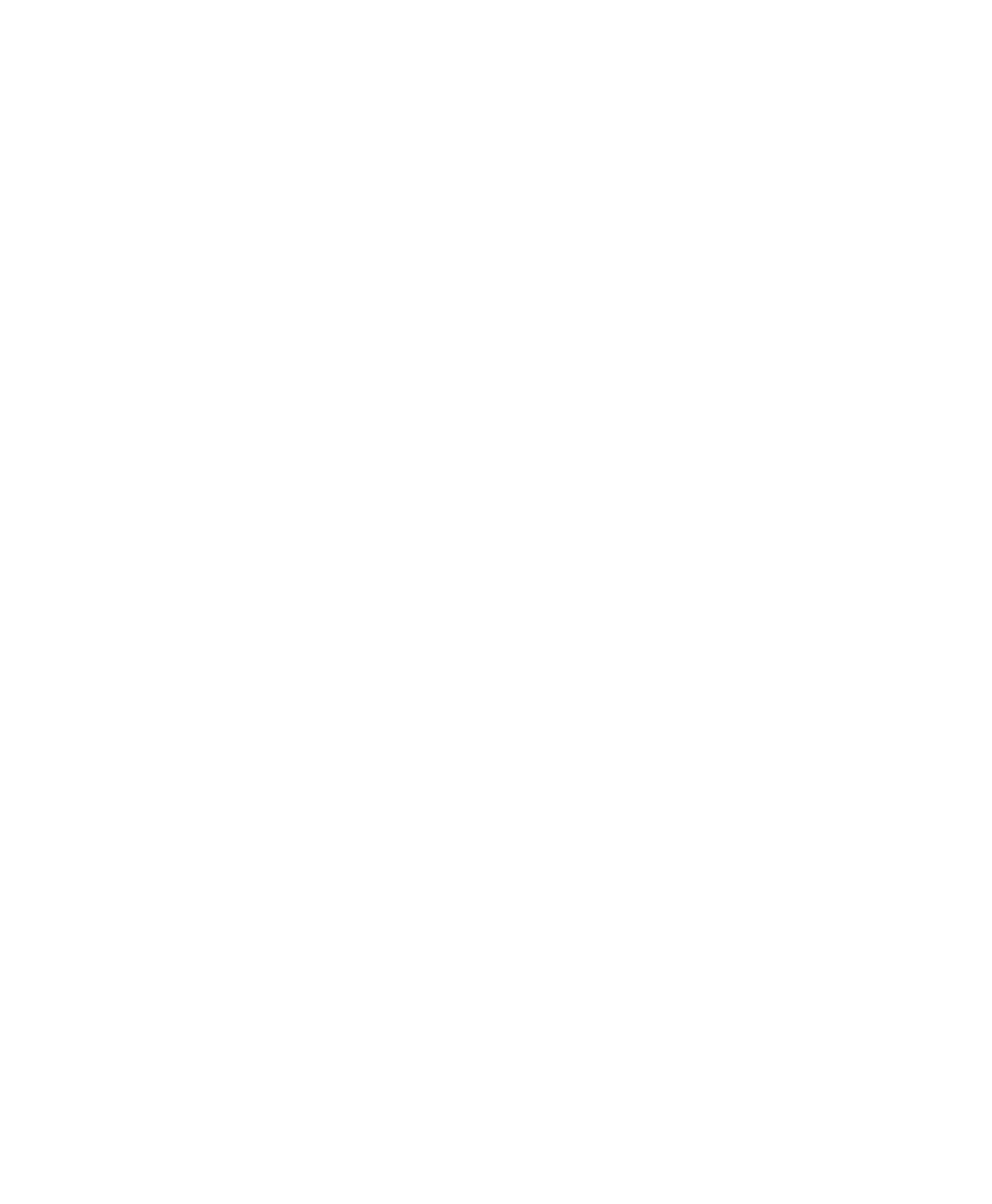Pro Tools Reference Guide206
As tasks complete, they disappear from the
queue.
Any task that fails to complete successfully is
moved to the Paused Tasks pane (see below).
The Status column displays a description of the
failure.
Paused Tasks Pane
The Paused Tasks pane is displayed below the
Active Tasks pane, and is separated by a move-
able horizontal divider. Tasks listed in this pane
will not be processed until they are moved back
to the Active Tasks pane.
Pausing and Cancelling Tasks
The Task window lets you pause, resume, and
cancel tasks.
To pause a task:
■ Drag the appropriate task from the Active
Tasks pane to the Paused Tasks pane.
The task moves to the top of the Paused Tasks
pane.
To pause all tasks:
■ Choose Pause All from the Task window
menu.
To resume a task:
■ Drag a task from the Paused Tasks pane to the
Active Tasks pane. The task returns to its previ-
ous position in the queue.
To resume all paused tasks:
■ Select Resume All from the Task window
menu. All tasks in the Paused Tasks pane (except
failed tasks) are moved to the Active Tasks pane.
To cancel a task:
1 Highlight any task in either pane of the Task
window.
2 Press Delete to remove it from the Task win-
dow.
To cancel all tasks:
1 Select any single task in either pane.
2 Press Control-A (Windows) or Command-A
(Mac) to select all the tasks in that pane.
3 Press Delete.
This command cannot be undone.
About Cancelling Tasks
Some tasks involve one or more sub-tasks. Delet-
ing a task cannot undo sub-tasks already com-
pleted. For example, if importing and convert-
ing multiple files appears as a single task,
deleting that task before it is completed stops
the import and conversion process, but files al-
ready converted and imported remain on disk. If
you want to cancel a task involving multiple
sub-tasks, you can instead let the process com-
plete and then use Undo to completely undo all
sub-tasks, as available.
Closing Sessions with Pending
Tasks
If you close a session or quit Pro Tools while
tasks are still pending (either in the Active or
Paused Tasks panes of the Task window)
Pro Tools asks if you want to cancel, or complete
the pending tasks. You can choose to open the
Task window and wait for pending tasks to com-
plete, cancel the pending tasks, or quit. If you
quit, some tasks are cancelled. Tasks that in-
volve file copies are remembered and restarted
when you relaunch Pro Tools.
