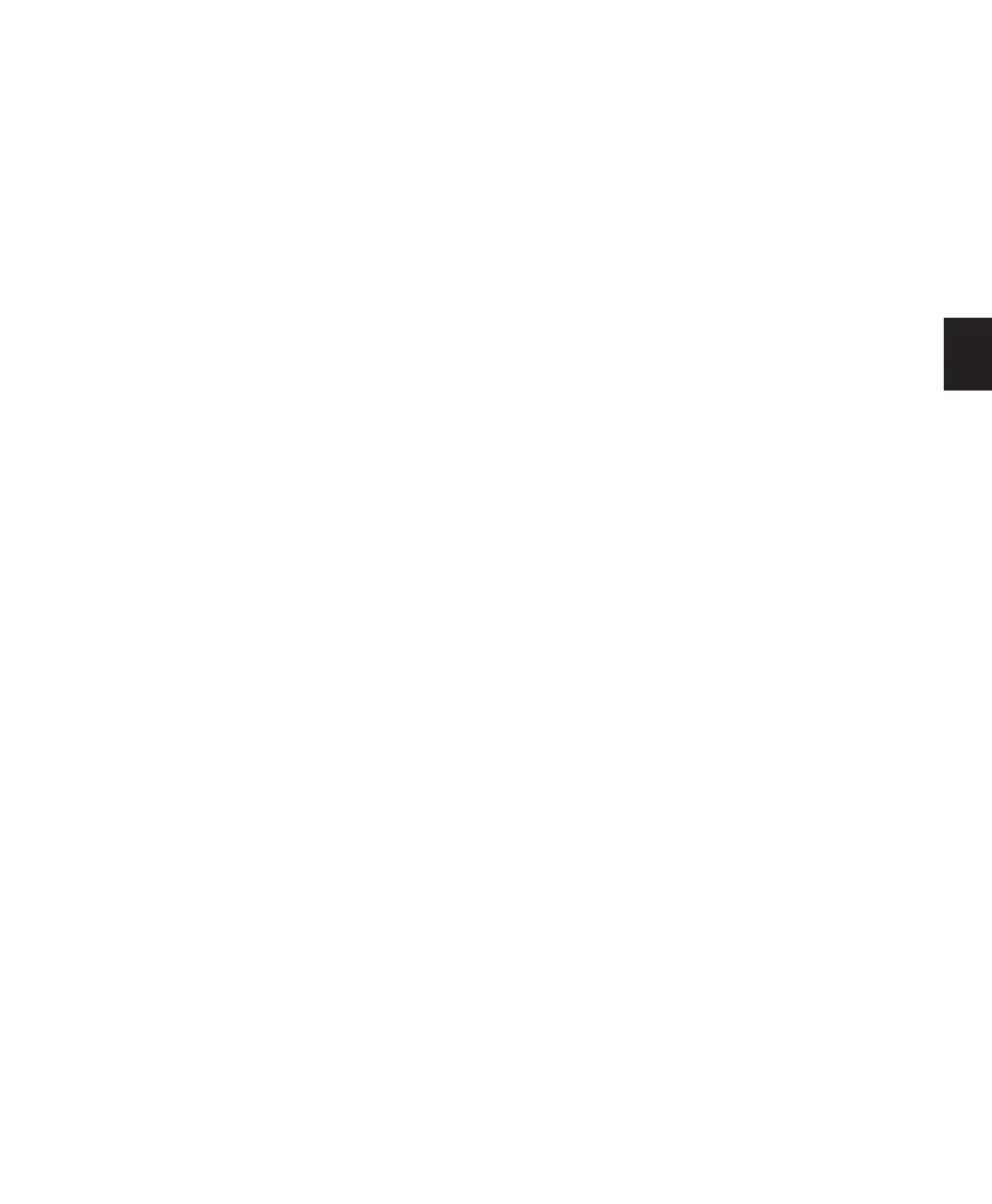Chapter 11: DigiBase 207
About Failed Tasks
The Paused Tasks pane shows any tasks that
could not be completed. The reason for the fail-
ure is shown in the Status column.
Failed Tasks cannot be resumed, and must be de-
leted manually from the Paused Tasks pane.
If Automatically Find and Relink was unable to
find all files in a session, a failed task is placed in
the Paused Tasks pane of the Task window. It re-
mains there unless you manually remove it
from the Task window (even if you have since
found the files through a subsequent search and
relink task).
Task Prioritization
A task that is in progress may be interrupted by
a task of higher priority. When this happens,
the partially completed task is halted and re-
scheduled later in the queue, and shown with a
progress bar in the Active Tasks pane. When the
higher priority task is finished the first incom-
plete task in the queue resumes.
Tips for Using the Task Window
Pause Tasks During Playback
A global preference Pause during Playback is
provided in the Task window Browser menu.
When enabled, Active Tasks are paused when-
ever Pro Tools is playing (or recording). This set-
ting is especially useful when working on slower
CPUs, or whenever you want to minimize sys-
tem load for maximum playback and recording
performance. This Preference maintains its set-
ting until the next time it is changed.
Stored Tasks
Any task that imports files into a session is
stored with a session when it is closed, and re-
sumes when the session is re-opened.
For example, if you Import Tracks with Copy
Media selected, then save and quit before the
copy completes, the copy tasks resume when
the session is reopened.
Grouped Tasks
Some tasks consist of many smaller tasks. For in-
stance, Copy and Relink may require hundreds
of individual files to be copied. To help manage
these tasks, they are grouped under the originat-
ing command. So in the example of a Copy and
Relink command, one Copy task would appear
with an Expand/Collapse icon in the Task win-
dow. Clicking the icon shows each of the indi-
vidual sub-tasks.
If there is more than one grouped task in the
queue, all of the sub-tasks for the first group
must be completed before the sub-tasks of the
second group can be processed.
If the session is saved and closed while several of
these group tasks are in the queue, and if those
tasks are the type that are saved across close and
reopen, all of the tasks appear when the session
is reopened as part of the same group.