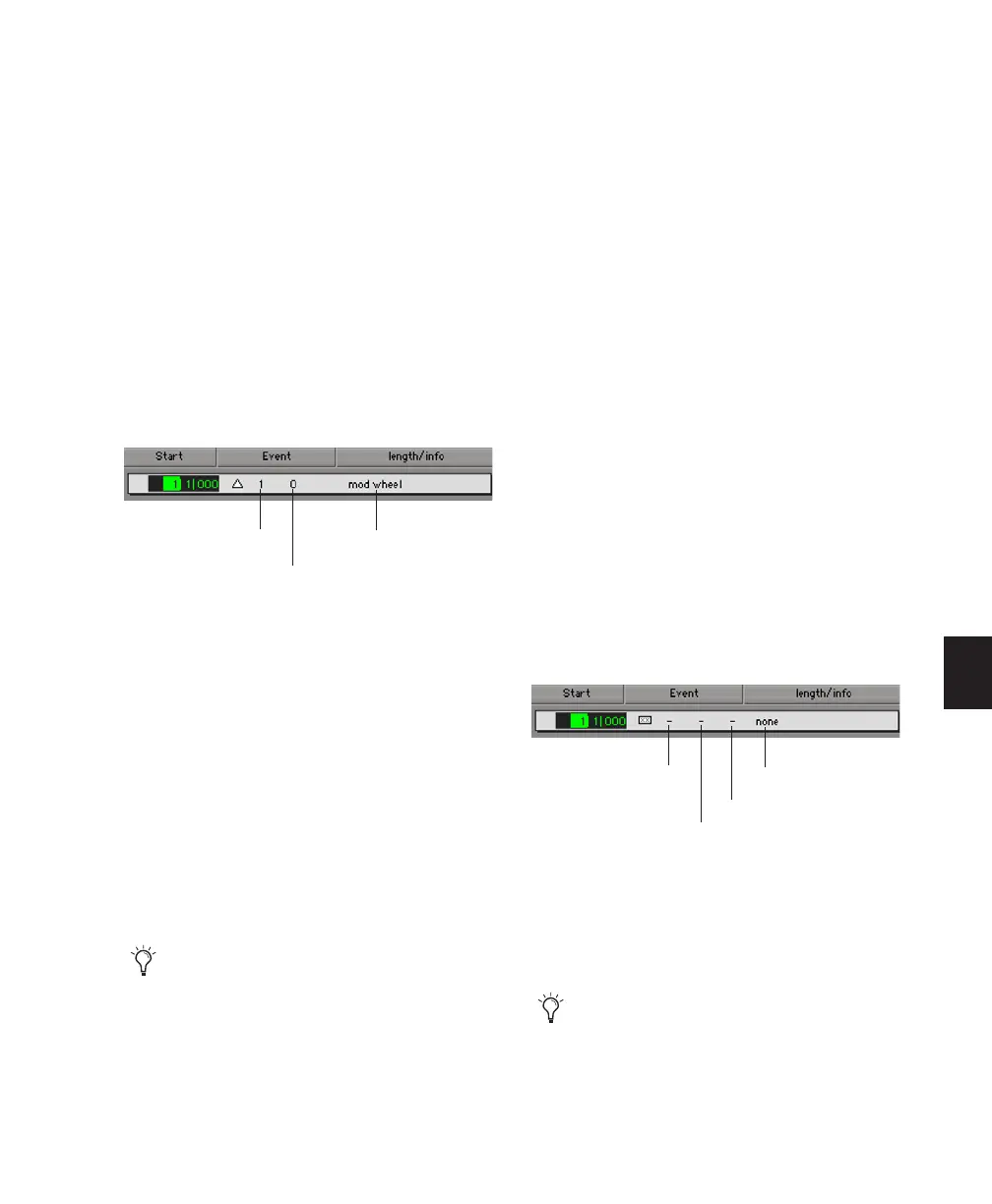Chapter 27: MIDI Event List 619
To insert a controller event in the MIDI Event List:
1 Do one of the following:
• Click the Insert button and choose Con-
troller from the pop-up menu.
– or –
• Press Control+L (Windows) or Com-
mand+L (Mac).
2 Enter the location, controller “type” number,
and controller value for the new event. The con-
troller name is displayed in the Length/Info col-
umn, to the right of the controller value. To
move between the Event Entry fields, use the
Left and Right Arrow keys.
When a field is selected, enter a value with any
of the following methods:
• Enter the value on the numeric keypad.
• Press the Up or Down Arrow to scroll to the
value.
• While pressing Control (Windows) or
Command (Mac), drag up or down to scroll
to the value.
• Play the controller event on your MIDI
controller keyboard, then press Enter (Win-
dows) or Return (Mac) on the QWERTY
keyboard to confirm the value.
3 Do one of the following:
• To insert the controller event and remain
in Event Entry mode, press Enter on the
numeric keypad.
• To insert the controller event and exit
Event Entry mode, press Return on the
QWERTY keyboard.
• To exit Event Entry mode, without insert-
ing the controller event, press Escape on
the QWERTY keyboard.
To insert a program change in the MIDI Event List:
1 Do one of the following:
• Click the Insert button and choose Pro-
gram Change from the pop-up menu.
– or –
• Press Control+P (Windows) or Com-
mand+P (Mac).
2 Enter the location for the new event.
3 Enter a Program Change number and Bank Se-
lect value (if necessary). The program change
name is displayed in the Info column.
You can click in the Info column to open the
Program Change window (for details, see “Patch
Select (Program and Bank Changes)” on
page 574).
Event Entry fields for controller event
With the Start field selected, you can auto-
matically enter the location of another event
already in the track by clicking that event.
Controller number
Controller name
Controller value
Event Entry fields for program change
With the Start field selected, you can auto-
matically enter the location of another event
already in the track by clicking that event.
Program number
Program name
Controller 0 value
Controller 32 value
