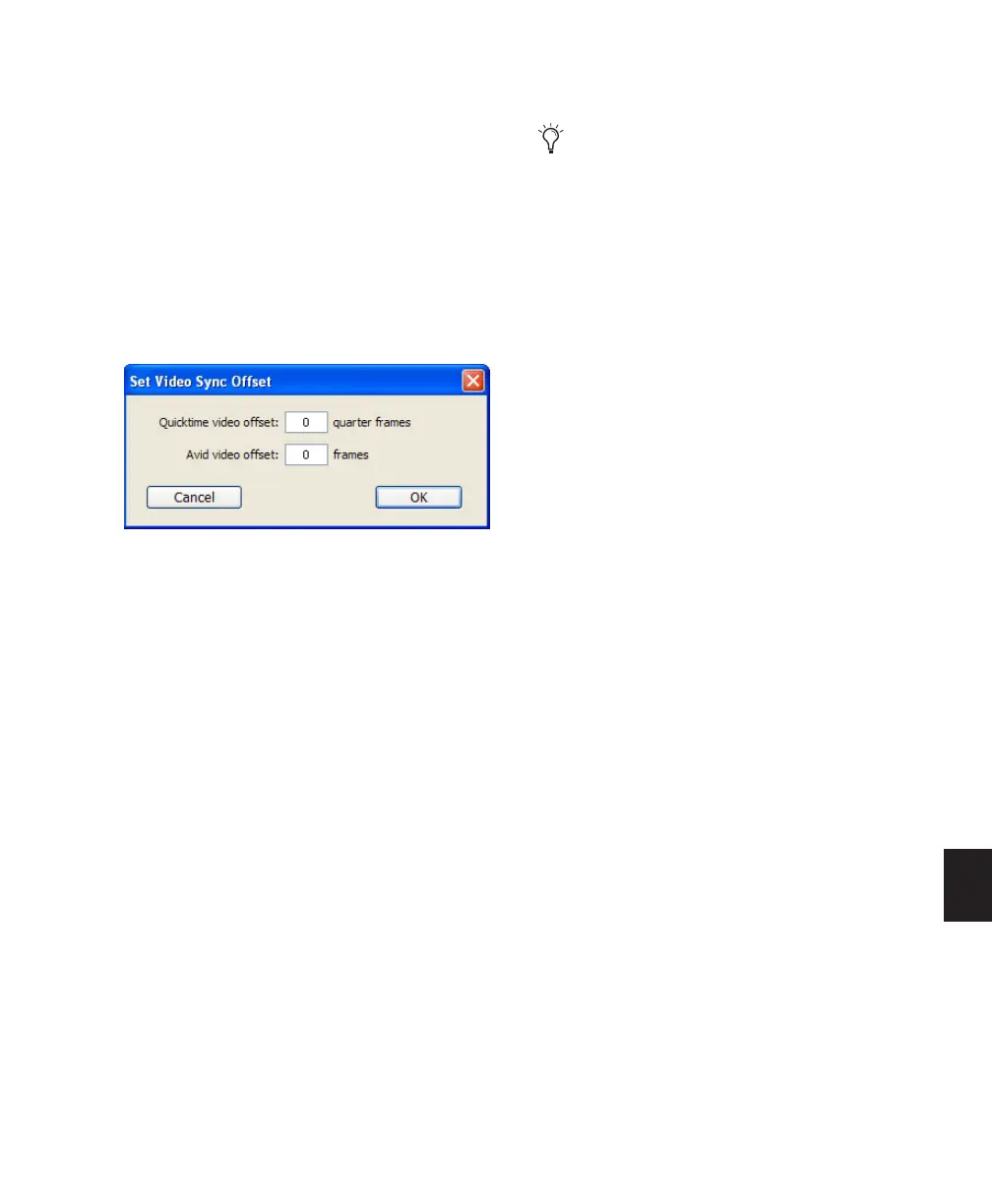Chapter 36: Working with Video in Pro Tools 839
2 In the Set Video Sync Offset dialog, enter a
value in the QuickTime Video Offset field that is
appropriate to compensate for the delay caused
by your video monitor chain. The amount of de-
lay introduced varies based on your system and
the type of video peripheral you are using.
When using an Avid peripheral with Quick-
Time, 18 quarter-frames is a good starting point,
but you will need to verify the precise setting for
your system. (Third-party devices are available
to help you measure this delay.)
Once this value is set, it should not need to be
updated unless you change components in your
video monitoring chain (such as projectors or
plasma screens).
Exporting QuickTime DV from Avid
The following instructions list export settings
for Avid Xpress Pro. These settings are required
to create QuickTime DV movies that can be
played back in Pro Tools through the Firewire
port.
To export a QuickTime DV reference movie for
Pro Tools Firewire playback, set the following:
1 Enable the following export options:
• Flatten video tracks
• Fill in spaces with black
• Render all video effects
• Use Apple DV Codec
• Enable the Apple DV codec
2 Make sure Use Avid Codec is not enabled.
Tips for Optimizing Movie Playback
When using Pro Tools to play QuickTime mov-
ies (without an Avid video peripheral), the qual-
ity of the playback is dependent on the speed of
your computer and hard drive, the size (in pix-
els) of the movie, and the quality of the video
hardware used to capture and play back the dig-
itized video.
For more consistently smooth movie playback,
here are some suggestions:
◆ Use a supported Avid video peripheral.
◆ Use the fastest computer possible.
◆ Disable the Automation preference for Faders
Move During Playback.
◆ Set Scrolling option to None (Options >
Scrolling > None).
◆ Reduce the size of the Edit window to the
smallest possible size.
◆ Close unnecessary windows.
◆ Reduce the overall length of the SCSI chain of
your computer system for improved through-
put.
◆ Reduce the pixel size of the movie (for exam-
ple, reduce it from 640 x 480 pixels to 320 x 240
pixels).
◆ Hide the video track when not needed.
Video Sync Offset dialog
These export settings can be saved in
Avid Xpress Pro as a default, simplifying
future media exchange. Refer to your Avid
XPress documentation for more informa-
tion on export settings and defaults.
