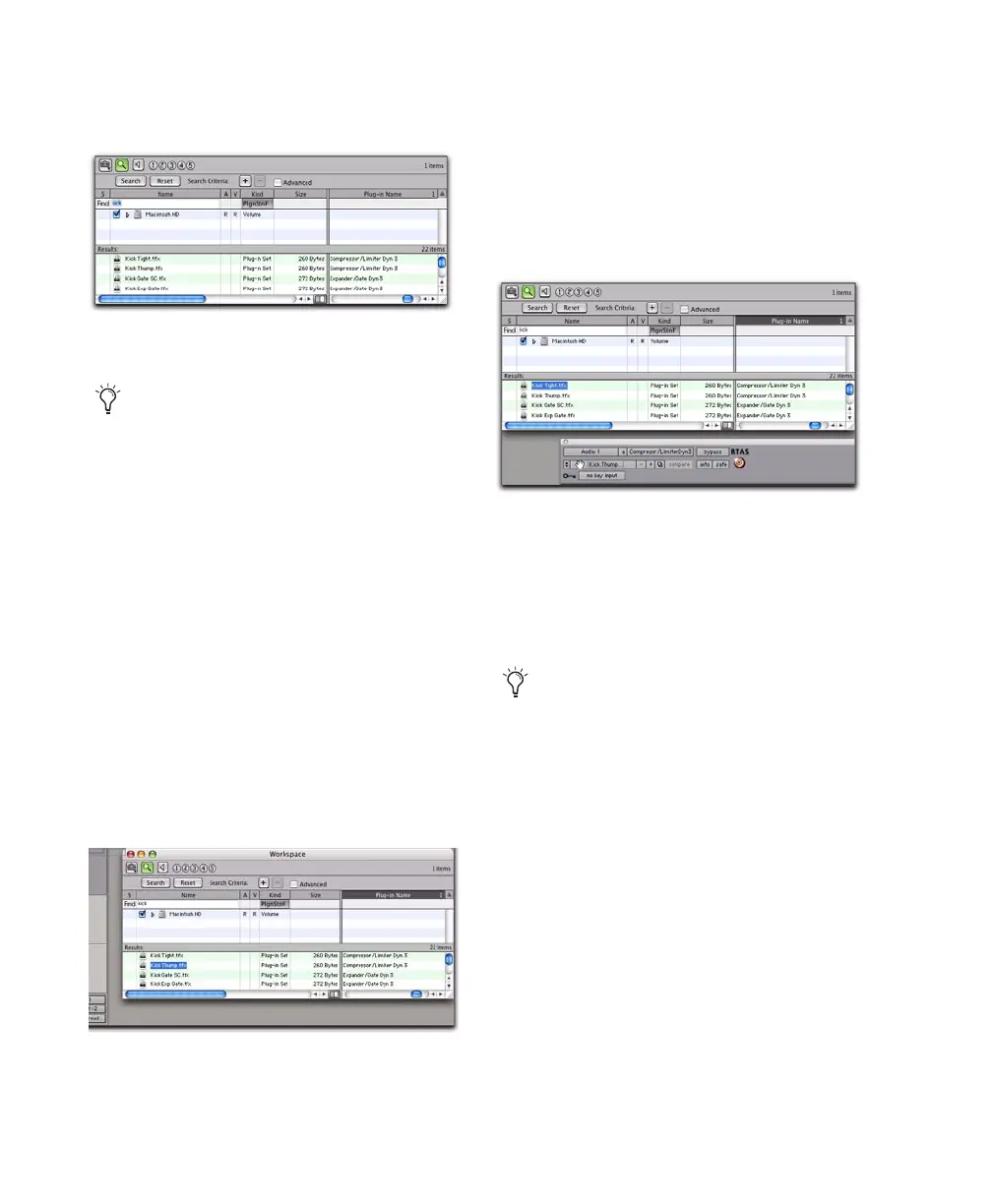Pro Tools Reference Guide680
5 To sort your search by Plug-in Name or Man-
ufacturer, click the corresponding column title.
Dragging and Dropping Plug-in Settings Files
You can insert a plug-in with a specific plug-in
settings file, as well as change plug-in settings of
inserted plug-ins by dragging and dropping
plug-in settings files from a DigiBase browser.
To insert a plug-in by drag and drop:
■ Drag and drop a plug-in settings file from a
DigiBase browser to an Insert in the Mix (or
Edit) window.
To change plug-in settings by drag and drop:
■ Drag and drop a plug-in settings file from a
DigiBase browser to the plug-in window. The
plug-in settings file must be for the same plug-in
name. For example, you cannot replace a
1-Band EQ 3 with a plug-in setting for 4-Band
EQ 3.
Bypassing Plug-ins
Plug-ins can be bypassed from their Plug-in win-
dow, or from the Mix and Edit window Inserts
View.
Plug-in settings files found in the Workspace browser
and sorted by Plug-in Name
With DigiBase Pro (Pro Tools HD and
Pro Tools LE with DV Toolkit 2 only), you
can create catalogs of specific plug-in set-
tings that you work with frequently to
streamline your workflow. For more infor-
mation on DigiBase Pro and Catalogs, see
the Pro Tools Reference Guide.
Dragging and dropping a plug-in settings file to an
Insert
Dragging and dropping a plug-in settings file to a plug-in
When a plug-in insert is bypassed, the In-
sert selector in the Mix window changes its
color to blue for easy visual reference. If
some, but not all channels of an unlinked
multi-mono plug-in are bypassed, the Insert
selector appears purple.
