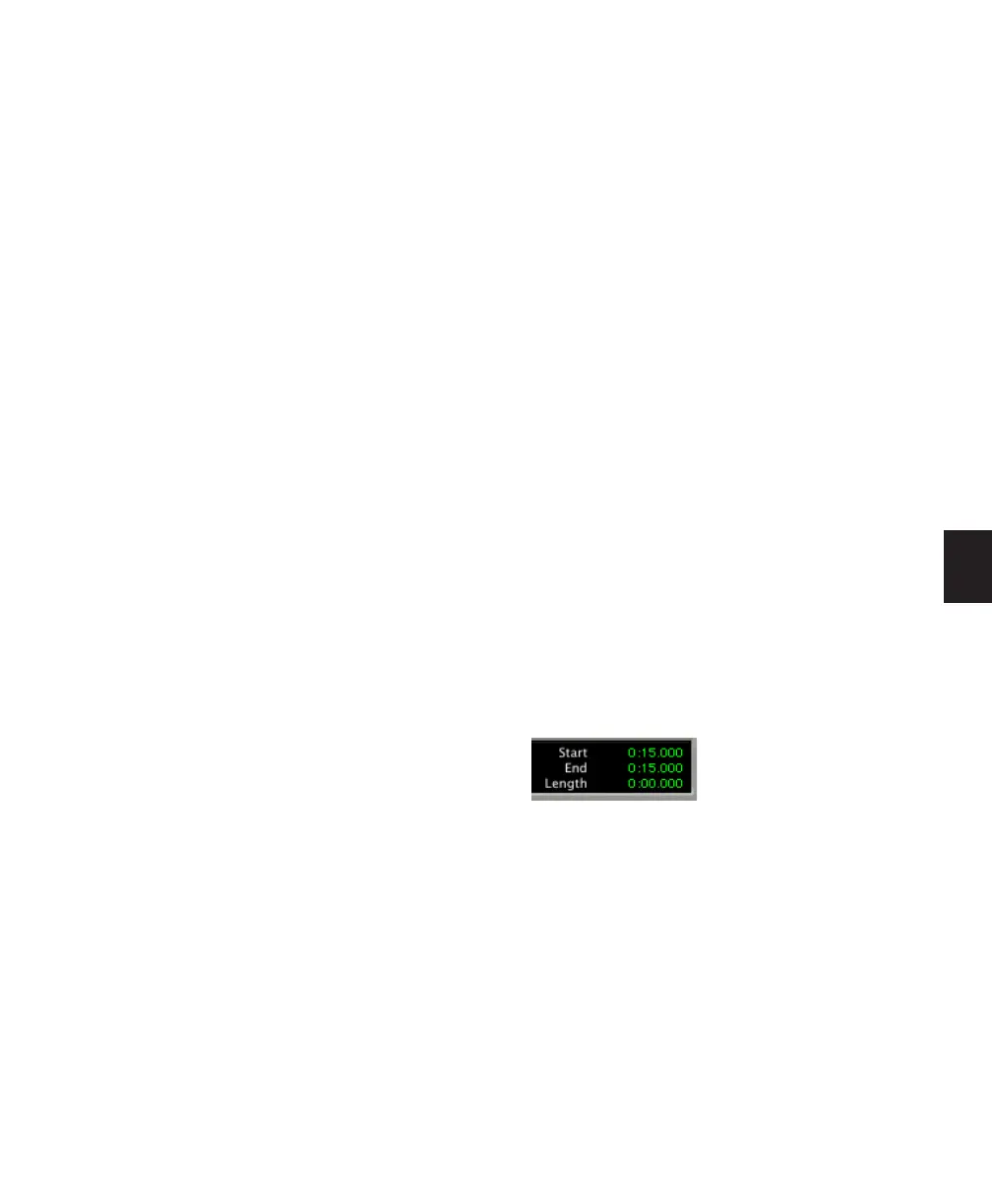Chapter 19: Playing and Selecting Track Material 403
Extending Selections
You can extend selections to region start and
end points, to include an adjacent region, or to
Markers and Memory Locations.
To extend a selection to a region start or end
point:
1 With the Selector tool, select a portion of a re-
gion, or click anywhere in the region.
2 Do one of the following:
• Press Shift+Tab to extend the selection to
the region’s end point.
– or –
• Press Control+Shift+Tab (Windows) or Op-
tion+Shift+Tab (Mac) to extend the selec-
tion to the region’s start point.
To extend a selection to include an adjacent
region:
1 Select the first region with the Time Grabber
tool.
2 Do one of the following:
• With Tab to Transients disabled, press
Start+Shift+Tab (Windows) or Con-
trol+Shift+Tab (Mac) to extend the selec-
tion to the next region boundary.
– or –
• Press Control+Start+Shift+Tab (Windows)
or Option+Control+Shift+Tab (Mac) to ex-
tend the selection to include the previous
region boundary.
To extend a selection to a Marker or Memory
Location:
1 Do one of the following:
• Click in a track with the Selector tool at the
desired start or end point.
– or –
• Make a selection with the Selector or Time
Grabber tool.
2 Do one of the following:
• Shift-click a Marker in the Markers ruler.
– or –
• Shift-click a Memory Location in the Mem-
ory Locations window.
The selection is extended from the original In-
sertion point to the Marker or Memory Loca-
tion.
Using the Edit Selection
Indicators (Start, End, and Length)
The Edit Selection indicators at the top of the
Edit window can define precise Edit selections.
Time values for the Edit Selection indicators use
the time format for the Main Time Scale.
To make a selection with the Edit Selection
indicators:
1 Click with the Selector tool in the track you
want to select.
2 Click in the Start field at the top of the Edit
window.
3 Type in the start point for the selection and
press the Forward Slash key (/) to enter the value
and automatically move to the end field.
Edit Selection indicators
