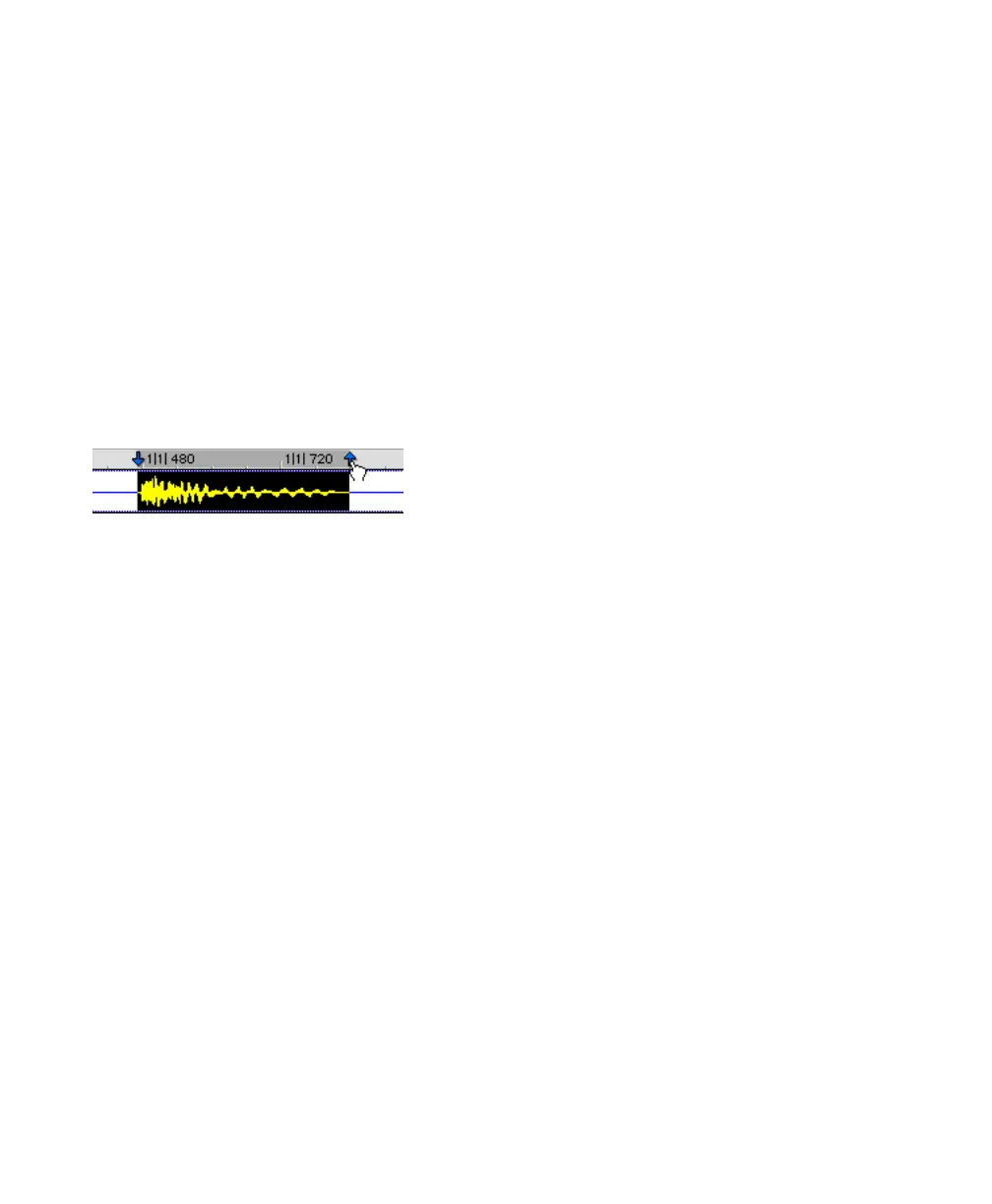Pro Tools Reference Guide402
Changing a Selection Length
The selection range can be shortened or length-
ened. This does not affect the material within
the selection.
To change the length of a selection, do one of the
following:
■ With the Selector tool, position the cursor
over one end of the current selection and Shift-
click or Shift-click and drag left or right.
■ In the Main Timebase ruler, drag the Timeline
Selection Marker for the selection’s start or end
point.
■ If Link Timeline and Edit Selection is disabled,
drag the Edit Markers (see Figure 20 on
page 397) to change the selection length.
To make a long-length selection:
1 With the Selector tool, click at where you
want the selection to start.
2 Scroll to the end point and Shift-click at the
point where you want the selection to end.
To verify the start and end points of a long selec-
tion, press the Left Arrow key to scroll to the be-
ginning of the selection, or press the Right Ar-
row key to scroll to the end.
Nudging a Selection Range
The selection range (not the material within the
selection) can be moved by the Nudge value.
To nudge a selection range:
1 Configure the Nudge value. For details, see
“Defining the Nudge Value” on page 435.
2 Make the initial selection with the Selector
tool.
3 While pressing Shift, press Plus (+) or
Minus (–) on the numeric keypad to move the
selection range by the Nudge value.
Nudging Selection Start/End Points
Start and end points for selections can be moved
by nudging them.
To move a selection start or end point by the
Nudge value:
1 Configure the Nudge value. For details, see
“Defining the Nudge Value” on page 435.
2 Make the initial selection with the Selector
tool.
3 Do one of the following:
• While pressing Alt+Shift (Windows) or Op-
tion+Shift (Mac), press Plus (+) or Minus (–)
on the numeric keypad to move the selec-
tion’s start point by the Nudge value.
– or –
• While pressing Control+Shift (Windows)
or Command+Shift (Mac), press Plus (+) or
Minus (–) on the numeric keypad to move
the selection’s end point by the Nudge
value.
Dragging a Timeline Selection Marker
