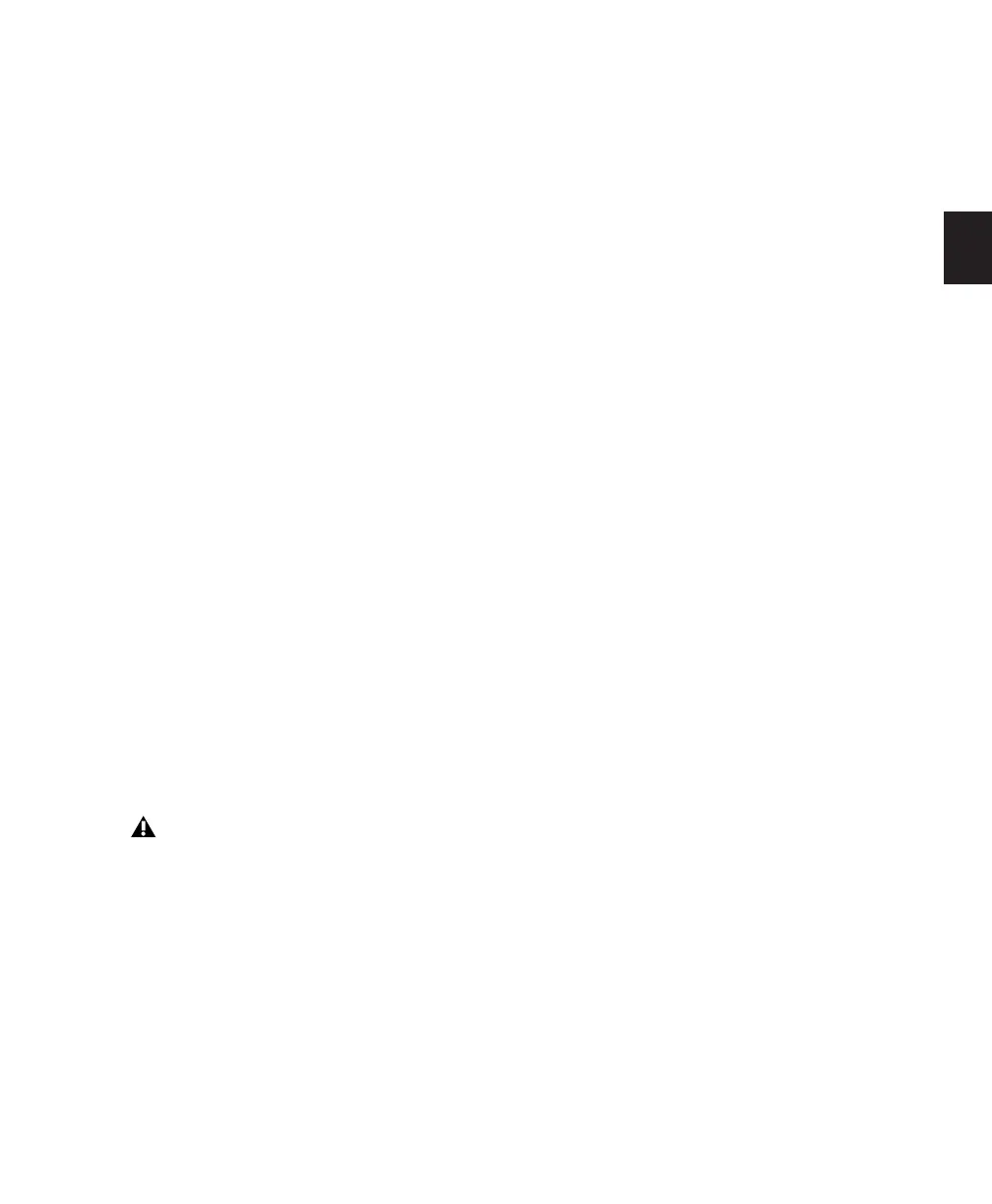Chapter 7: Preferences 69
Audio Track RecordLock (Pro Tools HD
Only) This option configures Pro Tools tracks to
either emulate a digital dubber, or to maintain
legacy behavior for track record status.
• When selected, the record-enabled audio
tracks remain record-enabled when play-
back or recording stops.
• When not selected, record-enabled audio
tracks are taken out of record enable when
Pro Tools is stopped. This prevents tracks
from remaining armed from pass to pass,
emulating track record behavior of a digital
dubber.
Transport RecordLock (Pro Tools HD Only) This
option lets the Transport Record (the Record
button in the Transport controls) be configured
to either emulate a digital dubber, or to main-
tain legacy behavior for the Transport master
Record.
• When selected, the Transport Record re-
mains armed when playback or recording
stops. This saves having to re-arm the
Transport between takes, emulating digital
dubber behavior.
• When not selected, the Transport Record
disarms when Pro Tools is manually
stopped or stops due to a loss of time code.
This replicates standard Pro Tools record-
ing behavior.
Disable “Input” When Disarming Track (In “Stop”)
(Pro Tools HD Only) For flexibility, TrackInput
monitoring can be customized to remain se-
lected regardless of track record status, or to au-
tomatically switch to Auto Input monitoring af-
ter a recording pass. This lets you optimize
monitoring for a typical dubbing workflow (in
which you might want tracks to remain in Input
Only mode until explicitly switched to Auto In-
put monitoring) or a typical music tracking
workflow (in which leaving a track in Input
Only monitoring mode after recording can re-
sult in accidental double-monitoring).
• When selected, taking an audio track out of
record enable (any mode) takes it out of In-
put Only mode, regardless of the global
monitor mode, and switches it to monitor
audio from disk only.
• When not selected, audio tracks remain in
Input Only monitoring mode until explic-
itly switched to Auto Input monitoring.
Mute Record-Armed Tracks While Stopped
(Pro Tools HD Only) This setting determines
monitor status of record-armed tracks.
• When selected, Pro Tools mutes all record-
enabled tracks when the transport is
stopped. Input can still be monitored while
stopped using the TrackInput Monitor but-
ton.
• When not selected, Pro Tools does not
mute audio input on record-enabled tracks
when the transport is stopped.
PEC/Direct Style Input Monitoring (Pro Tools HD
Only) This option changes the way the TrackIn-
put monitoring mode is indicated on-screen
(and on supported control surfaces) to emulate
“PEC” (playback) and “Direct” (input/bus) indi-
cation on some large format consoles.
• When not selected, the TrackInput button
shows the letter “I.” The button remains
gray to indicate Auto Input mode and
lights green to indicate Input Only mode.
• When selected, the TrackInput button re-
mains gray and shows the letter “D” to in-
dicated Input Only mode (“Direct”); it
lights green and shows the letter “P” to in-
dicate Auto Input mode (“Pec” or play-
back).
The Transport RecordLock preference is au-
tomatically disabled and greyed out when
Destructive record mode is enabled.
