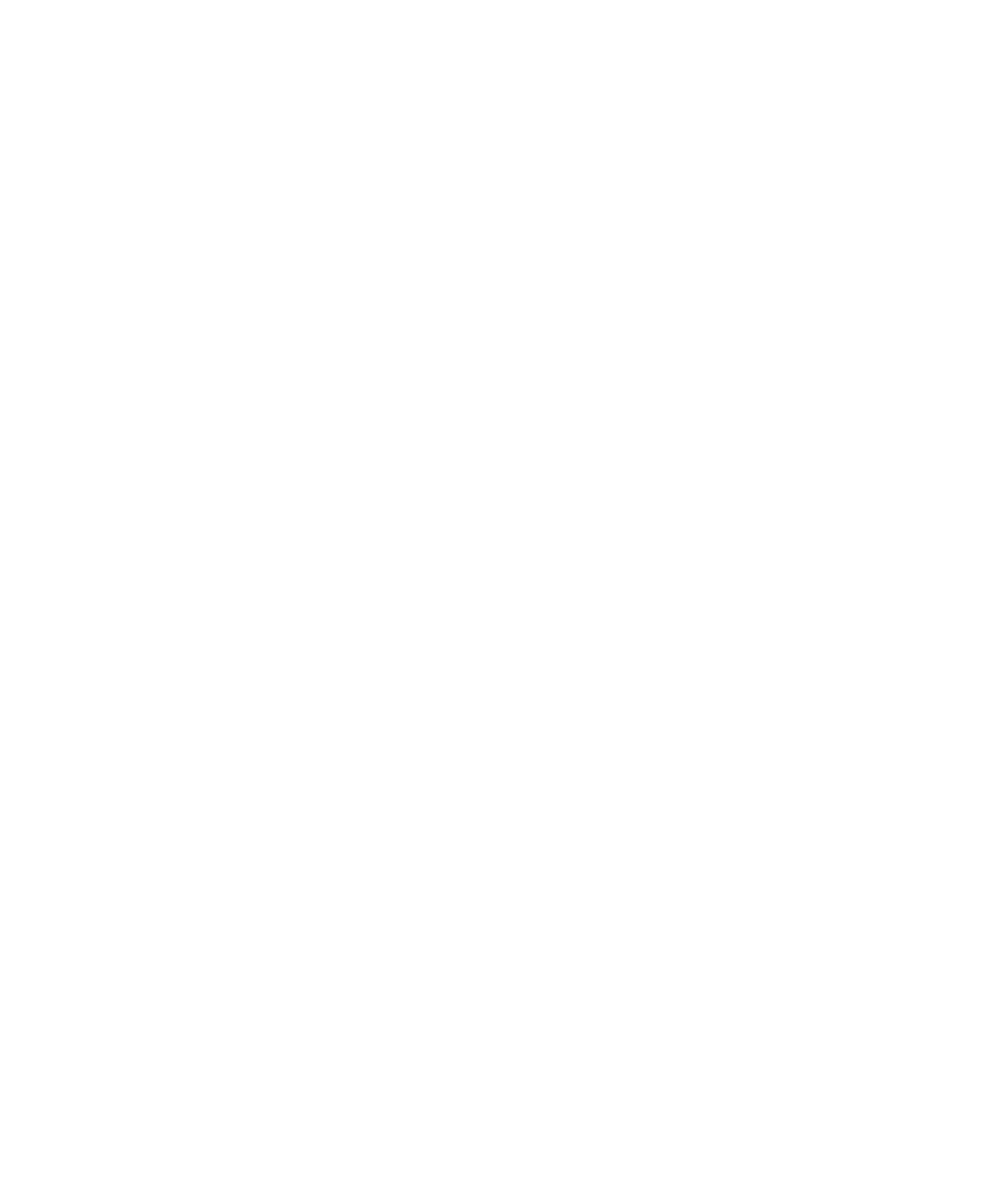Pro Tools Reference Guide70
Online Options
Record Online at Time Code (or ADAT)
Lock When selected, online recording begins as
soon as Pro Tools receives and locks to incom-
ing time code.
Record Online at Insertion/Selection When se-
lected, online recording begins at the edit cursor
location. Recording continues until Pro Tools
stops receiving time code. If you make a selec-
tion, Pro Tools records online for the length of
the selection.
Open Ended Record Allocation
This preference determines how much of your
available hard drive space is allocated for record-
ing.
Use All Available Space When selected, the
drive’s entire available space is allocated. This
can sometimes slow down the recording process
for hard drives that use certain file systems, in-
cluding HFS+ and NTFS.
Limit To Sets the maximum allowable recording
duration. This can help reduce the time it takes
to begin recording by allocating only a portion
of your hard drive. The number of minutes spec-
ified is allocated for each record-enabled track.
You may want to experiment with this number
to achieve the recording performance you want.
DestructivePunch File Length (Pro Tools HD
Only)
This preference sets the duration of consoli-
dated audio files when preparing tracks for De-
structivePunch mode. The default value for this
setting is 25 minutes.
Misc (Miscellaneous) Section
(Pro Tools HD Only)
Auto Region Fade In/Out Length Sets a default
length for fade-ins and fade-outs automatically
applied to region boundaries. Using automatic
fade-ins and fade-outs saves you the trouble of
editing to zero-crossings or creating numerous
rendered fades in order to eliminate clicks or
pops in playback. Autofades are not written to
disk. Value range is from 0–10 ms for the Auto
Region Fade In/Out Length. A value of zero
means that no auto-fading will occur. The Auto
Fade value is saved with the session, and is auto-
matically applied to all free-standing region
boundaries until you change it.
Calibration Reference Level Sets a default cali-
bration reference level in dB when Pro Tools is
in Calibration mode. For audio interfaces that
have trims (such as the 192 I/O), see the inter-
face’s guide for calibration instructions.
Delay Compensation Time Mode This option lets
you choose whether information in the Delay
Manager is displayed in milliseconds or sam-
ples. This option is only available when Delay
Compensation is enabled (Options > Delay
Compensation).
