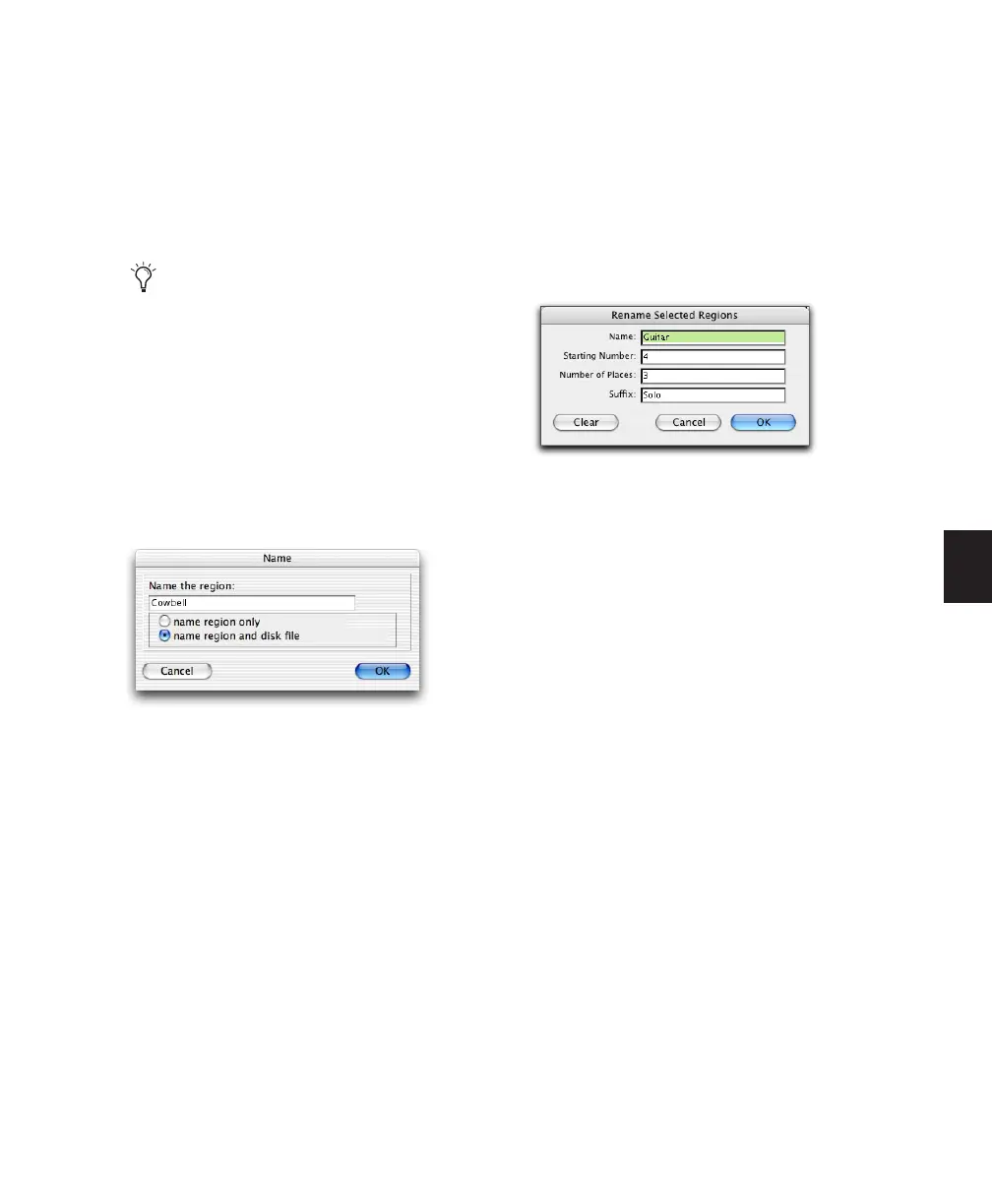Chapter 22: Managing Regions 489
To rename one or more regions:
1 If you will be renaming an auto-created re-
gion, select Show > Auto-Created in the Region
List.
2 Select one or more regions to be renamed in
the Region List.
3 From the Region List pop-up menu, choose
Rename.
4 In the Rename Selected dialog, enter a new
name for the region. If a whole-file audio region
was selected, specify whether to rename just the
region, or both the region and the disk file.
5 Click OK to rename the region. If renaming
multiple regions, you are prompted, succes-
sively, to rename each region.
Auto-Naming Options
You can specify the auto-naming options for a
region when new regions are created from it in
the course of editing.
Auto-naming of regions does not affect the
names of parent audio files. Instead, it stores
pointers to the regions within the parent source
file.
To set auto-naming options for a region:
1 Select a region in the Region List.
2 Choose Auto Rename from the Region List
pop-up menu.
3 In the Rename Regions dialog, enter the text
to be used when naming regions created from
the selected region.
Name Determines the root name for the auto-
created regions.
Number Sets the start number for the sequen-
tially numbered new regions.
Zeros Determines the number of zeros that oc-
cur before the auto numbers.
Suffix Specifies text to be appended to the end of
the name, following the auto numbering.
4 Click OK.
Hiding and Removing Unwanted
Regions
In the course of editing a session, the Region List
can quickly fill up with many regions—with
ones you have created intentionally and also
with those that are automatically created by cut-
ting, pasting, and separating other regions, or
importing REX, ACID, or Region Group files.
Pro Tools lets you hide or remove regions in
your session so you do not have to scroll
through a long Region List.
If the Region List Selection Follows Edit Se-
lection option in the Editing Preferences
page is enabled, you can highlight a region
in the Region List by selecting it in a track.
Rename Selected dialog
Rename Regions Selected dialog
