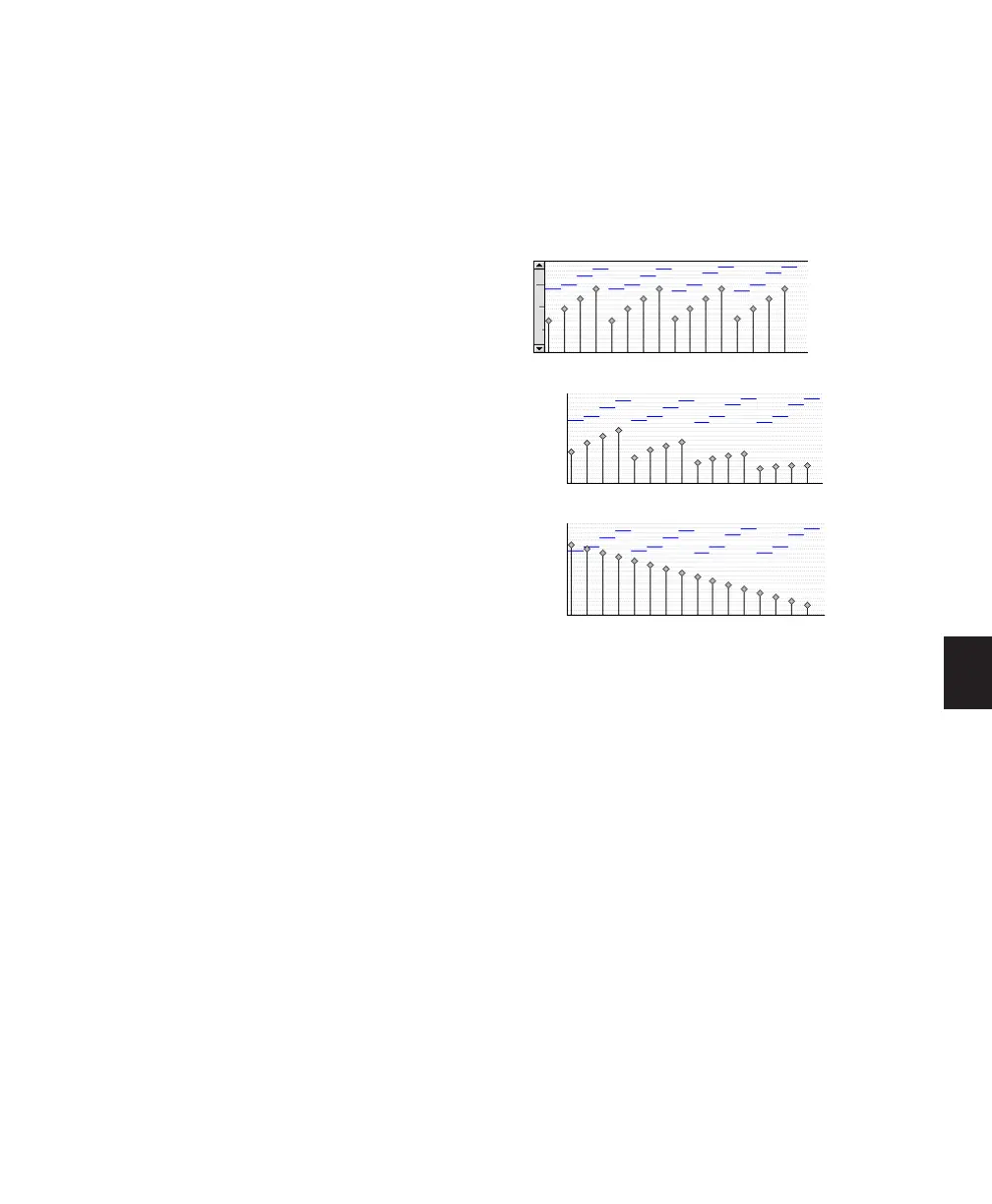Chapter 26: MIDI Operations 597
Limit To When selected, restricts the Change Ve-
locity command to a minimum and maximum
range.
Randomize When selected, the Change Velocity
command is randomized by the specified per-
centage value. For example, using “Set all to”
with a value of 64, along with a Randomize
value of 50%, yields velocities anywhere be-
tween 48 and 80 (+/– 25% of the velocity value).
Velocity Ranges
The valid range for MIDI note velocities is
1–127. The Change Velocity command will
never result in moving velocities outside this
range; 1 is always the lowest and 127 is always
the highest. This means that you can encounter
situations where the Change Velocity command
has no effect on a particular note.
For example, if a note with a velocity 64 is scaled
by 200%, the new velocity would be 127. At-
tempting to scale or increase the velocity any
further yields no further change.
Fading Velocities
To change velocities smoothly over time:
1 Select the range of MIDI notes to be edited.
2 Choose Event > MIDI > Change Velocity.
3 Select the Change Smoothly option with the
range set from 127 to 0.
4 Click Apply.
Preserving Existing Velocity Relationships
To partially preserve the existing velocity rela-
tionships and still achieve velocity fades, use the
option for Change Smoothly by Percentage.
Figure 33 illustrates the difference between the
two Change Smoothly options.
Scaling Velocities
Many times existing note velocities already have
the relationship between them that you want,
but are either too soft or too loud overall. In
these instances, use the Scale By option.
For example, to make velocities 20% louder:
1 Select the range of MIDI notes to be edited.
2 Choose Event > MIDI > Change Velocity.
3 Select the Scale By option with the percentage
value set to 120.
4 Click Apply.
Figure 33. Change Smoothly by Percentage
Original velocities
After Change Smoothly by Percentage, 100% to 20%
After Change Smoothly, from velocity of 100 to 10
