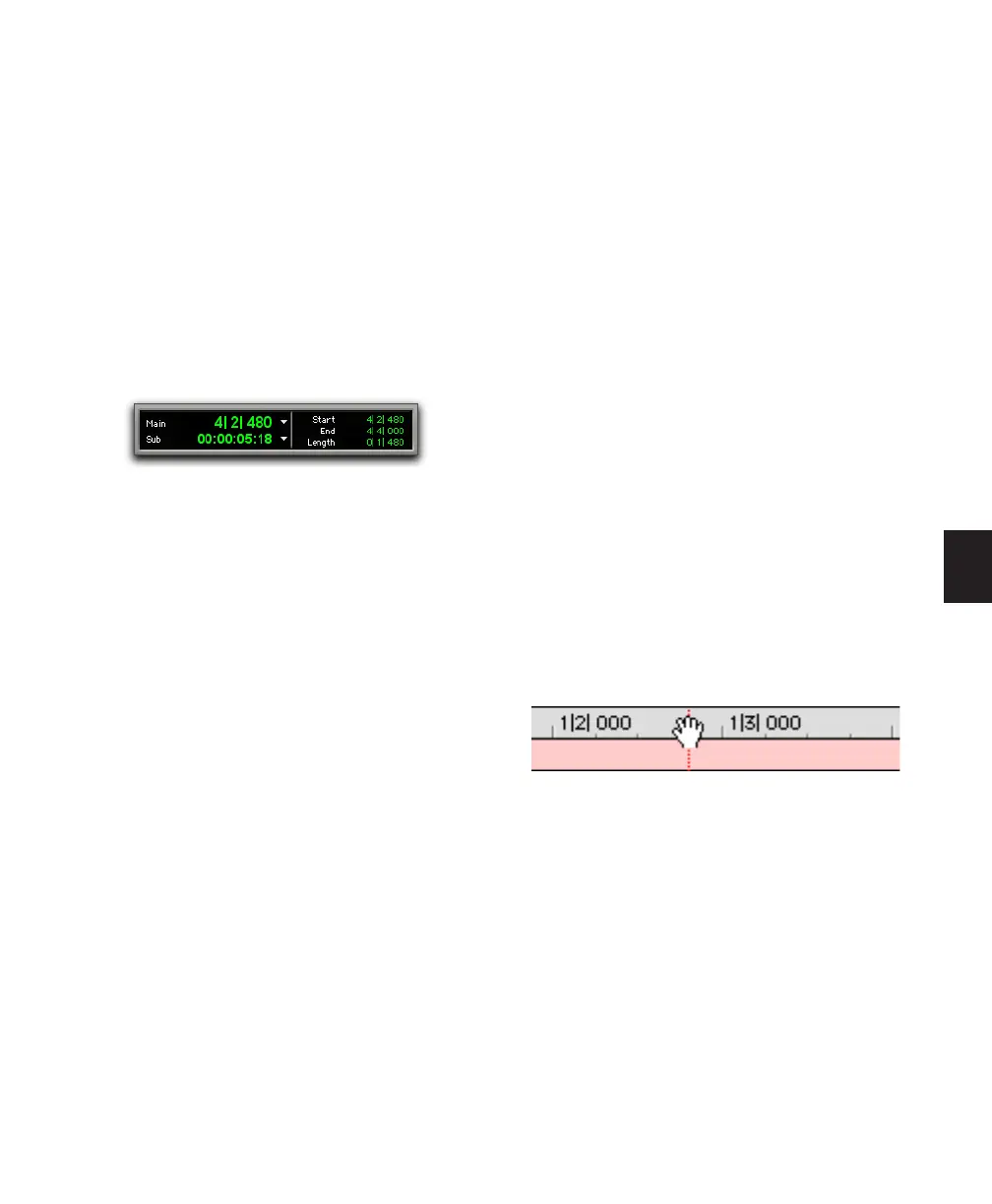Chapter 19: Playing and Selecting Track Material 393
Edit Window Counters and
Indicators
The counters and indicators at the top of the
Edit window display the current playback loca-
tion and Edit selection. These include the Main
and Sub Counters, and the Edit Selection Start,
End, and Length indicators.
All Edit window counters and indicators (except
the Sub Counter) let you enter a location in
their counter display to navigate to a specific
time location.
The Main Counter displays the playback loca-
tion in the time format for the Main Time Scale.
The Sub Counter can be set to any of the other
Time Scale formats for another timing reference.
The Edit Selection indicators (to the right of the
Main and Sub counters) display the Start and
End times, and Length of the current Edit selec-
tion according to the Main Timebase.
The Main and Sub Counters, as well as the Edit
Selection indicators, also appear in the Trans-
port window when it is set to display Counters.
To navigate with the Edit window Main Counter (or
one of the Edit Selection indicators):
1 Do one of the following:
• Click in one of the counters.
– or –
• Press asterisk (*) on the numeric keypad to
highlight the Main Counter in the Edit
window (or the Main Counter in the Trans-
port window or Big Counter window, if ei-
ther are displayed).
2 Type in the new location. Press Period (.) to cy-
cle through to the different time fields.
3 Press Enter to accept the new value and auto-
matically locate there.
Scrolling in a Timebase Ruler
You can scroll the contents of the Edit window
by clicking and dragging in a ruler. While this
does not actually update the session’s Current
Location, it does let you conveniently shift the
display left or right for the sake of finding and
editing material.
This method of scrolling is especially useful
when using the Continuous Scrolling option
(Pro Tools HD and Pro Tools LE with DV Toolkit
2 only), which does not update or follow Time-
line selections.
To scroll the entire contents of the Edit window
from a ruler:
■ While pressing Control+Alt+Start (Windows)
or Command+Option+Control (Mac), drag left
or right in any of the Timebase rulers.
Scrolling with a Scroll Wheel
If you have a mouse with a scroll wheel, you can
use the scroll wheel to scroll vertically or hori-
zontally in any Pro Tools window that has a
scroll bar (such as the MIDI Event List).
Main and Sub Counters, Edit Selection indicators
Scrolling in a ruler
