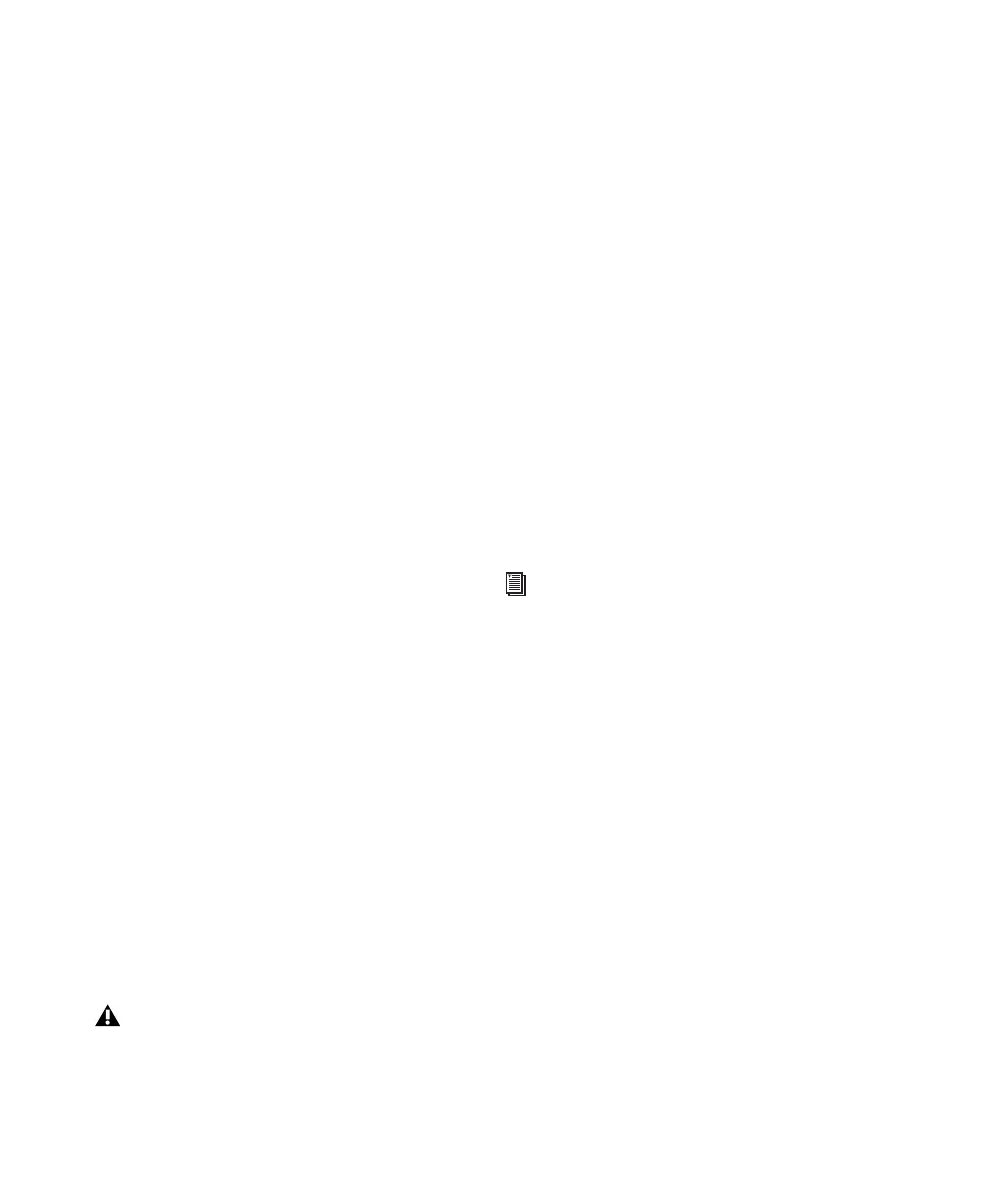Pro Tools Reference Guide686
To set up a digital send to an external device from
a Pro Tools|HD system:
1 Do one of the following:
• On a 192 I/O, 192 Digital I/O, 96 I/O,
96i I/O, or 888|24 I/O, choose Setup >
Hardware, choose the peripheral, format,
and clock format, and set the channel pair
to Digital.
• On an 882|20 I/O or 1622 I/O, choose
Setup > Hardware, choose the peripheral,
and set Channel 1–2 input to Digital.
2 Choose Internal from the Clock Source pop-
up menu.
3 Click OK.
To set up a digital send to an external device from
a Digi 002 or Digi 002 Rack system:
1 Choose Setup > Playback Engine and choose
the peripheral.
2 Do one of the following:
• If the external device is connected to the
S/PDIF RCA jacks, deselect S/PDIF Mirror-
ing. (When S/PDIF Mirroring is on, digital
output at the S/PDIF RCA jacks exactly mir-
rors the output of analog Channels 1–2.)
• If the external device is connected to the
Optical ports, choose a format (most likely
S/PDIF for an effects device) from the Opti-
cal Format pop-up menu.
3 Choose Internal from the Clock Source pop-
up menu.
4 Click OK.
5 Optionally, configure the I/O Setup dialog
with new path names for effects routing.
Using External Clock Sources (for
Recording and Monitoring)
When recording or monitoring, Pro Tools can
synchronize to an external clock source. Op-
tions for external clock vary according to the
type of Pro Tools system you are using.
Pro Tools|HD Systems
Pro Tools|HD systems can receive external clock
through any of the digital inputs on any
Pro Tools|HD I/O (including AES/EBU, S/PDIF,
and Optical).
With an expanded Pro Tools|HD system that in-
cludes Legacy interfaces (such as the 888|24
I/O), connect to the digital input on Channels
1–2 of the Legacy audio interface in order to
clock from them. Legacy I/Os only support
44.1 kHz and 48 kHz sample rates.
To select an external clock source for a
Pro Tools|HD system:
1 Choose Setup > Hardware.
2 Select the appropriate Pro Tools|HD I/O in or-
der to display its settings in the Main page.
3 If necessary, enable the appropriate Digital
Format (if you have not already done so, accord-
ing to the instructions in your Getting Started
Guide or I/O Guide).
4 Set the Clock Source to match the type of in-
put.
5 Configure input routing of the digital source,
using the Input and Output pop-up menus, if
necessary.
6 Click OK to close the Hardware Setup dialog.
If you set the Optical Format to S/PDIF,
Pro Tools will watch the Optical port for
any audio input, and ignore any audio in-
put on the S/PDIF RCA jacks.
To determine correct card order and audio
interface connections, refer to the
Pro Tools|HD Getting Started Guide.
