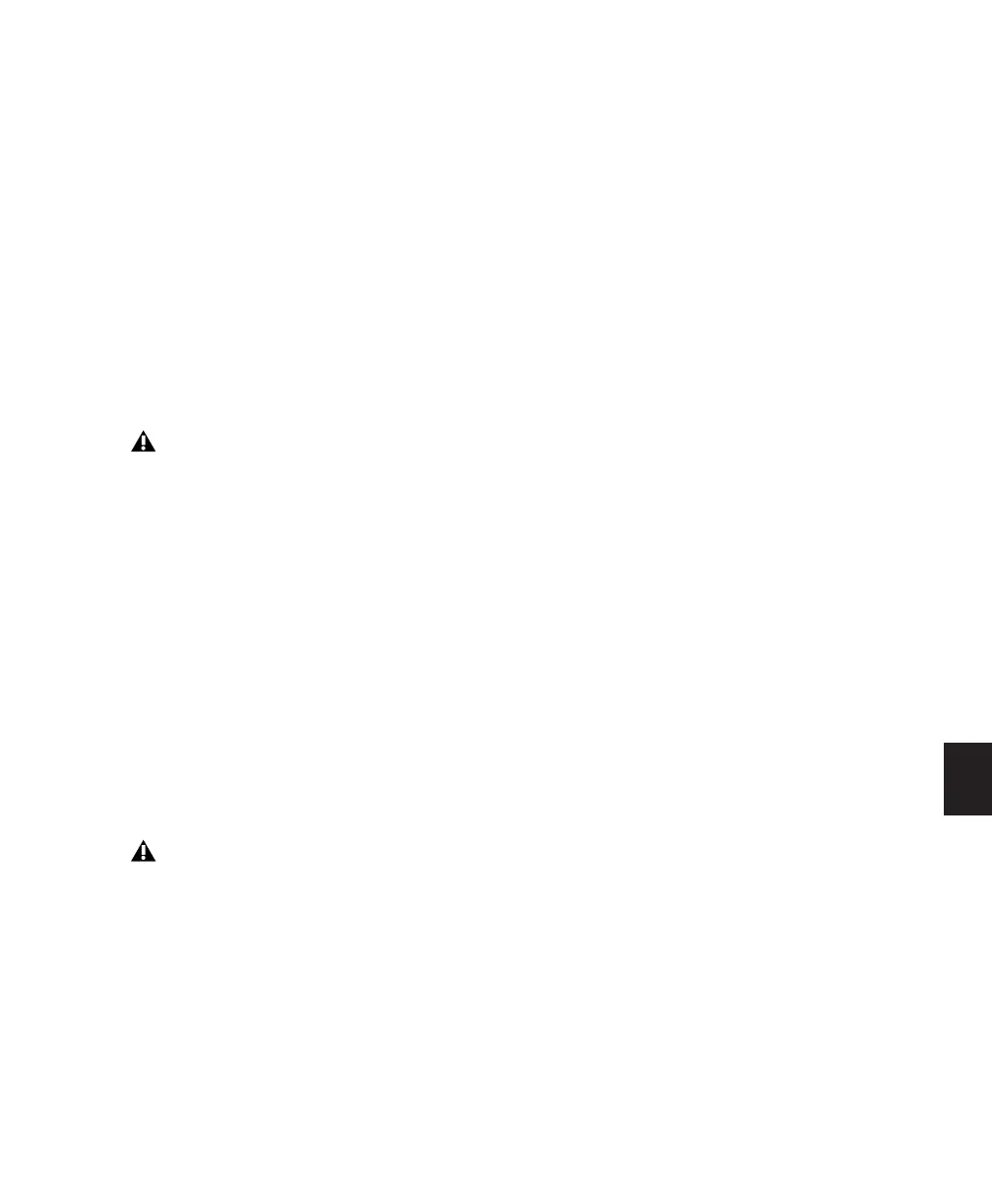Chapter 29: Plug-in and Hardware Inserts 687
Digi 002 or Digi 002 Rack Systems
Pro Tools can receive external clock from the
Optical input or S/PDIF input.
To select an external clock source for a Digi 002
or Digi 002 Rack system:
1 Choose Setup > Hardware.
2 Set the Clock Source to match the type of in-
put.
3 If you choose Optical, make sure the Optical
Format matches the type of optical input you
are sending to your Pro Tools system.
Mbox 2, Mbox 2 Pro, and Mbox Systems
Pro Tools can receive external clock from the
S/PDIF input on these interfaces.
To select an external clock source for an Mbox 2,
Mbox 2 Pro, or Mbox system:
1 Choose Setup > Hardware.
2 Choose the SPDIF (Windows) or SPDIF/RCA
(Mac) from the Clock Source pop-up menu.
3 Click OK.
If you set the Optical Format to S/PDIF,
Pro Tools will watch the Optical port for ex-
ternal clock, and ignore any clock input on
the S/PDIF RCA jacks.
Your digital input device must be connected
and powered on for Pro Tools to synchro-
nize to it. If your input device is not powered
on, leave the Clock Source set to Internal.
