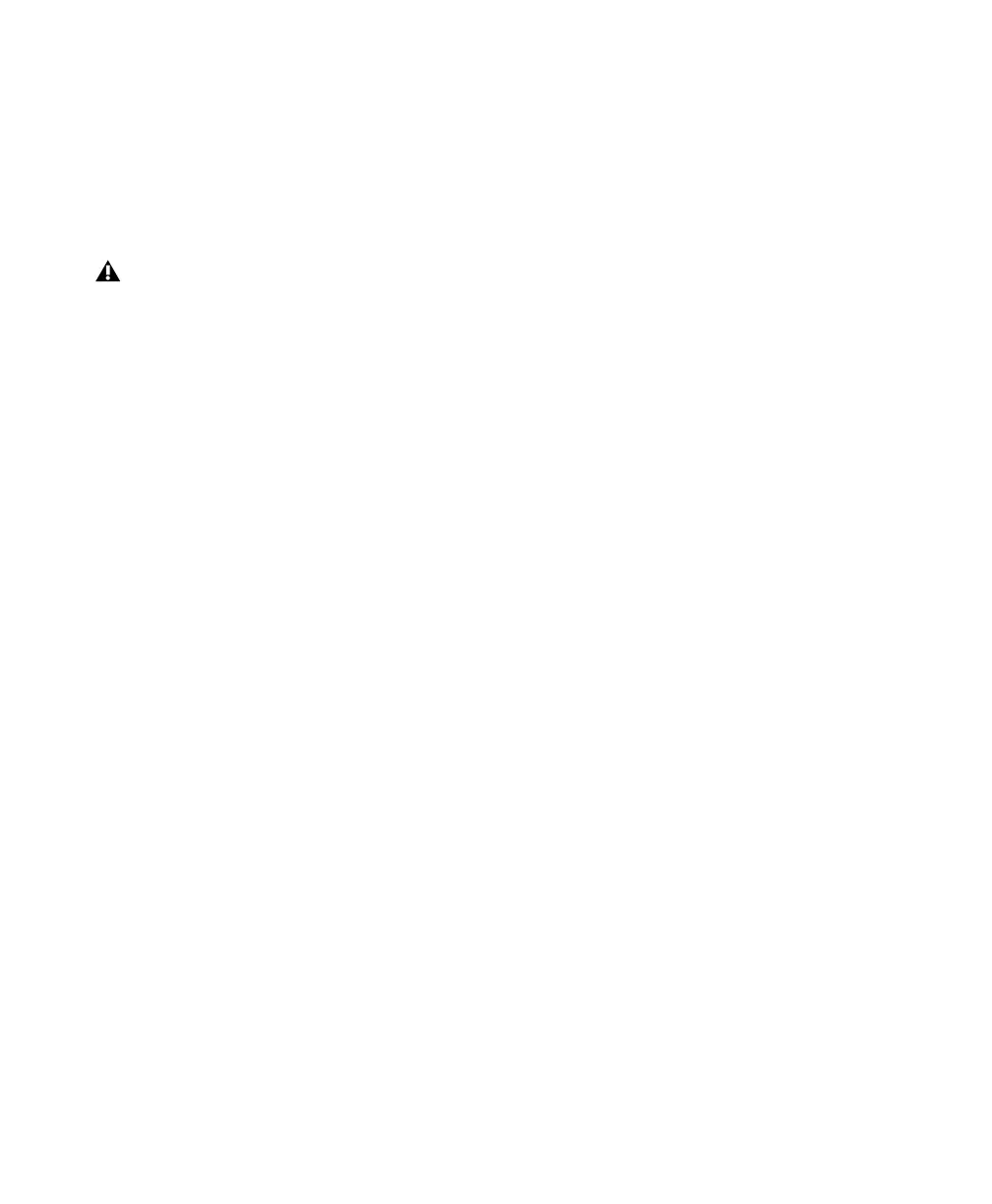Pro Tools Reference Guide54
Channel Shuffling
Moving a signal from right to left results in a
shuffle of other signals after the new destination
channel. Moving a signal from left to right shuf-
fles any and all signals after the new destination
channel and leaves the previous channel empty.
Sub-Paths Follow Main Paths
When a main path is remapped, its sub-paths (if
any) will remap automatically to maintain con-
sistent routing. For example, remapping a stereo
path to different hardware outputs results in
any of its sub-paths moving with it.
Setting the I/O Setup
To set the current I/O Setup configuration:
■ Click OK in the I/O Setup dialog.
All paths must be valid before the I/O Setup con-
figuration can be applied.
Valid Paths and Requirements
While configuring the I/O Setup dialog, certain
rules apply for path definition and channel
mapping.
Though it is possible to set up invalid mappings
in the Channel Grid, Pro Tools will not accept
an I/O Setup configuration unless all paths meet
the path definition and channel mapping re-
quirements, as follows:
Minimum Path Definitions All paths must have a
name, be of a specific format, and have a valid
I/O mapping.
Overlapping Channels and Valid Paths Channel
mapping follows certain rules regarding over-
lapping paths.
• There can be no partial or complete over-
laps between any two main Output paths,
any two Insert paths, or any two main Bus
paths.
• A newly-created Output or Bus path must
either be completely independent of other
maps (not mapped to any other available
I/O interface/channels), or it must be a sub-
path completely contained within a larger
path (for example, an LCR sub-path within
a larger 5.1 path).
• Output and Insert paths can overlap in I/O
Setup, but only one or the other can be
used at any given time in a session. (Inputs,
however, can be routed to multiple tracks.)
Active and Inactive Paths
Pro Tools paths can be Active (on) or Inactive
(off, or unavailable). You can manually switch
paths between Active or Inactive on a track-by-
track or session-wide basis. In addition,
Pro Tools sets paths to Inactive automatically
when I/O is unavailable.
Track Path Assignments Track input, output,
and bus path assignments can be switched to In-
active using the corresponding selector on the
track. This leaves track playlists intact, while dis-
connecting that particular track from the output
or bus path. Use this to remove a track from a
signal path.
Session-Wide Path Assignments Paths can be
globally activated or deactivated in the
I/O Setup dialog. Use this to turn off a signal
path on any and all tracks currently assigned to
it. Pro Tools also sets unavailable paths to inac-
Changing a path’s format erases any cur-
rent channel mapping.
