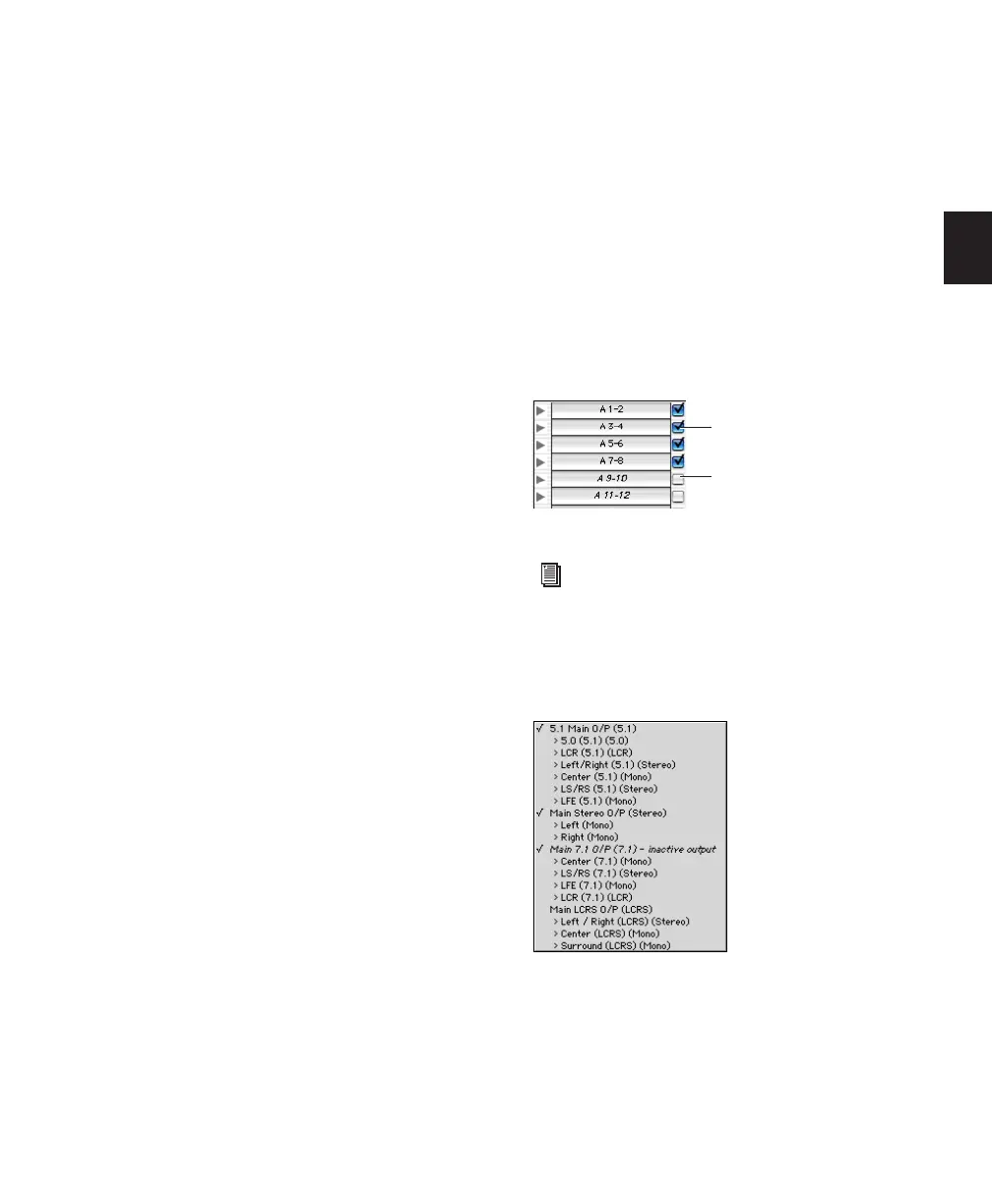Chapter 6: I/O Setup 55
tive. Paths can be unavailable when hardware or
other system resources are unavailable, such as
when opening a session saved on a different sys-
tem.
Track Path Assignments
(Mix and Edit Windows)
To toggle a track path assignment to be Active or
Inactive:
■ In the Mix or Edit window, Control-Start-click
(Windows) or Command-Control-click (Mac)
the track’s Input, Output, Insert, or Send selec-
tor.
Inactive track path assignments are listed in ital-
ics and are unhighlighted.
Toggling All or All Selected
The Alt (Windows) and Option (Mac) modifiers
apply the path toggle to all tracks. The Alt+Shift
(Windows) and Option+Shift (Mac) modifiers
apply the path toggle to all selected tracks. How-
ever, Pro Tools will only apply the change to
identical path assignments, if any, in the cur-
rent track or tracks. Toggling multiple tracks
only affects tracks that have the same path as-
signment as the one you are explicitly toggling.
Toggling Multiple Paths
If a track has only one main output assignment,
Control-Start-click (Windows) or Command-
Control-click (Mac) the track’s Output Path se-
lector to toggle the main output to inactive.
When there are multiple assignments, the track
selector will be displayed for you to specify the
input, output, insert, or bus path.
If a Send (A–J) has multiple output assignments
and one of those is toggled, then all of the out-
put assignments for that Send (A–J) will be tog-
gled.
Session-Wide Path Assignments
(I/O Setup Dialog)
Paths can be globally configured for Active or
Inactive status in the I/O Setup Dialog.
To globally activate or deactivate a path:
1 Choose Setup > I/O.
2 Select a path type using the tabs at the top of
the window.
3 Set the Active/Inactive control for the path.
Inactive paths are displayed in italics in the
track path selectors.
Active and inactive path settings in I/O Setup
Any track path assignment can also be de-
activated on a track-by-track basis. See
“Track Path Assignments” on page 55.
Active and inactive paths in a track Output Path
selector
Inactive
Active
