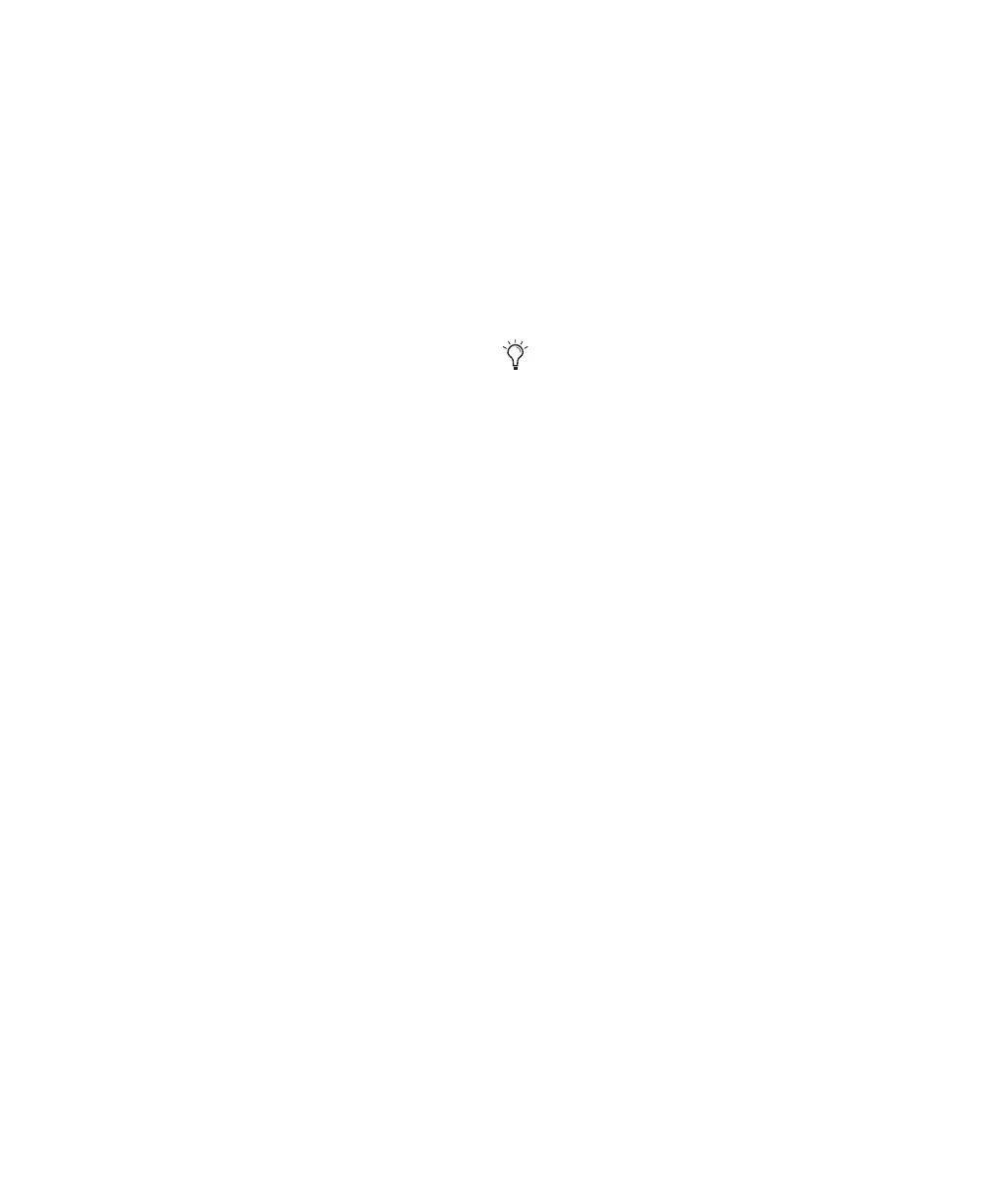Pro Tools Reference Guide58
To import I/O Settings:
1 Click Import Settings in the I/O Setup dialog.
2 Select an I/O settings file in the Import Set-
tings dialog and click Import.
3 A dialog appears asking whether you want to
delete existing paths. Do one of the following:
• Click Yes to remove any unused paths and
add the imported paths to the current I/O
Setup configuration. Any I/O assignments
and automation data associated with the
unused paths are also deleted.
– or –
• Click No to add the imported paths to the
current I/O Setup configuration.
If the import results in overlapping paths, the
new paths will appear in the I/O Setup dialog as
Inactive. See “Active and Inactive Paths” on
page 54.
After importing I/O Settings, you can then reas-
sign path routing definitions in the I/O Setup di-
alog by remapping, renaming, and deleting
paths. See “Creating and Editing Paths” on
page 49.
Last Used I/O Settings
If any changes are made to the I/O Setup dialog
during a session, these changes are saved to the
Last Used settings file when the I/O Setup dialog
is closed (by clicking OK).
Changes to I/O Setup are saved along with the
current session. User Presets files will not con-
tain recent changes unless you export an up-
dated settings file.
The Last Used settings are available as a choice
when creating or opening sessions, in addition
to the factory presets described below.
Factory I/O Settings Files
Pro Tools provides I/O Settings files for Stereo
and Surround mixing. These files provide ge-
neric main and sub-path definitions for either
mixing format.
Stereo Mix Settings File
The Stereo Mix preset consists of all possible ste-
reo and mono paths for your session.
Specifically, the Stereo Mix preset will create the
maximum number paths of each type, as deter-
mined by the available system’s I/O Setup and
hardware configuration.
Surround Mix Settings File (Pro Tools HD Only)
The Surround Mix provides additional, sur-
round-specific Output and Bus presets. See “Sur-
round Mix Settings Files” on page 761 for more
information.
About Direct Outputs Mode
Direct Outputs mode, as found in older versions
of Pro Tools, has been replaced by the default
mono sub-paths available through all valid I/O
in the I/O Setup dialog.
The Default switch creates main Output paths
with appropriate mono sub-paths. These sub-
paths provide discrete monophonic routing.
When a session is opened that was saved in Di-
rect Outputs mode, Pro Tools maps all the out-
put assignments to equivalent mono sub-paths
(as available). See “Hardware Setup and Session
Transfer” on page 56 for more information on
remapping.
Using the “Stereo Mix” preset has the same
effect as clicking Default for every individ-
ual tab in I/O Settings. See “Creating and
Editing Paths” on page 49 for details.
