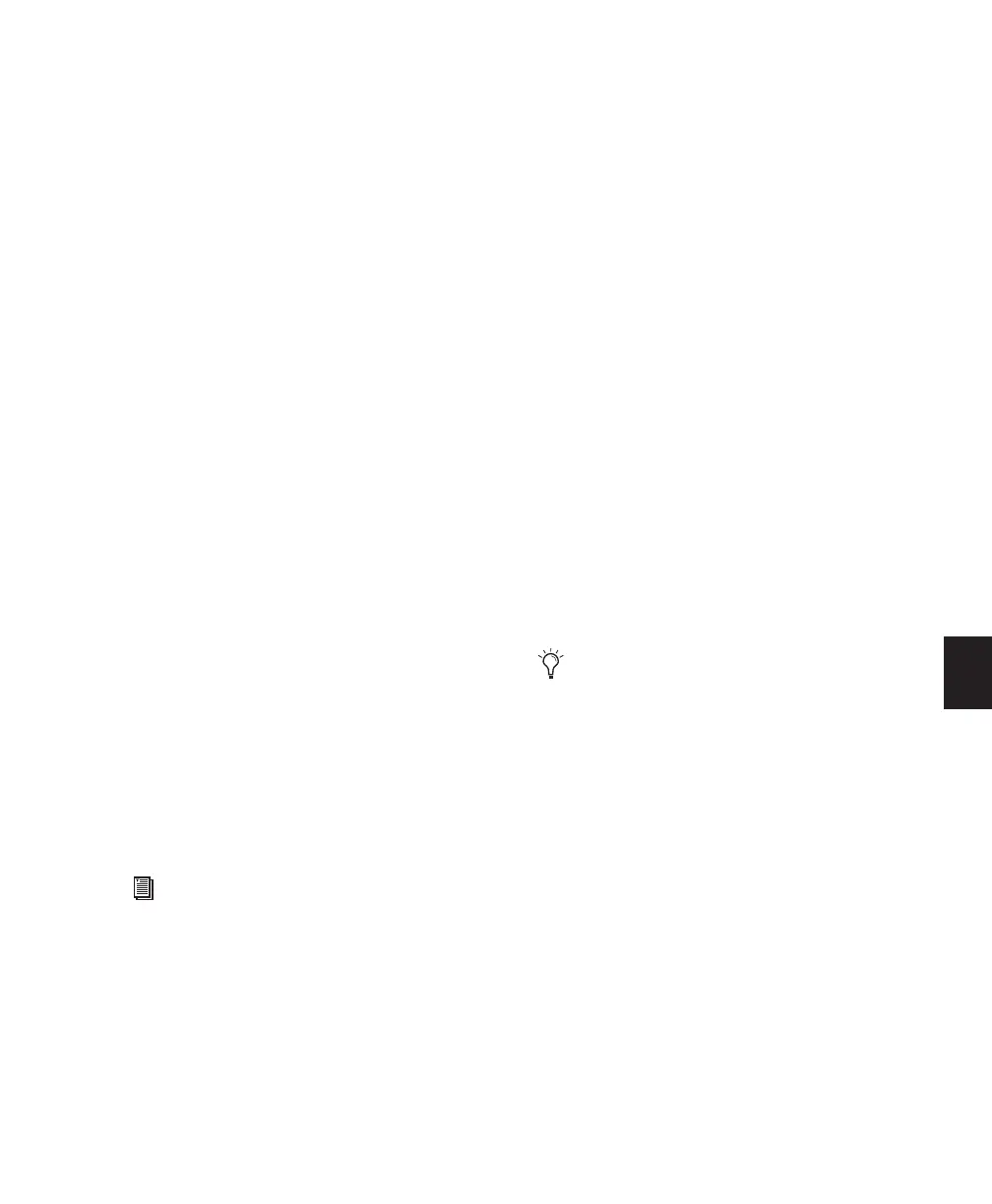Chapter 26: MIDI Operations 603
Selecting a Pitch Range of Notes
A common use for Select/Split Notes is to select
a single note for the entire length of a region or
track. This is especially useful if you want to se-
lect a note in a MIDI drum track (such as a hi-
hat), and affect it over the selected time range
with the Quantize, Groove Quantize, Transpose,
or Change Duration command.
To select only the hi-hats in a General MIDI drum
track:
1 Do one of the following:
• With the Grabber or Selector tool, select
the range of MIDI notes that contains the
notes.
– or –
• To affect all the MIDI notes on a track, click
in the track with the Selector tool, so that it
contains a blinking edit cursor.
2 Choose Event > MIDI > Select/Split Notes.
3 Select the Notes Between option with the note
range set to F#1 and F#1 (if the MIDI Note Dis-
play preference is set to Standard Pitch).
For a General MIDI drum kit, the closed hi-hat is
assigned to MIDI note number 42 (F#1 at Stan-
dard Pitch). If the hi-hat for your drum kit is as-
signed to a different note, make sure to specify
it.
4 Click Apply.
Selecting Notes in a Chord
Another use for Select/Split Notes is to select
only the upper or lower notes in a chord. Many
times you may only want to affect the upper or
lower notes in a chord—for example, to increase
velocities or transpose pitches.
To select only the bass notes in a chord:
1 Do one of the following:
• With the Grabber or Selector tool, select
the range of MIDI notes that contains the
notes.
– or –
• To affect all the MIDI notes on a track, click
in the track with the Selector tool, so that it
contains a blinking edit cursor.
2 Choose Event > MIDI > Select/Split Notes.
3 Select the Bottom option and leave the num-
ber of notes set to 1.
4 Click Apply.
You can also select all notes of a specific
pitch on a track using the mini-keyboard.
For more information, see “Selecting MIDI
Notes” on page 564.
In order for notes to be considered a chord,
their start times must be within thirty-two
ppq ticks of each other.
