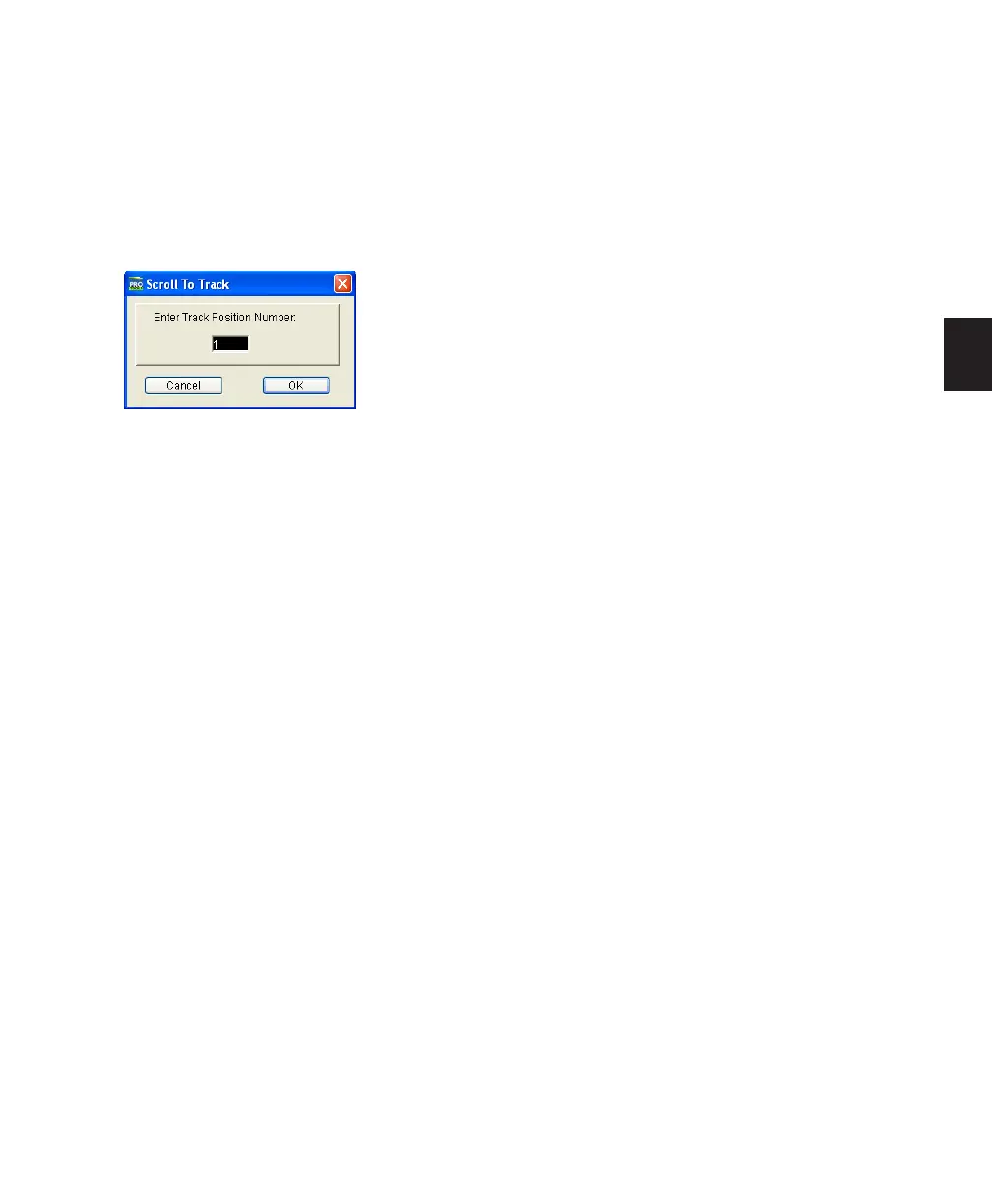Chapter 10: Tracks 127
To navigate directly to any track number:
1 Do one of the following:
• Choose Track > Scroll to Track.
– or –
• Press Control+Alt+G (Windows) or Com-
mand+Option+G (Mac).
2 In the Scroll To Track dialog, enter the Track
Position Number.
3 Click OK.
The track is selected, and the windows scroll as
follows:
• The Mix window tracks scroll to bring the
selected track as close to the left as possible.
• The Edit window tracks scroll to bring the
selected track as close to the top as possible.
Selecting Tracks
Tracks need to be selected for operations such as
duplicating tracks or adding tracks to a group.
One or more tracks can be selected at a time.
To select a track:
■ Click the name of an unhighlighted track in
its track channel strip.
To select a range of tracks:
1 Click the name of an unhighlighted track in
its track channel strip.
2 Shift-click an additional Track Name button.
All tracks between the first track selected and
the additional track will also be selected.
To select or deselect noncontiguous tracks, do
one of the following:
■ Control-click (Windows) or Command-click
(Mac) Track Name buttons that are unhigh-
lighted to select them.
– or –
■ Control-click (Windows) or Command-click
(Mac) Track Name buttons that are highlighted
to deselect them.
To select all tracks:
■ Alt-click (Windows) or Option-click (Mac)
any Track Name button that is unhighlighted.
To deselect all tracks:
■ Alt-click (Windows) or Option-click (Mac)
any Track Name button that is highlighted.
Selecting Tracks when Making Edit Selections
Pro Tools lets you link Track selection with Edit
selections. When Track and Edit selections are
linked, you can make a selection within a track
or across multiple tracks for editing and each as-
sociated track is selected (track names automat-
ically highlight).
To link Track and Edit selections:
■ Select Options > Link Track and Edit Selec-
tion.
Scrolling a Track into View
(Pro Tools HD Only)
To scroll a track into view:
■ In the Track List, or Mix or Edit window,
Right-click the track name and select Scroll into
View.
Scroll To Track dialog
