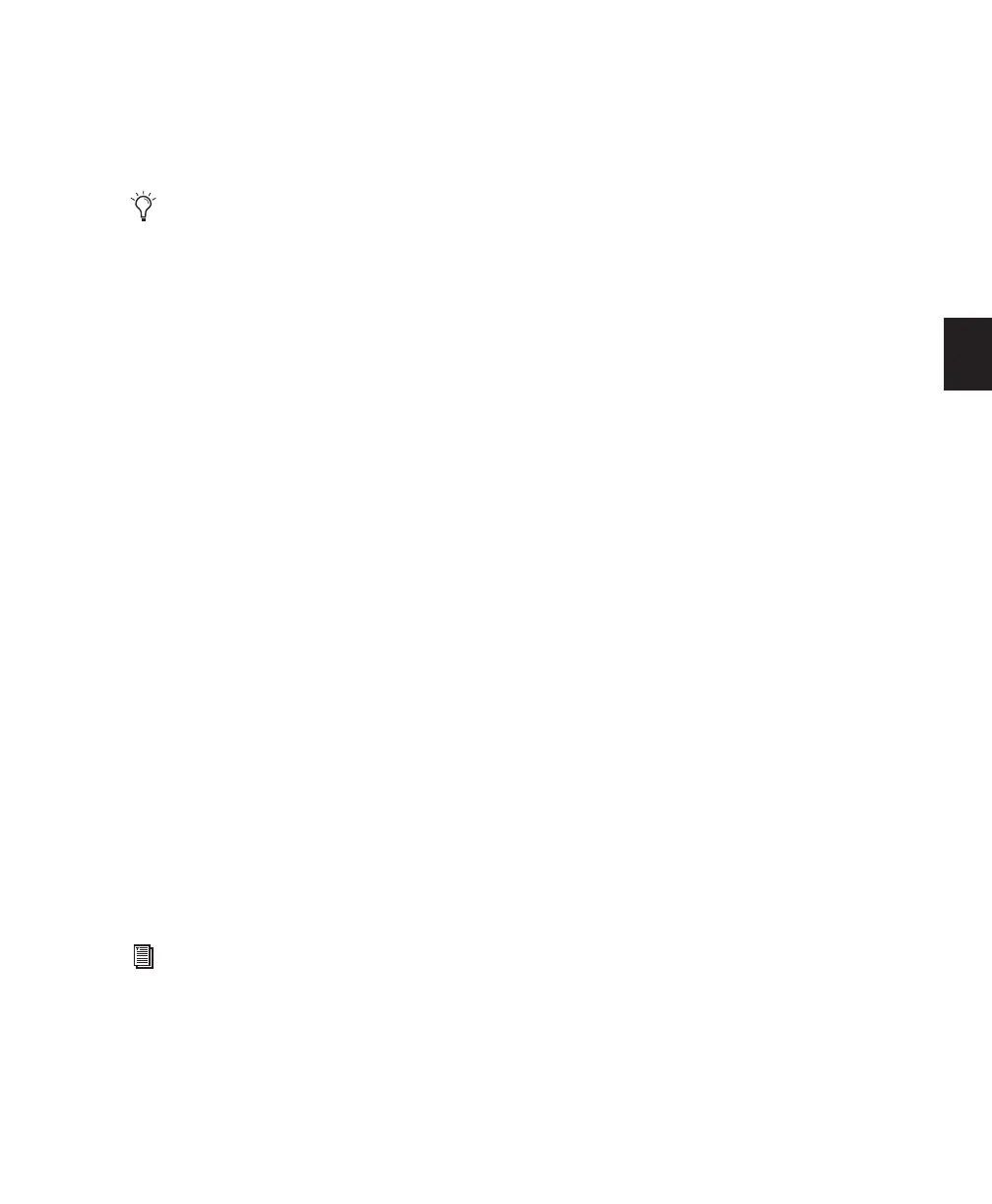Chapter 10: Tracks 143
To select a Solo mode:
1 Choose Options > Solo Mode.
2 Select SIP, AFL, or PFL.
DSP Usage when Using AFL or PFL Mode
AFL and PFL are accomplished by Pro Tools cre-
ating a “behind the scenes” mixer to route the
signal to the chosen AFL/PFL Path. Depending
on the size of your main mixer, Pro Tools will
devote a substantial portion of its available DSP
when using AFL/PFL mode.
Un-declaring the AFL/PFL Path will free up all
DSP resources previously used for AFL/PFL
mode.
Using AFL/PFL on Pro Tools Systems with a
D-Control or D-Command
AFL/PFL is optimized for Pro Tools systems us-
ing a D-Control or D-Command control surface,
where the XMON automatically switches its
monitor source between the main output and
the AFL/PFL output from Pro Tools.
Using AFL/PFL on Pro Tools Systems without
D-Control or D-Command
If you are not using a D-Control or D-Command
control surface, your regular Pro Tools output
path is not necessarily muted when you send a
signal to the AFL/PFL Path. If you need the main
signal to automatically mute when an AFL/PFL
signal is invoked, you need to do the following:
1 Configure the output path for AFL or PFL so-
loed tracks.
2 Select the main output path that will mute
when you solo a track in AFL or PFL mode (see
“AFL/PFL Mutes (Output Path) Selector” on
page 61).
3 Set up your hardware to monitor both the
main and AFL/PFL paths simultaneously.
When AFL or PFL is selected as a Solo mode and
a track is soloed, the main output path will mute
and the AFL/PFL signal will appear at the
AFL/PFL Path for monitoring.
The Solo mode for all soloed tracks can be
changed “on-the-fly” from any Solo mode to
either SIP or AFL. Previously soloed tracks
will switch their solo behavior to the new
mode.
Switching the Solo mode for all soloed
tracks “on-the-fly” to PFL will clear all pre-
viously soloed tracks before entering PFL
mode. This prevents potentially large boosts
in level.
For more information on using XMON and
AFL/PFL, see your control surface guide.
