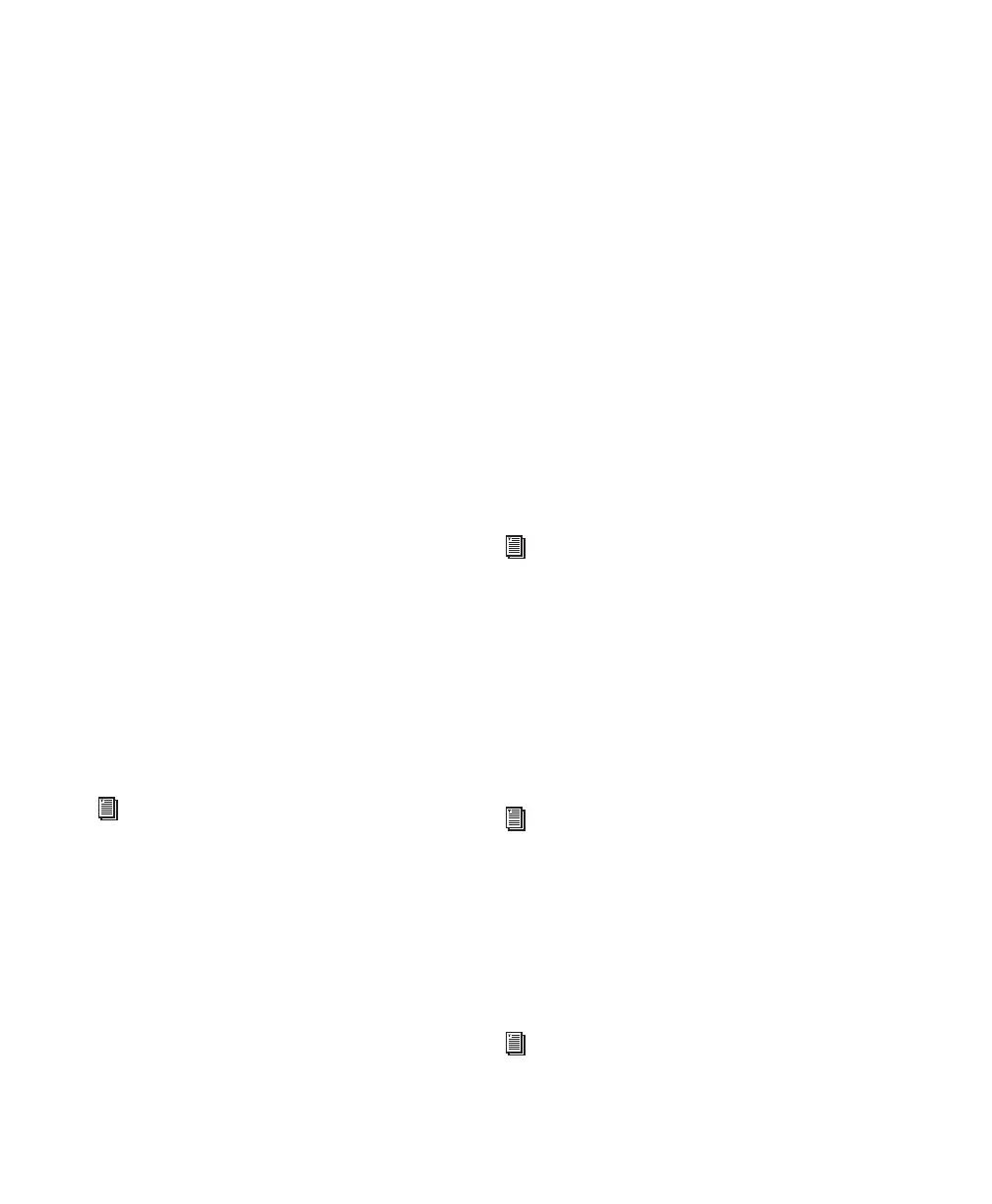Pro Tools Reference Guide
166
Volume Browsers
Volume browsers provide file management for
local and network
volumes
. Volumes are format-
ted partitions on a physical drive (hard drive).
Open a Volume browser by double-clicking a
volume in the Workspace browser. Any changes
made in Volume browsers (such as copying, de-
leting, or moving files and folders) is mirrored
on the volumes themselves. Volumes include
mounted hard drives, network storage, and CD-
ROMs.
Using Volume browsers you can:
• View, manage, audition and import indi-
vidual items on the volume.
• Update a database for contents of the vol-
ume.
Project Browser
The Project browser provides powerful search
and management tools for the files referenced in
your current session, regardless of where they
are stored. Using the Project browser, you can:
• Show all the media files associated with the
current session, including any missing
files.
• View, manage, audition and spot individ-
ual items.
Catalogs
(DigiBase Pro Only)
Catalogs provide the highest level of Pro Tools
file management. Catalogs make it easy to orga-
nize files from multiple sources into libraries of
favorite files. Catalogs can be sorted and
searched, even when the files they reference are
offline. Catalogs can also be shared.
Using Catalogs, you can:
• Collect and organize files from any combi-
nation of volumes.
• Create catalogs of complete volumes to
view and search even if a volume is offline.
• View, manage, audition, and import indi-
vidual items in the catalog.
• Update a database for contents of catalog.
Task Window
The Task window is a utility for viewing and
managing all of the background tasks that you
initiate with Pro Tools. Use the Task window to
monitor, pause, or cancel background tasks such
as file copies, searches, indexing, and fade cre-
ation.
Relink Window
The Relink window provides tools and features
for relinking sessions and catalogs to media files.
Use Relink tools to search and reacquire missing
files for use in the current session.
For detailed information about the Project
browser, see “Project Browser” on page 198.
For detailed information about Catalogs,
see “DigiBase Pro Catalogs” on page 199.
For detailed information about the Task
window, see “Task Window” on page 204.
For detailed information about the Relink
window, see “Relink Window” on
page 191.
