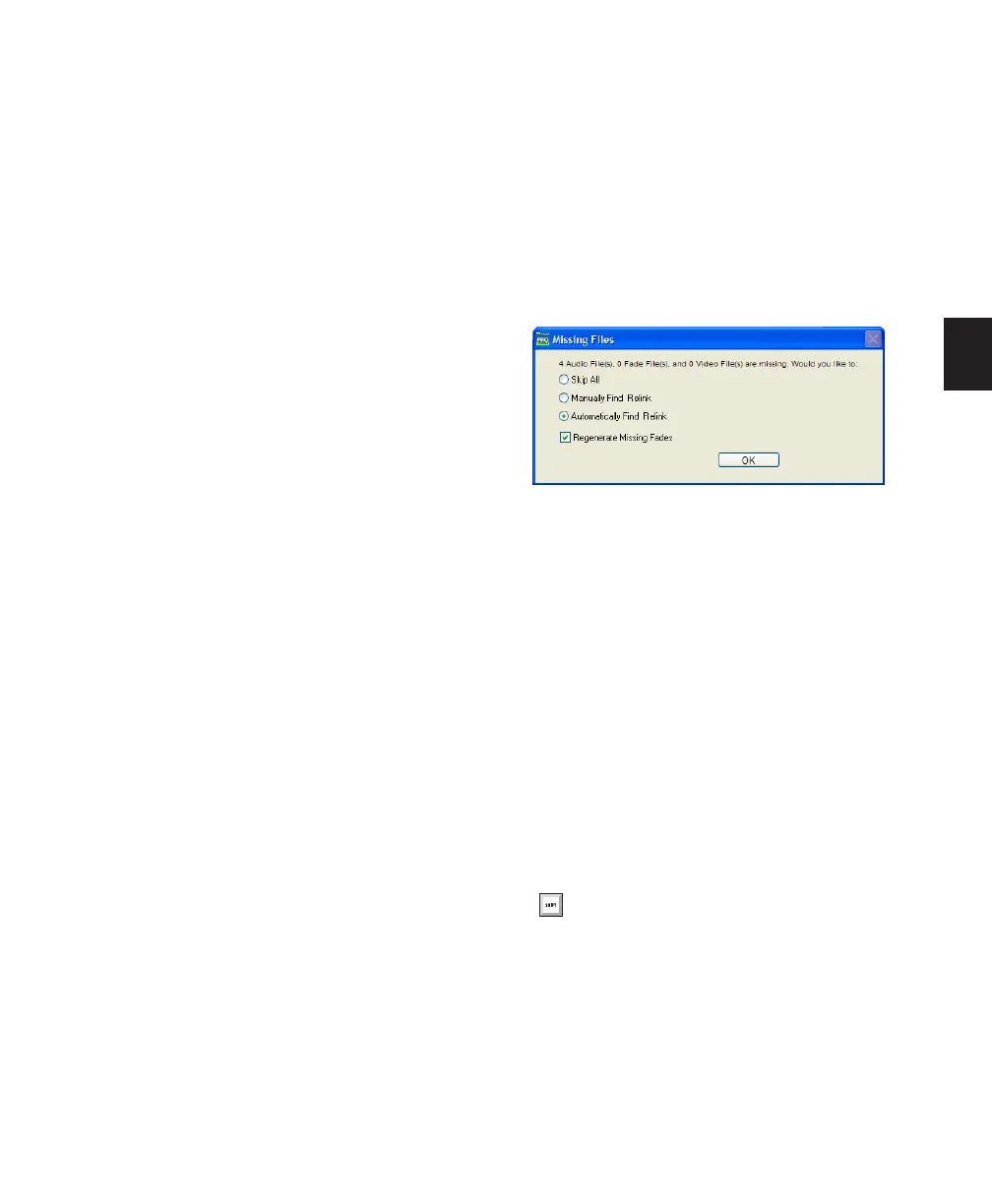Chapter 11: DigiBase 189
To copy items to a new location and Relink to the
copies:
1 Do one of the following:
• Choose Window > Project.
– or –
• Open the appropriate Catalog.
2 Select the items you want to copy and relink.
You can select any media files (online, offline,
and Transfer files).
3 Choose Copy and Relink Selected from the
Browser menu.
4 If the default location for the copies (the ses-
sion’s Audio Files folder) is not appropriate,
specify a different location and click Choose.
5 The files are copied to the chosen destination
and the session or Catalog is relinked in the
background.
Missing Files
Files are missing if they are not found in the
same location as when the session was last
saved. This could be because you moved the files
or the session folder, or because the files are on
a volume that is not currently mounted.
Opening a Session with Missing Files
To open a session with missing files:
1 When you open a session, Pro Tools opens the
session with all available media, then shows you
how many files are missing (if any) and asks
how you want to proceed. (If told that files are
unsuitable for playback, see “Transfer Files” on
page 188.)
2 Select one of the following:
• Skip All. You can also select Skip All by
pressing Control+A (Windows) or Com-
mand+A (Mac).
• Manually Find Relink. You can also select
Manually Find Relink by pressing Con-
trol+M (Windows) or Command+M (Mac).
• Automatically Find Relink. You can also se-
lect Automatically Find Relink by pressing
Control+A (Windows) or Command+A
(Mac).
3 Select Regenerate Missing Fades to exclude
fade files from the relink process and regenerate
them instead.
4 Click OK
Missing files warning when opening a session
You can also select Regenerate Missing
Fades by pressing Control+R (Windows) or
Command+R (Mac).
