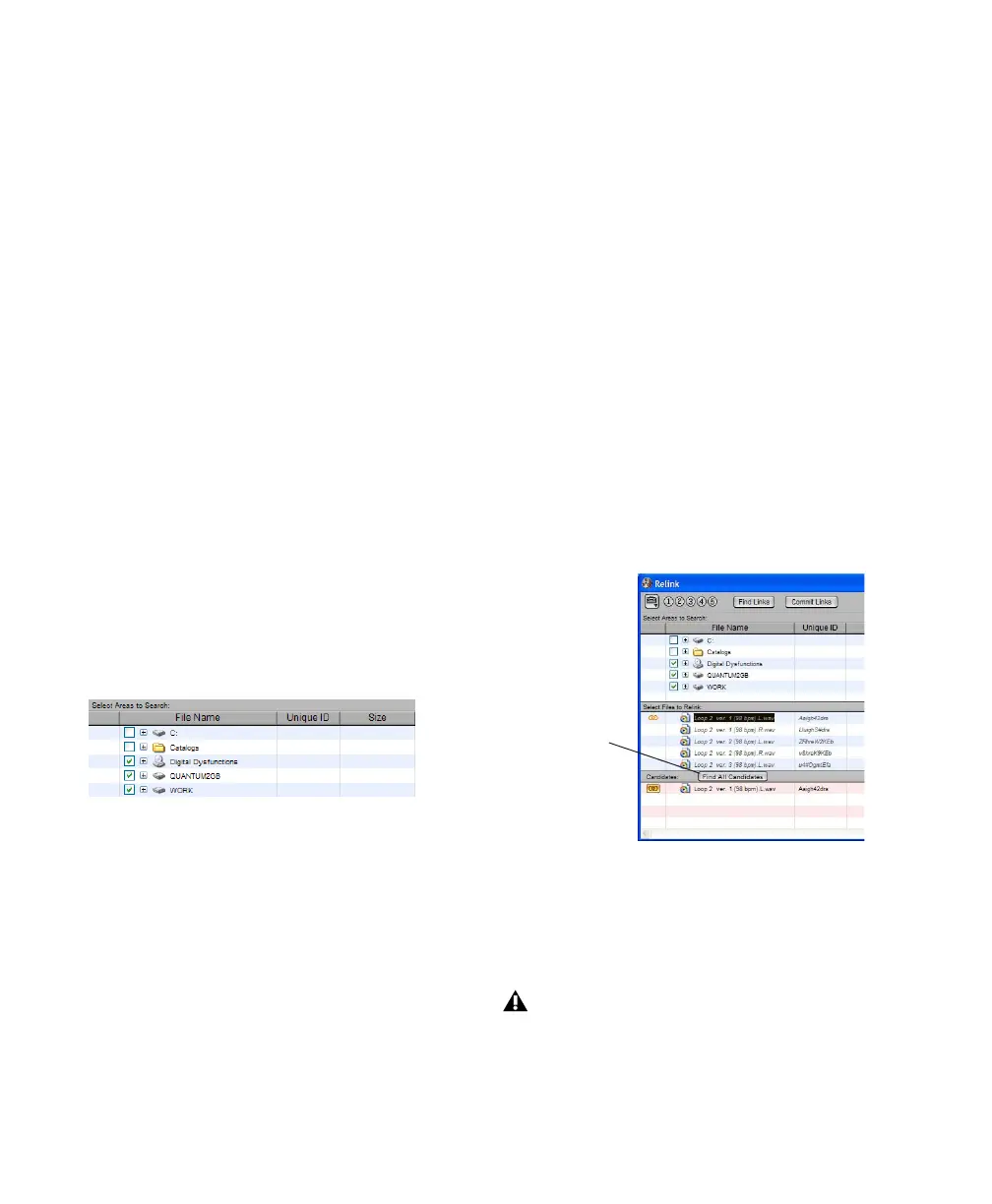Pro Tools Reference Guide192
Opening the Relink Window
When opening a session with missing files, use
the Manually Find and Relink option to open
the Relink window.
The Relink window can also be accessed after a
session is open.
To access the Relink window from an open
session:
1 Choose Window > Project.
2 Choose Relink Offline from the Browser
menu.
Selecting Areas to Search
Selecting volumes and folders in the Areas to
Search pane lets you focus the search for missing
files. This can speed the relinking process by
limiting the number of volumes or folders to
search. In addition, excluding folders from a
search for missing files also lets you redirect a
session or Catalog to a more appropriate copy of
an item.
To select volumes or folders to include or exclude
in a search:
1 Configure the Areas to Search pane to display
the appropriate volume, Catalog, or folder.
2 Click each item’s Search column to toggle it to
be included or excluded in the search. A check
next to an item indicates it will be included in
the search. All folders within items are also
checked.
Single and Multi-File Relinking
The Relink window can be used to relink one
missing file at a time, or to relink missing files in
batches.
Relinking Individual Missing Files
In some situations, individual files must be
relinked one at a time in order to relink the ses-
sion to the correct file. This is necessary if mul-
tiple copies of a media file are online, or when-
ever you want the most control and flexibility
over the relinking process.
To relink a missing file:
1 Configure the Areas to Search pane.
2 Select one item in the Files to Relink list.
3 Click Find All Candidates.
Pro Tools searches the selected volumes and dis-
plays all files that match File Name and/or
Unique ID in the Candidates list. Link icons in-
dicate if a Candidate is already linked.
Volumes selected to include in the search
Relinking a selected missing file
OMF video clips can only be relinked to a
session if they have matching Unique IDs.
Find All Candidates
