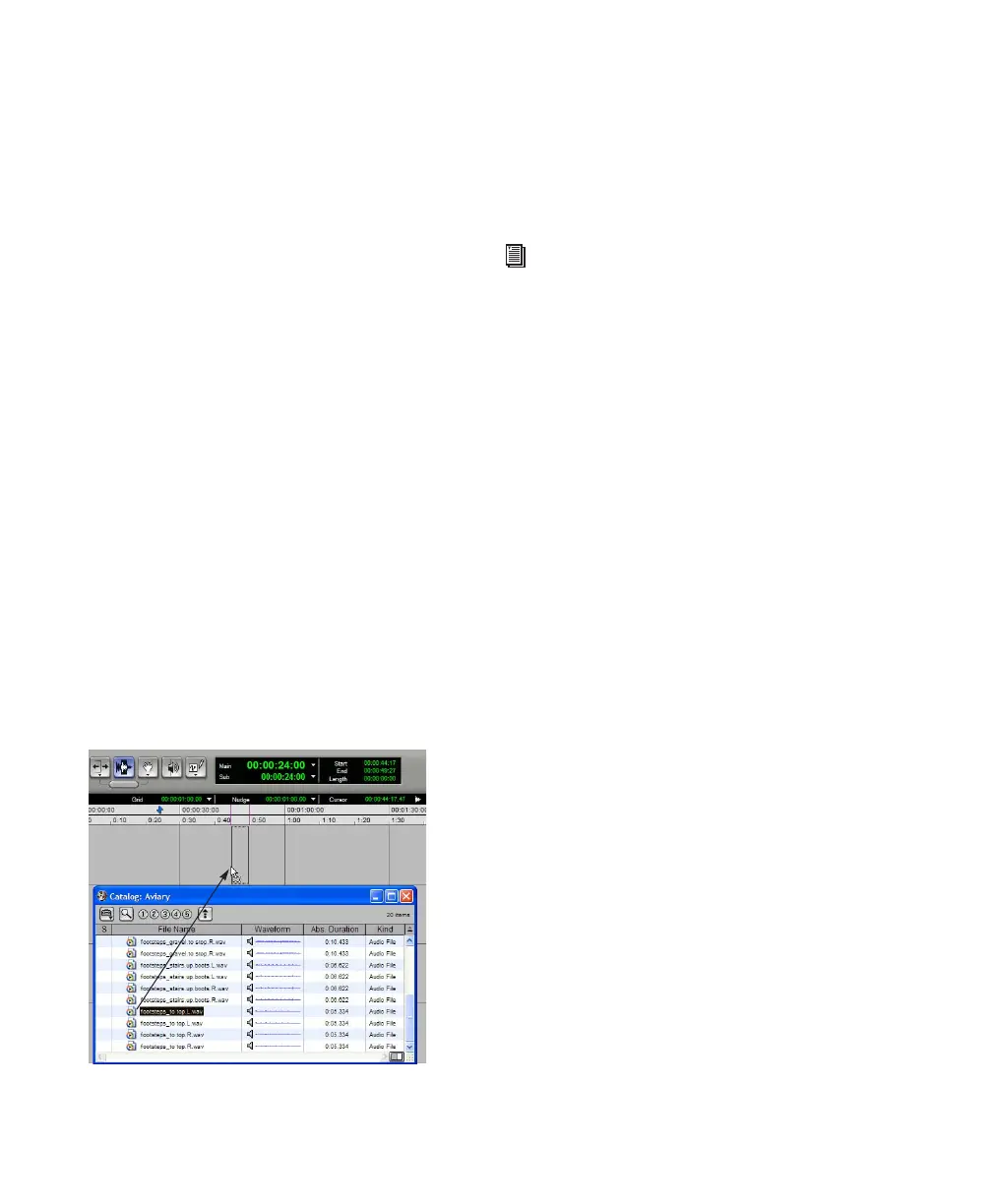Pro Tools Reference Guide210
Spot Files from the Catalog (Pro Tools HD and
Pro Tools LE with DV Toolkit Only)
:
21 Close all the browsers except the Aviary Cat-
alog.
22 From the Aviary Catalog browser, drag files
onto the current session Timeline to spot the
files to the desired locations:
• The footsteps are immediately available
and playable because they are already lo-
cated in the Audio Files folder.
• When mouse squeaks are added, copies of
the files are automatically made from the
mounted CD-ROM to the Audio Files folder
for the session. Copying, and any necessary
conversion, takes place in the background.
• Spot the desired car crash from the Catalog
(the crash found on one of the offline CD-
ROMs). Even though the disc is not
mounted, the car crash file appears in the
Timeline and the Region List as an offline
audio file. When you are ready to listen to
and work with the (offline) car crash ef-
fects, mount the CD-ROM with the car
crashes. Because the CD-ROM is not a qual-
ified playback drive, the file still appears in
the Timeline as offline.
23 In the Project browser, highlight the desired
file and choose Copy and Relink from the
Browser menu. Then select an available play-
back volume for the file. Once the copy is com-
pleted, the file appears online in the session,
indicating it is ready to play.
Spotting audio from a Catalog into the session
For more information about linking, see
“Relink Window” on page 191.
