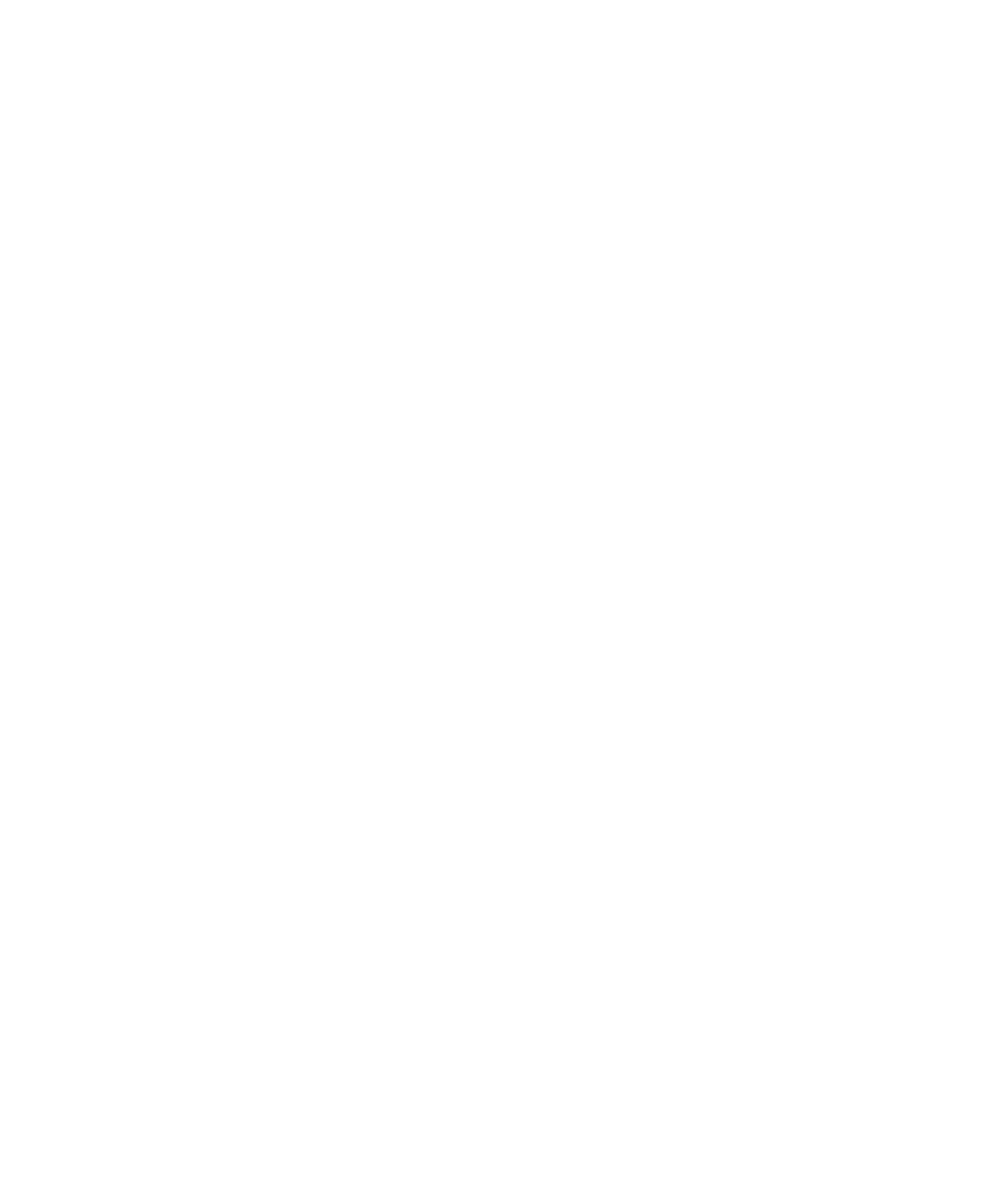Pro Tools Reference Guide224
Import Options
Import Tempo/Meter Map Imports the meter
and tempo maps, as they appear in the Tempo
and Meter Conductor rulers, from the source
session. Any Tempo or Meter events in the des-
tination session are replaced.
Import Key Signature Map Imports all key signa-
tures (if present) into Pro Tools with the im-
ported session data. Any Key Signatures in the
destination session are replaced.
Import Marker/Memory Locations Imports
markers and Memory Locations as they appear
in the Marker ruler, from the source session.
Any markers and Memory Locations in the des-
tination session are retained. Imported marker
and Memory Locations are assigned the next
available Marker/Memory Location numbers.
Import Window Configurations Imports the Win-
dow Configurations from the source session.
Import Pre Settings
(Pro Tools HD Only)
Imports any Pro Tools Mic Pre settings from the
source session. Any Mic Pre settings in the desti-
nation session are replaced.
Track Playlist Options
(Pro Tools HD and Pro Tools LE with
DV Toolkit 2 Only)
You can select from the following options to
control how the main playlist from each source
track is imported to the destination track in the
current session.
Import Main Playlists — Replacing Destination
Main Playlists Imports the main playlist from
the source track. When you import the playlist
into an existing track, the main playlist in the
destination track is deleted and replaced with
the imported playlist.
◆ If you select the above option and import all
of the source track’s attributes, this is equivalent
to importing the entire track.
◆ If you select the above option and do not im-
port any of the source track’s attributes, you re-
place the audio playlists while keeping your
current mixer settings.
Import Main Playlists—Overlaying New with Exist-
ing, Trimming Existing Regions Imports the
main playlist from the source track. When you
import the playlist into an existing track, any
existing playlist data that overlaps data im-
ported from the source track is trimmed and re-
placed with the imported data. Any playlist data
in the destination track that does not overlap re-
mains in the destination track.
Do Not Import Main Playlists—Leaving Destina-
tion Playlists Intact Does not import the main
playlist from the source track. No audio is im-
ported; only the attributes selected in the Ses-
sion Data to Import list are imported to the se-
lected tracks. When selected, importing all of
the source track’s input, output, send, insert and
plug-in attributes is equivalent to importing a
channel strip.