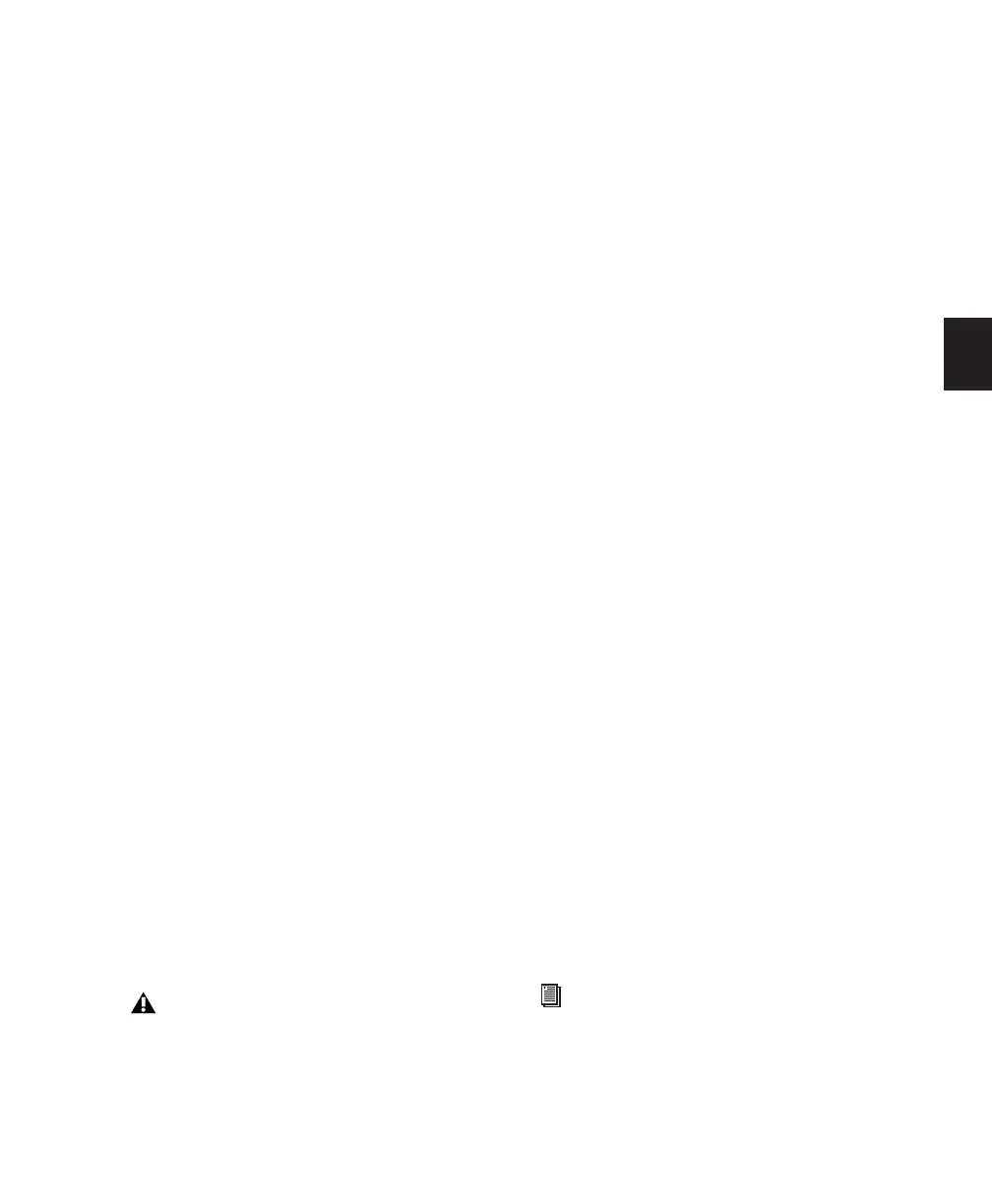Chapter 12: Importing and Exporting Session Data 235
Selection Aligns the beginning of the file to the
edit cursor or to the beginning of a selection in
the timeline.
Spot Displays the Spot dialog, which lets you
spot the file to a precise location based on any of
the Time Scales.
4 Select any of the following Import options:
Import Tempo Map From MIDI File When se-
lected, overwrites any existing tempo and meter
map with tempo and meter information read
from the MIDI file.
Import Key Signature From MIDI File When se-
lected, overwrites any existing key signatures
with key signature information read from the
MIDI file.
Remove Existing Instrument Tracks When se-
lected, deletes any existing Instrument tracks.
Selecting this option does not remove any cur-
rent MIDI tracks. All existing MIDI regions will
be left in the Region List.
Remove Existing MIDI Tracks When selected, de-
letes any existing MIDI tracks. Enabling this op-
tion does not remove any current Instrument
tracks. All existing MIDI regions will be left in
the region bin.
Remove Existing MIDI Regions When selected,
deletes existing MIDI regions (all data on all
MIDI and Instrument tracks) but leaves existing
MIDI and Instrument tracks in place.
5 Click OK.
The MIDI file will be imported according to the
settings in the Import MIDI Settings dialog.
6 In the Mix window, click the MIDI Output se-
lector for each new track and assign a MIDI in-
strument and channel.
Importing MIDI Files with Drag &
Drop
You can drag and drop MIDI files from a
DigiBase browser, Windows Explorer or Mac
Finder to the Timeline, a track, the Track List, or
the Region List.
To import MIDI into the Region List:
1 Select MIDI files in a DigiBase browser, or
Windows Explorer or Mac Finder.
2 Drag the files onto the Region List of the cur-
rent session.
To import MIDI into an existing track:
1 Select MIDI files in a DigiBase browser, Win-
dows Explorer or Mac Finder.
2 Drag the files onto an existing track in the Edit
window of the current session.
To import MIDI into new tracks:
1 Select MIDI files in a DigiBase browser, Win-
dows Explorer or Mac Finder.
2 Do one of the following:
• From the DigiBase browser, Shift-drag the
files and drag them anywhere in the Edit
window of the current session.
• Drag the files onto any empty space in the
Edit window of the current session.
• Drag the files to the Track List.
If the Standard MIDI File contains markers,
they are only imported if the current session
does not contain any markers.
For more information on using DigiBase
browsers, refer to the DigiBase Guide.
