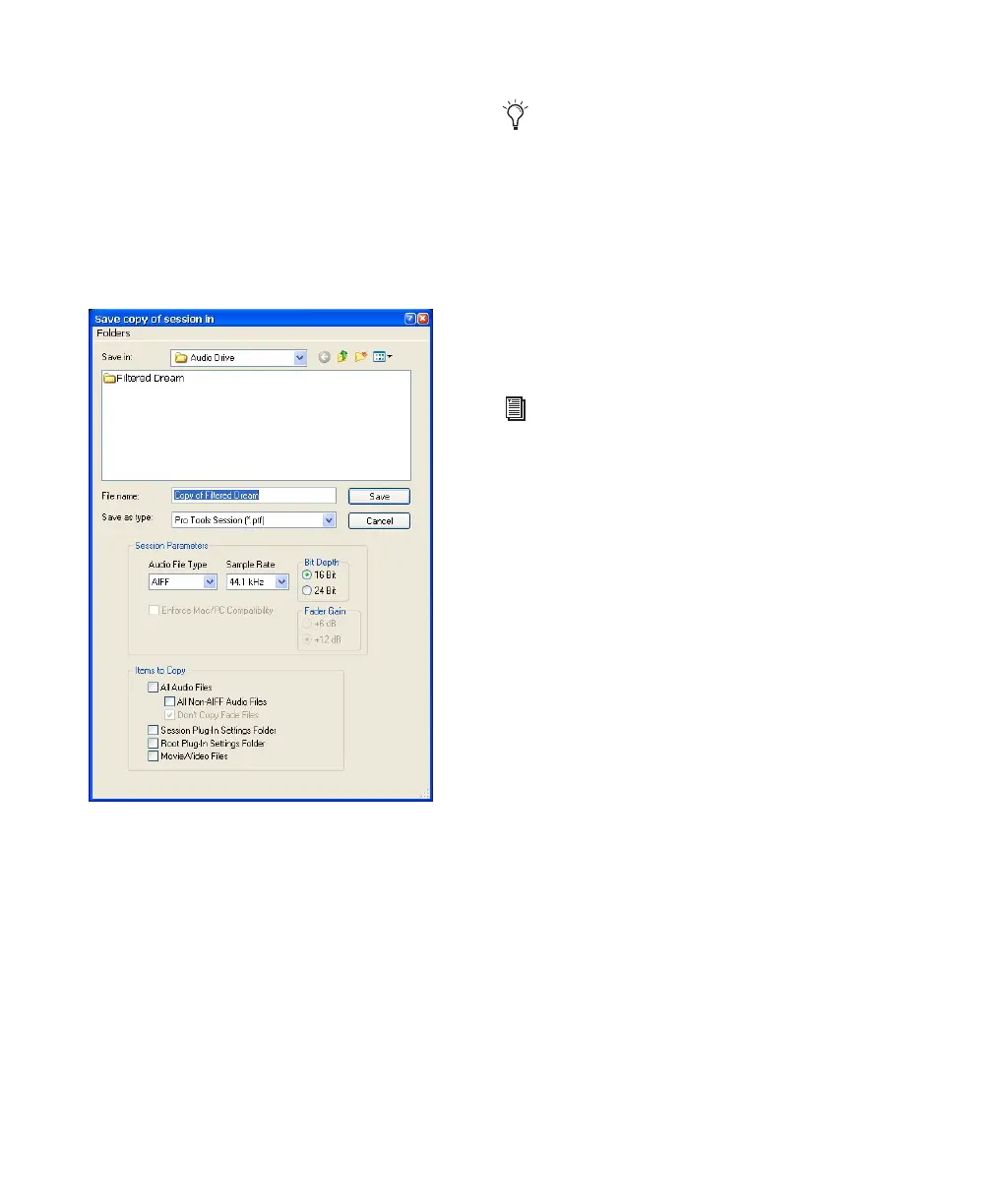Pro Tools Reference Guide246
2 Do one of the following:
• Drag the session folder from the HFS+ drive
to the NTFS drive.
– or –
• Open the Mac session on the HFS+ drive,
and when prompted, choose Save Copy In
and save a copy of the session to the HFS+
drive.
If the session previously used SD II files, the files
are converted to the new audio file format.
Recording and Playback from HFS+
Drives on Windows
Windows XP supports recording and playback
of sessions directly from Mac-formatted (HFS+)
drives using either the Digidesign HFS+ Disk
Support option or the MacDrive software appli-
cation.
When using either the Digidesign HFS+ Disk
Support option or MacDrive for recording and
playback on a Windows system, the session file
and all audio files must be stored on Mac-for-
matted (HFS+) drives. Recording and playback
of a session from a mixture of Windows- and
Mac-formatted drives is not supported.
To record or play back from HFS+ drives with
Windows using MacDrive:
1 In Windows, go to the MacDrive Control
Panel.
2 Choose Options > File Names and select the
“International Use” option.
3 Delete all options listed under “File Name
Maps.”
4 In Pro Tools, choose Window > Workspace
and make sure that all Mac-formatted volumes
are set to R (record) or P (playback) in the A (Au-
dio) and V (Video) columns.
Saving Copies of Mac Sessions to
be Compatible with Windows
(Save Copy In to Pro Tools 6.9.x and Lower
Only)
Sessions created and saved as Pro Tools 7.x ses-
sions are always compatible on both Windows
and Mac systems.
Save Copy In dialog
In previous versions of Pro Tools, Mac-
formatted HFS+ drives could only be used
as Transfer volumes when connected to
Windows XP systems using MacDrive.
For information on using the Digidesign
HFS+ Disk Support option, see the Mac
HFS+ Disk Support Option Guide.
