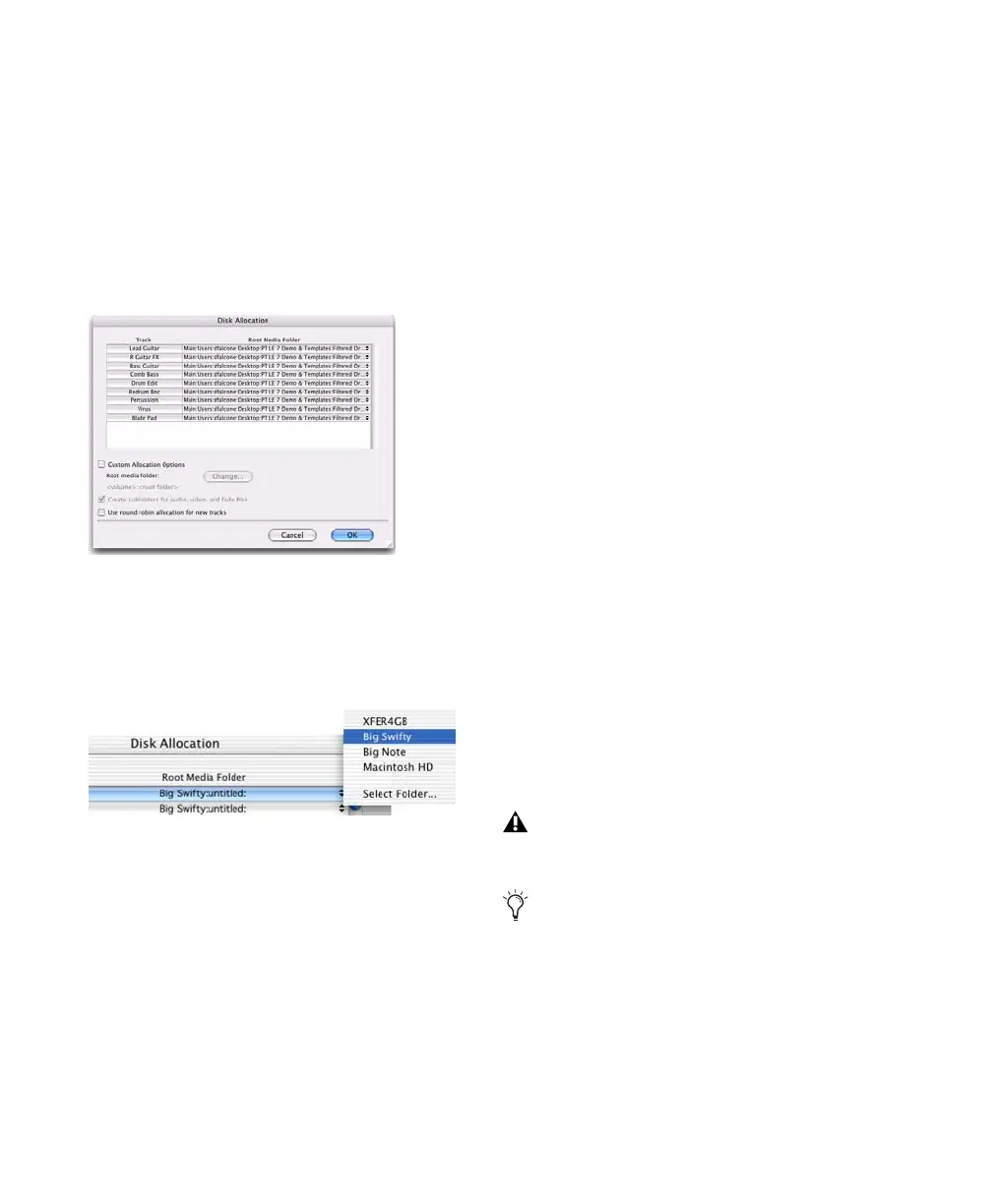Pro Tools Reference Guide266
Allocating Audio Drives in Your System
To allocate the audio drives in your system:
1 Choose Setup > Disk Allocation.
2 In the Disk Allocation window, assign a hard
drive for each track by clicking in the Root Me-
dia Folder column and selecting a volume from
the Disk Allocation pop-up menu.
Only drives designated as R (Play and Record)
can be selected in the Disk Allocation window.
For more information, see “Performance and
Transfer Volumes” on page 167.
A folder with the session name is created on
each hard drive, containing subfolders for audio
and fade files.
• To assign a track to a different hard drive,
click the track and select a drive name.
• To assign all tracks to the same hard drive,
press Alt (Windows) or Option (Mac) while
selecting a drive name.
• To make a continuous selection, Shift-click
a track name (in the Track column) to ex-
tend the selection to include already-se-
lected tracks and all tracks in between.
• To make a noncontiguous selection, Con-
trol-click (Windows) or Command-click
(Mac) a track name in the Track column to
extend the selection to include already-se-
lected tracks without including tracks in-
between.
3 To save recorded audio files to an existing
folder (without creating another session folder),
select Customize Allocation Options, then click
the Change button and choose the folder. To
create subfolders in this folder, select “Create
Subfolders for audio, video, and fade files.”
4 To automatically distribute any newly created
tracks among the drives connected to your sys-
tem, select “Use Round Robin Allocation for
New Tracks.”
If you are using Round Robin Allocation and
want audio to be recorded to your system’s start-
up drive, do the following:
• Open the Workspace browser (Window >
Workspace) and set the Volume Designator
for your system volume to R (Record and
Playback). See “Workspace Volume Desig-
nation” on page 267.
5 When you are finished, click OK.
Disk Allocation window
Disk Allocation pop-up menu
Round Robin Allocation is not supported
with partitioned hard drives.
If you want to exclude individual, valid,
mounted volumes from Round Robin Allo-
cation passes, open the Workspace browser
and make the volume safe, by designating it
as P (Playback only) or T (Transfer). For
more information, see “Audio and Video
Volume Designators” on page 196.