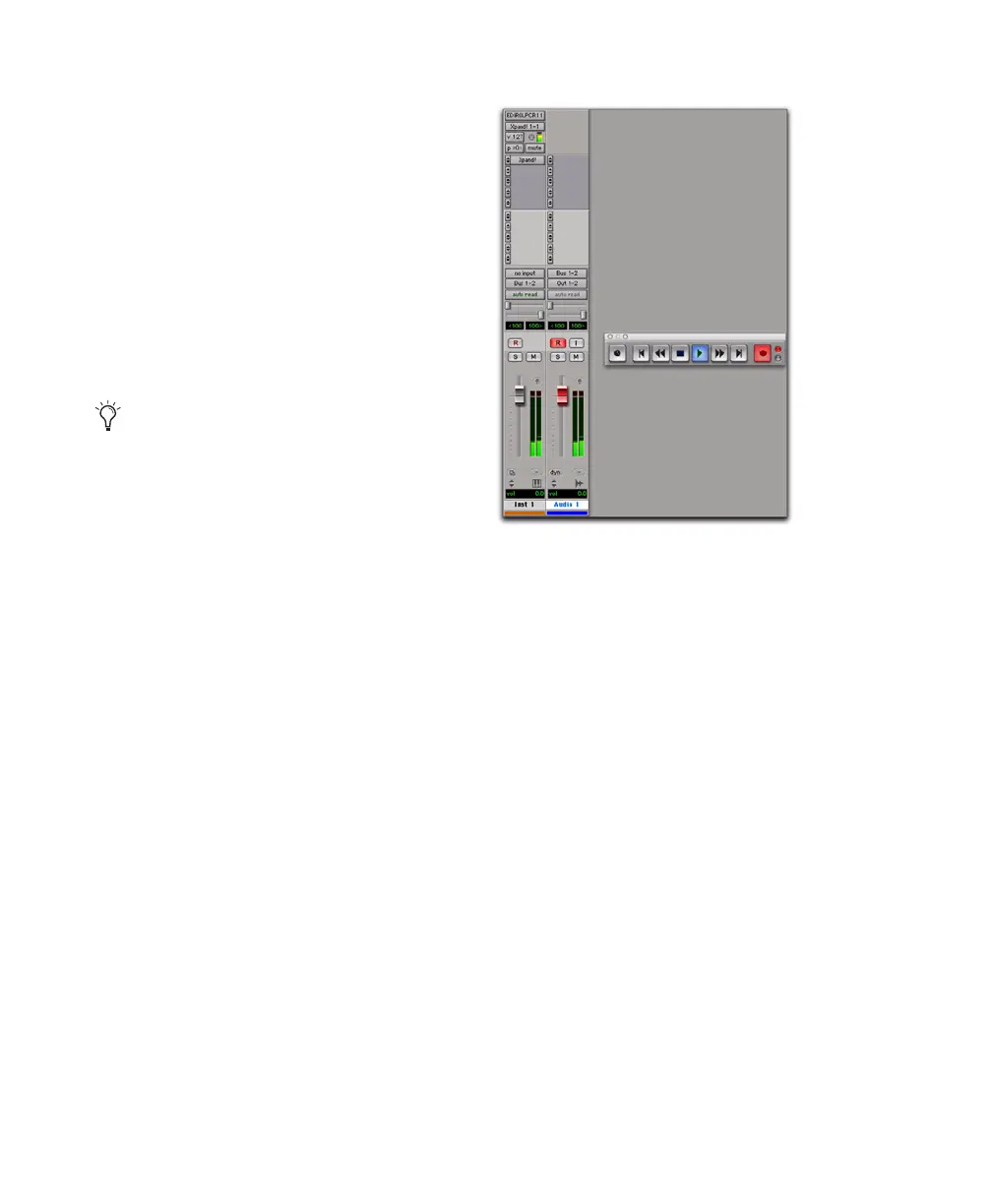Pro Tools Reference Guide312
Recording Audio from an Instrument
Plug-in
To record audio from an instrument plug-in:
1 Create a new Instrument track.
2 Insert an instrument plug-in on that track.
3 Do one of the following:
• Record your MIDI performance on the In-
strument track.
• Manually enter MIDI data in the Instru-
ment track.
4 Create a new audio track with the same num-
ber of channels as the Instrument track.
5 Set the Instrument track’s Audio Output Path
selector to a bus (for example, Bus 1–2).
6 Set the audio track’s Audio Input Path selector
to the same bus.
7 Set the audio track’s Audio Output Path selec-
tor to the main monitoring path (for example,
A 1–2).
8 Record enable the audio track.
9 Do one of the following:
• To record from the beginning of the ses-
sion, click Return To Zero in the Transport.
– or –
• Make a Timeline selection for the record
range.
10 Click Record in the Transport to arm
Pro Tools for recording.
11 Click Play in the Transport to start recording.
12 When your previously recorded MIDI perfor-
mance is finished playing, click Stop in the
Transport to stop recording.
Recording Audio from an External MIDI
Instrument
You can record audio from an external MIDI in-
strument in one of two ways:
• By bussing audio from the output of the In-
strument (or Auxiliary Input) track used to
monitor the MIDI instrument to an audio
track for recording.
• By setting the audio track’s Audio Input Path
selector to the same Audio Input Path as the
Instrument (or Auxiliary Input) track used for
monitoring the external MIDI instrument.
This second method avoids any additional la-
tency associated with bussing. However, be sure
to mute the Instrument (or Auxiliary Input)
track used for monitoring while recording the
same audio path to the audio track.
You can also record both the MIDI and au-
dio from your performance at the same
time.
Recording audio from an instrument plug-in
