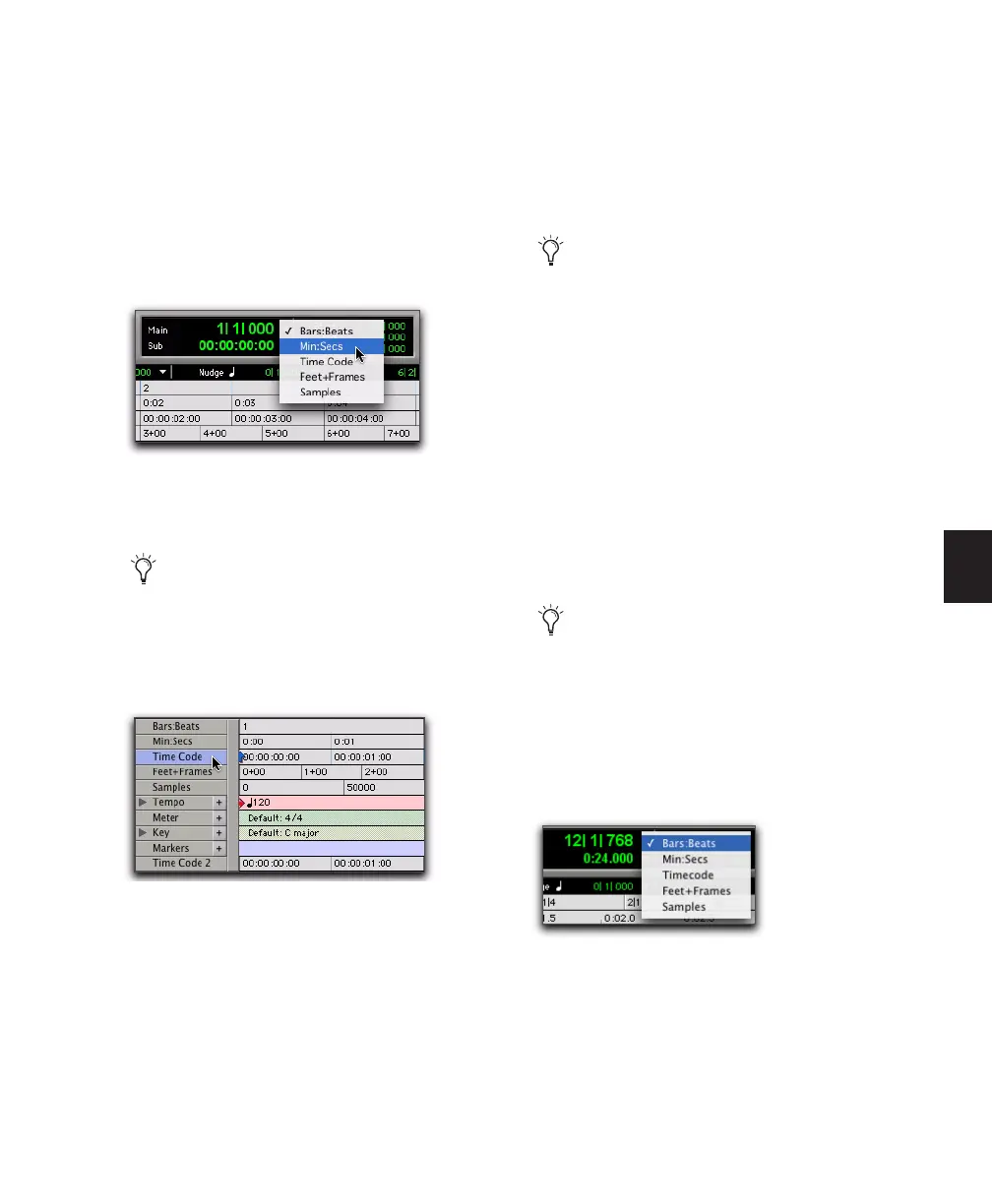Chapter 18: Editing Basics 349
Setting the Main Time Scale
To set the Main Time Scale, do one of the
following:
■ Click a Main Counter selector (located at the
top of the Edit window and also in the Transport
window, when it is set to display Counters) and
select a Time Scale.
■ If a Timebase ruler is displayed, click its name
so it becomes highlighted.
Navigating with the Main Counters
The Main Counters (at the top of the Edit win-
dow and in the Transport window) provide a
convenient way to navigate to a specific time lo-
cation.
To navigate with a Main Counter:
1 Click in a Main Counter.
2 Type in a location.
3 Press Enter (Windows or Mac) or Return (Mac)
to automatically navigate to a new location.
Setting the Sub Counter Time Scale
Below each Main Counter is a Sub Counter,
which provides an additional timing reference.
To set the Time Scale for the Sub Counter:
■ Click a Sub Counter selector and select a Time
Scale.
Main Counter selector (in the Edit window)
Setting the Main Time Scale to the timebase
currently displayed in the Sub Counter
switches the two Time Scales, setting the
Sub Time Scale to the previous timebase of
the Main Time Scale.
Switching the Main Time Scale
The Main Counter indicator in the Trans-
port window only displays when the Trans-
port is set to display Counters.
The Sub Counter indicator in the Transport
window only displays when the Transport is
set to display Counters and its view is max-
imized.
Sub Counter selector (in the Edit window)
