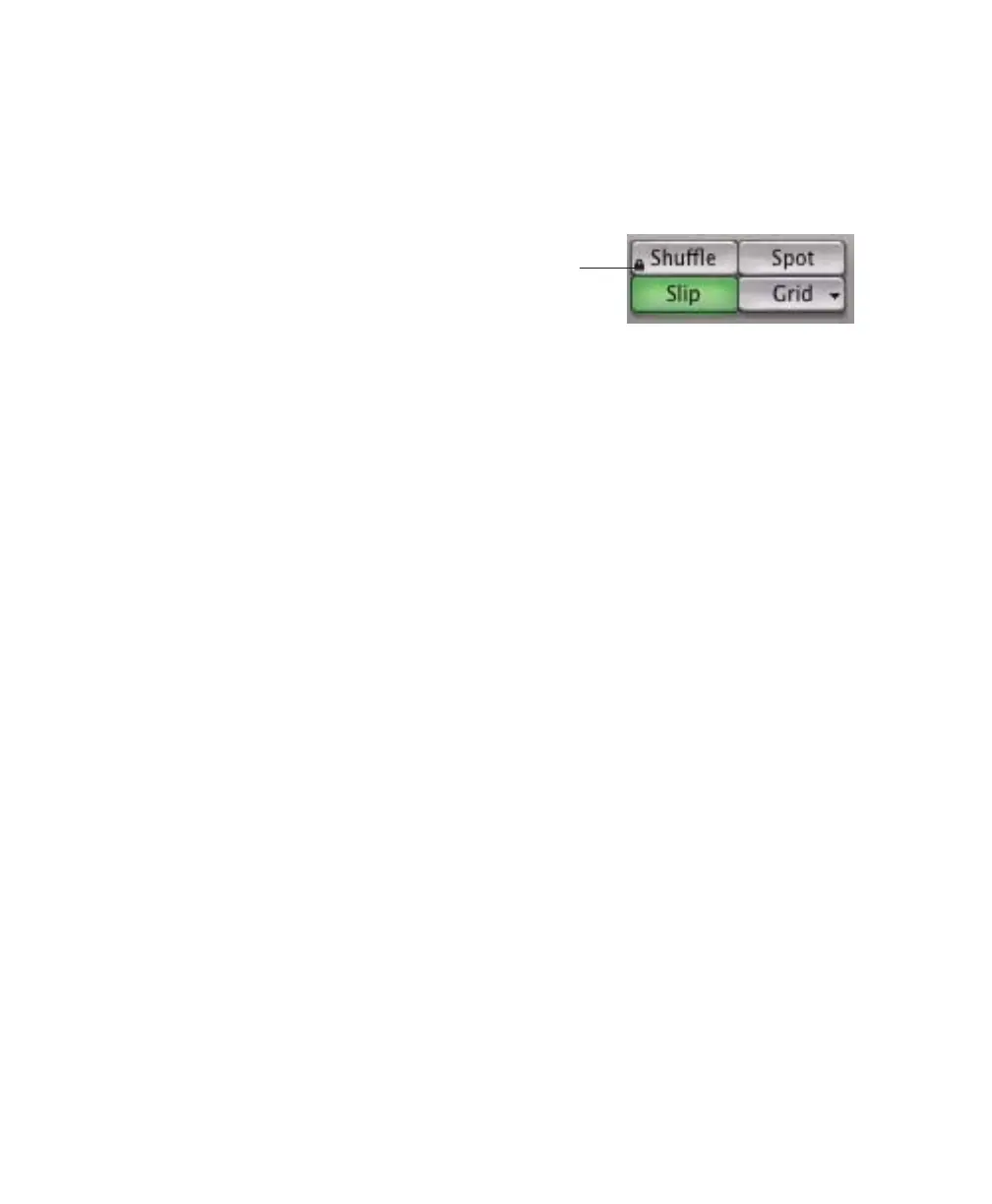Pro Tools Reference Guide364
Shuffle
In Shuffle mode, you can move, trim, cut, or
paste regions freely within a track or to other
tracks, but their movement is constrained by
other regions. That is, if you place several re-
gions in a track, they automatically snap to each
other. You can then “shuffle” their order, but
you cannot separate them from each other and
you cannot make them overlap as in Slip mode.
However, if there is silence between existing re-
gions, and the regions are shuffled, the silence is
maintained, and not removed.
In Shuffle mode, adding another region to the
beginning of a track moves all subsequent re-
gions to the right by the length of the region
added.
When using any of the Trim tools in Shuffle
mode, changing a region’s start or end point au-
tomatically moves any subsequent regions as
necessary. The placement and insertion of MIDI
notes is not affected by Shuffle mode.
Shuffle Lock
With certain workflows, it is important to ex-
clude Shuffle mode in order to ensure that re-
gions stay time-aligned while editing. Shuffle
Lock prevents you from inadvertently entering
Shuffle mode by disabling all key commands
and control surface switches for Shuffle mode.
You cannot invoke Shuffle Lock while in Shuffle
mode.
To lock out Shuffle Mode:
■ While in any Edit mode other than Shuffle
mode, Control-click (Windows) or Command-
click (Mac) the Shuffle button on-screen. A lock
icon appears in the Shuffle button.
To unlock Shuffle Mode:
■ Control-click (Windows) or Command-click
(Mac) the locked Shuffle button on-screen.
Slip
In Slip mode, regions can be moved freely
within a track or to other tracks. In this mode, it
is possible to place a region so that there is space
between it and other regions in a track. When
the track is played back, this space is silent. It is
also possible to move a region so that it overlaps
or completely covers another region.
Use Slip mode when you want the Trim, Selec-
tor, Grabber, and Pencil tools to work without
any restrictions to placement in time.
Spot
Use Spot mode to place regions at precise loca-
tions. In Spot mode you can specify a frame lo-
cation (or a location based on any of the other
time formats), capture an incoming Time Code
address, or use a region’s time stamps as refer-
ence points for spotting. This can be particularly
useful when performing post production tasks
around SMPTE frame locations.
Lock icon indicating Shuffle Lock
Shuffle
Lock
