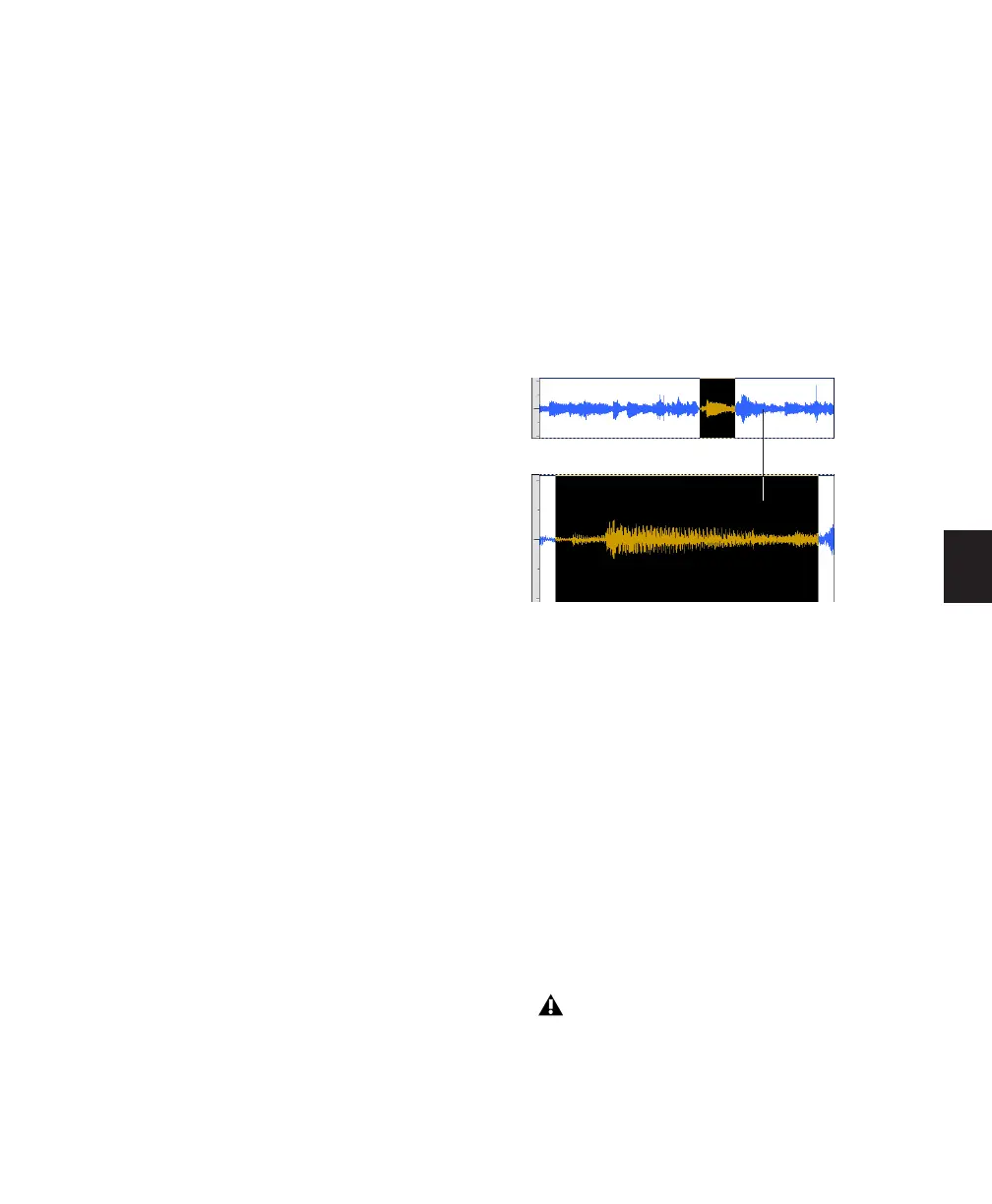Chapter 18: Editing Basics 373
To modify the stored Zoom Toggle state, do one of
the following:
■ Change the Zoom Toggle preferences.
– or –
■ If Last Used is selected for any of the Vertical
Zoom, Horizontal Zoom, Track Height, or Track
View preferences, do the following:
• Make sure the Zoom Toggle button is lit
(enabled).
– and –
• Adjust the Track Height, Vertical Zoom,
Track View, or the Grid depending on
which preferences are set to Last Used.
Changes are stored as the new Zoom Toggle
state.
To clear the stored Zoom Toggle state:
1 Make sure the Zoom Toggle button is lit (en-
abled).
2 Alt-click (Windows) or Option-click (Mac) the
Zoom Toggle button.
To use Zoom Toggle without changing playlist
views:
1 Make a selection on one or more tracks.
2 Do one of the following:
• Press Alt+Start+E (Windows) or Op-
tion+Control+E (Mac).
– or –
• With Commands Keyboard Focus enabled
(see “Keyboard Focus” on page 16), press
Alt+E (Windows) or Option+E (Mac).
Auto-Toggle When Changing Selection
When Zoom Toggle is enabled, selecting a dif-
ferent range of material, or selecting material on
a different track affects Zoom Toggle as follows:
• Changing the selection length does not re-
zoom the window, the current zoom level
is maintained.
• Changing the selection to a different track
sets the toggle-in state for track height and
view. However, horizontal zoom remains
unchanged. When moving the selection
from a toggled in track, the toggled out
track height and view are restored.
Using the Zoom Toggle
Auto-Toggle does not work for Edit selec-
tions across multiple tracks that are Zoom-
toggled to Fit to Window.
