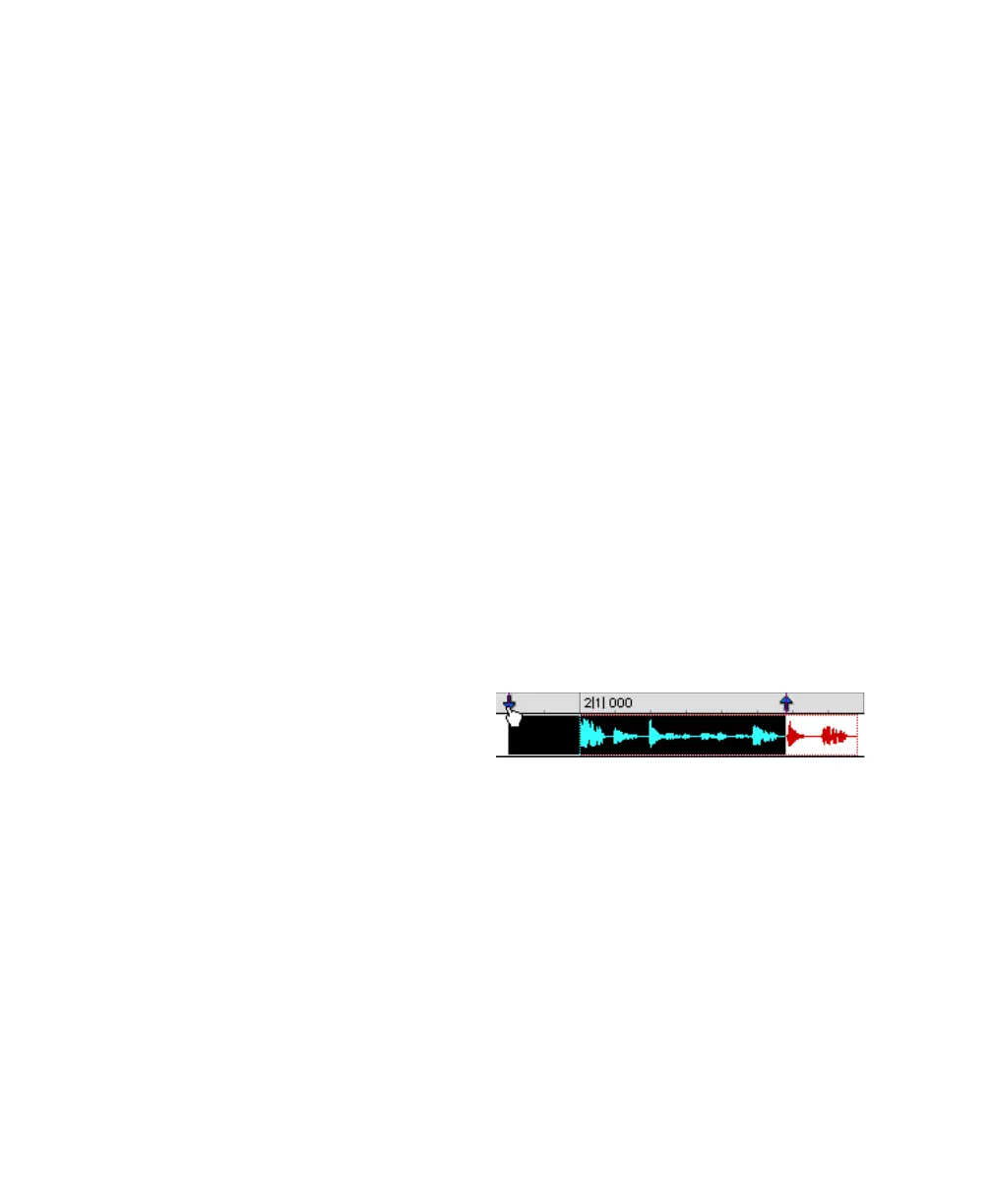Pro Tools Reference Guide406
To remove the bottom track from a selection:
■ Press Alt+Start+Semicolon (;) (Windows) or
Option+Control+Semicolon (;) (Mac) to remove
the bottom track.
Other Useful Selection Techniques
Following are some additional selection tech-
niques.
To position the edit cursor precisely at a region
start, end, or sync point:
1 Make sure the Tab to Transients button is not
enabled. (See “Tabbing to Transients” on
page 407.)
2 Click with the Selector tool in the track.
3 Do one of the following:
• Press Tab to move the cursor to the next re-
gion or region group start, end, or sync
point.
– or –
• Press Control+Tab (Windows) or Op-
tion+Tab (Mac) to move the cursor to the
previous region or region group start, end,
or sync point.
To make a selection with the Scrubber:
1 Choose Setup > Preferences and click the
Operation tab.
2 Select the option for “Edit Insertion Follows
Scrub/Shuttle,” then click OK.
3 Scrub with the Scrubber to find an appropriate
start point for the selection, then release.
4 While pressing Shift, scrub to an appropriate
end point for the selection, then release. The
range between the initial and final scrub be-
comes selected.
To move a selection to an adjacent region on the
same track:
1 Select a region with the Time Grabber.
2 Do one of the following:
• Press Start+Tab (Windows) or Control+Tab
(Mac) to move the selection to the next re-
gion.
– or –
• Press Control+Start+Tab (Windows) or Op-
tion+Control+Tab (Mac) to move the selec-
tion to the previous region.
In either instance, the original region becomes
deselected.
To slide an Edit selection in the Main Timebase
ruler:
1 With the Selector or Time Grabber tool, make
a selection.
2 While pressing Alt (Windows) or Option
(Mac), move the cursor over either of the Time-
line Selection Markers in the ruler (the Time
Grabber appears).
3 Drag left or right to move the Edit selection
back or forward in time while preserving its
length.
If Link Timeline and Edit Selection is disabled
(Options > Link Timeline and Edit Selection),
Alt-drag (Windows) or Option-drag (Mac) the
Edit Markers instead.
Sliding an Edit selection in the Main Timebase ruler
