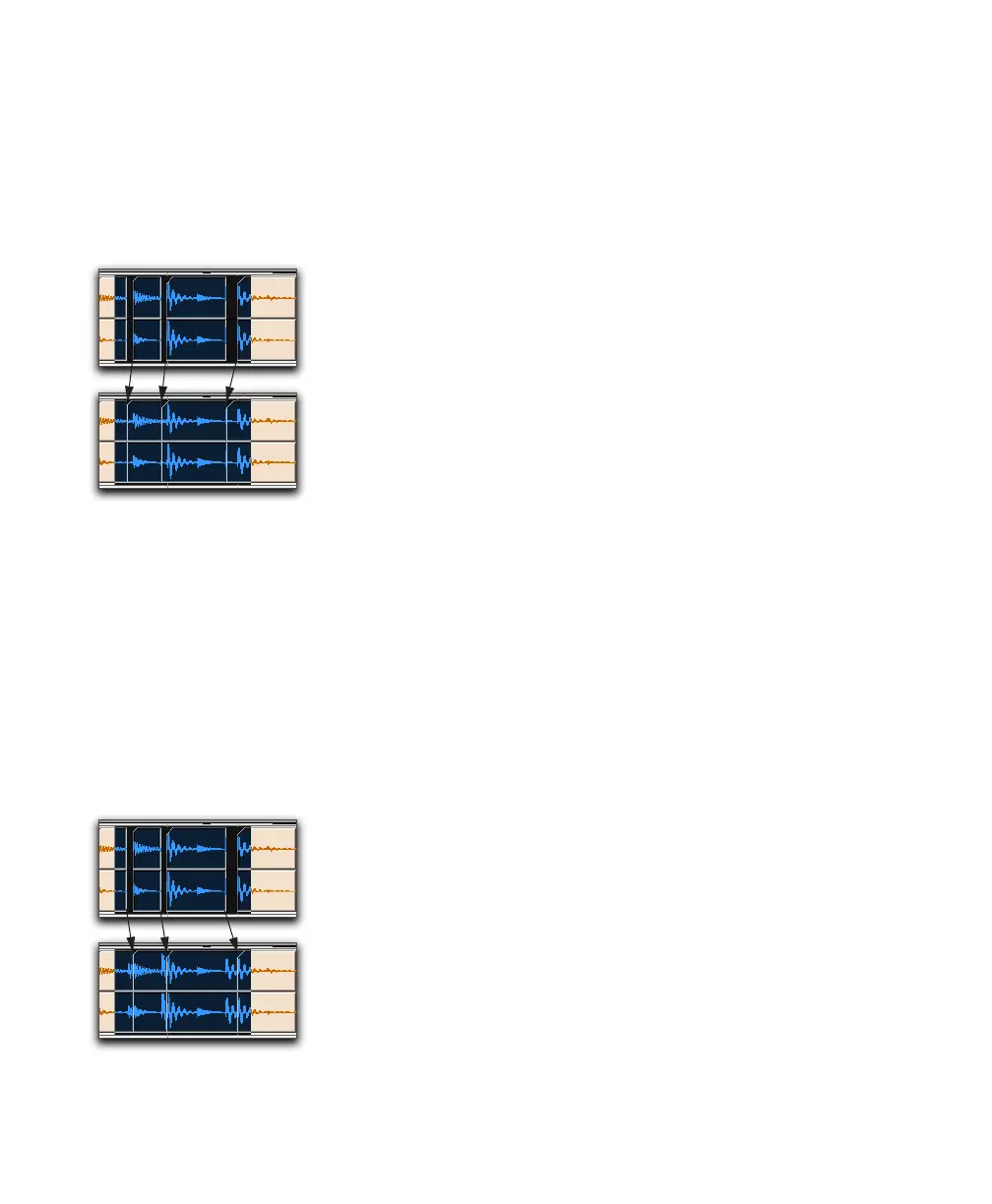Pro Tools Reference Guide422
2 Choose Edit > Trim Region > Start to Fill Selec-
tion.
The start point of the region behind the gap is
automatically trimmed (expanded) to the previ-
ous region, or as far as possible if there is not
enough underlying material to cover the gap.
To trim from an end point to fill gaps:
1 With the Selector tool, select across at least
one gap between regions.
2 Choose Edit > Trim Region > End To Fill Selec-
tion.
The end point of the region in front of the gap is
automatically trimmed (expanded) to the next
region, or as far as possible if there is not enough
underlying material to cover the gap.
To trim from a region’s start and end points to fill
gaps:
1 With the Selector tool, select across at least
one gap between regions.
2 Choose Edit > Trim Region > To Fill Selection.
The start point of the region behind the gap is
automatically trimmed (expanded) to the previ-
ous region, or as far as possible if there is not
enough underlying material to cover the gap;
and the end point of the region in front of the
gap is automatically trimmed (expanded) to the
next region, or as far as possible if there is not
enough underlying material to cover the gap.
Trimming with Nudge
You can trim the start and end points of a region
by nudging them.
To trim a region’s start or end point by the Nudge
value:
1 Configure the Nudge value (see “Defining the
Nudge Value” on page 435).
2 With the Time Grabber tool, select the region
you want to trim.
3 Do one of the following:
• While pressing Alt (Windows) or Option
(Mac), press Plus (+) or Minus (–) on the nu-
meric keypad to trim the region’s start
point by the Nudge value.
– or –
• While pressing Control (Windows) or
Command (Mac), press Plus (+) or Minus
(–) on the numeric keypad to trim the re-
gion’s end point by the Nudge value.
Region start trimmed to fill gap
Region end trimmed to fill gap
