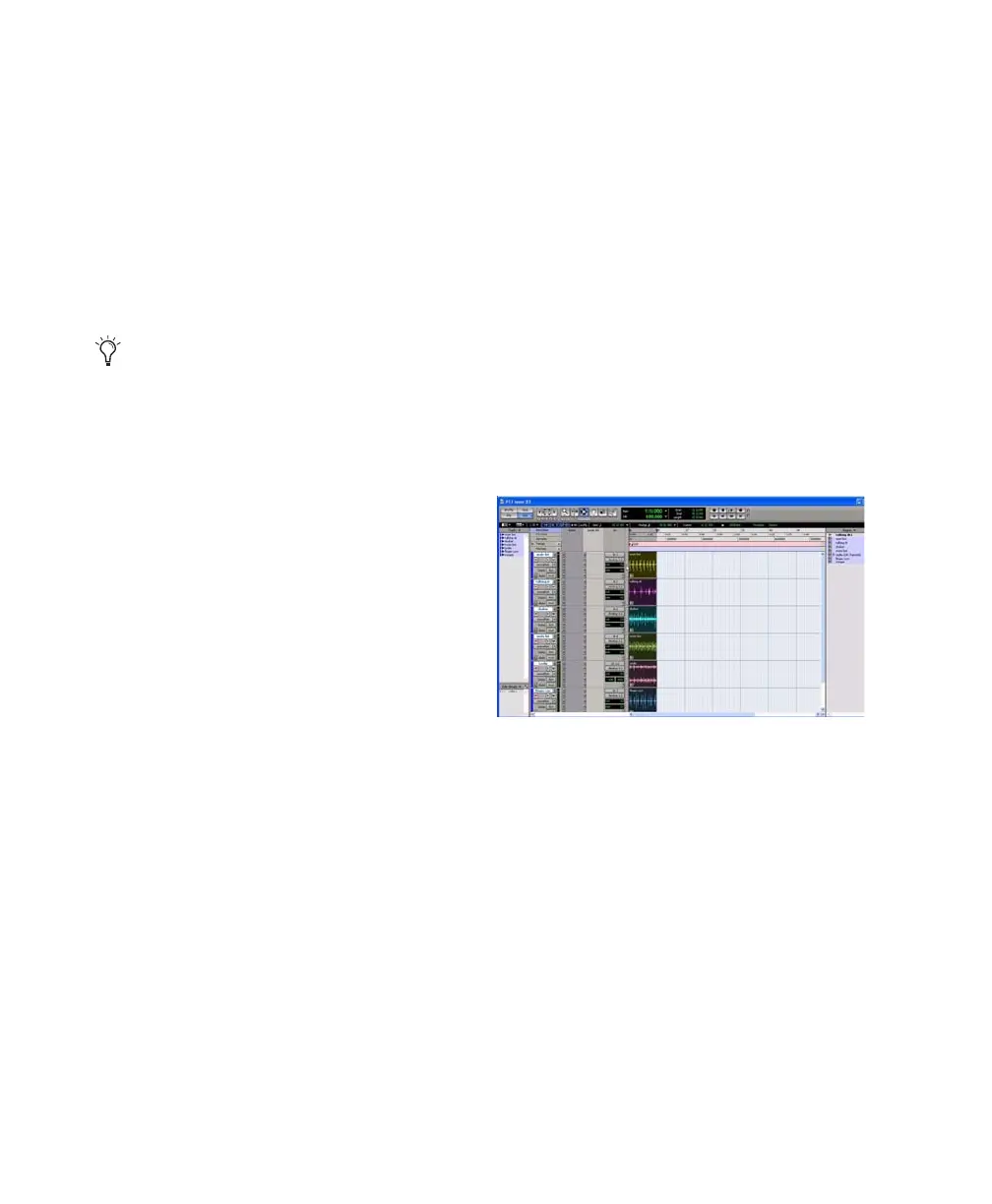Pro Tools Reference Guide424
Regions are placed according to the current Edit
mode:
• In Shuffle mode, existing track regions are slid
as necessary to make room for the new region.
• In Spot mode, you are prompted by the Spot
dialog to enter a location for the dragged re-
gion (see “Spotting Regions” on page 431).
• In Grid mode, the dragged region snaps to the
nearest Grid boundary.
• In Slip mode, the regions are placed exactly
where they are dropped in the destination
track.
Timeline Drop Order
The Timeline Drop Order command in the Re-
gion List pop-up menu sets whether tracks
dragged from the Region List are dropped se-
quentially in a single track or spread across mul-
tiple tracks, as follows:
Top to Bottom When enabled, regions spread
across multiple destination (drop) tracks or on
new tracks (when dragging to the area below the
last track or to the Track List).
Left to Right When enabled, regions are placed
sequentially in a single destination (drop) track
or on a new track (when dragging to the area be-
low the last track or on to the Track List).
To set the Region List Drop Order:
■ Choose Region List > Timeline Drop Order,
and then Top to Bottom or Left to Right.
To drag and drop multiple items from the Region
List to multiple new tracks:
1 From the Region List pop-up menu, choose
Timeline Drop Order > Top to Bottom.
2 Search and sort the Region List if desired to
configure the order in which items will be
placed.
3 Select multiple items in the Region List and do
one of the following:
• To create new tracks and place items to a
specific location, drop items at the desired
location along the area below the last track.
• To create new tracks and have items placed
at the start of the session, drop the items on
the Track List.
To place multiple items across multiple existing
tracks:
1 From the Region List pop-up menu, choose
Timeline Drop Order > Top to Bottom.
2 Select multiple items in the Region List and
drop them in the playlist of a compatible track
at the desired location. When the cursor is over
a compatible destination, the region outlines
appear at the location.
You can temporarily disable Grid mode
while dragging a region by holding down the
Control key (Windows) or Command key
(Mac) after clicking with the mouse.
New tracks after dropping multiple Region List items,
with Timeline Drop Order set to Top to Bottom mode
