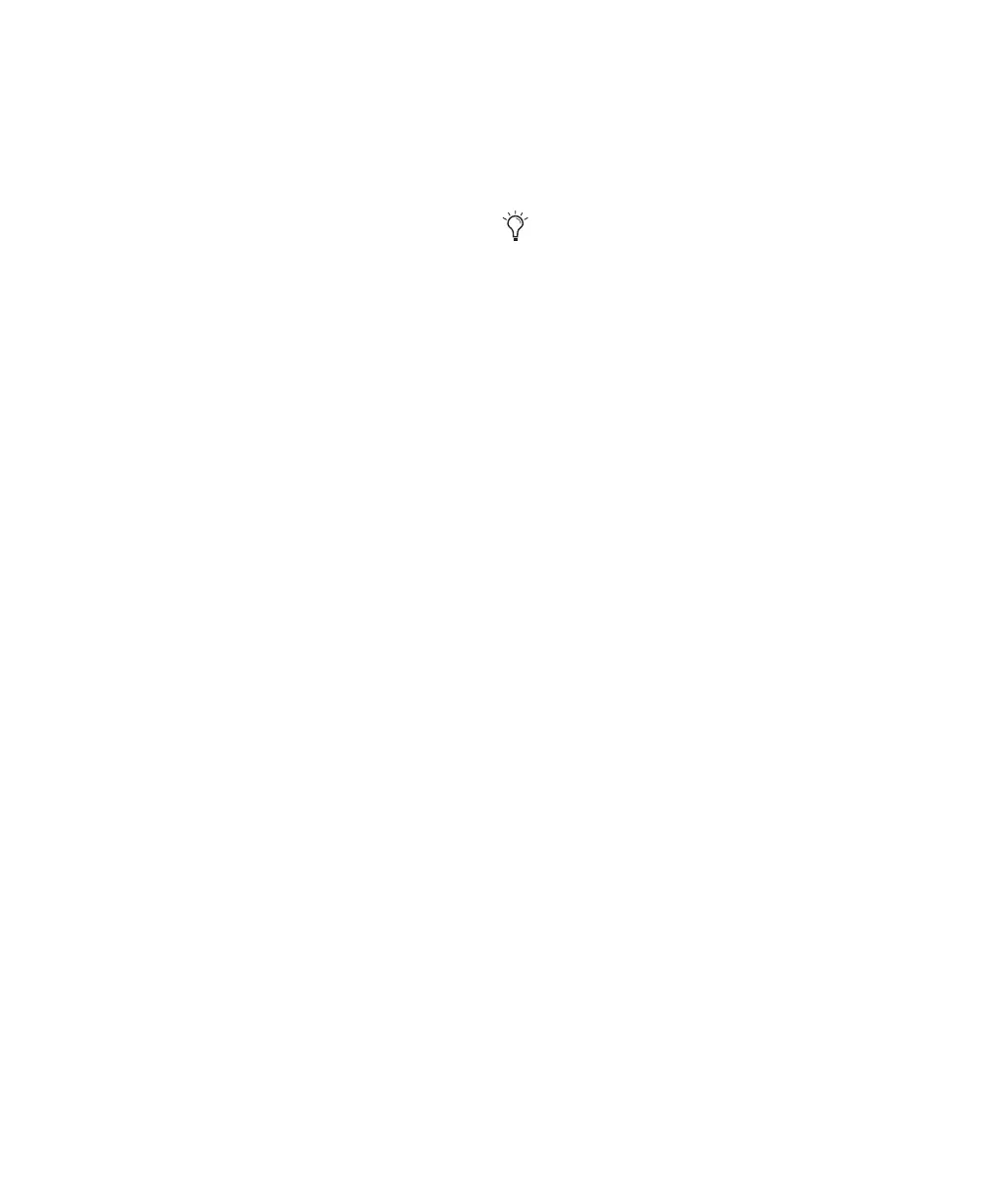Pro Tools Reference Guide426
To place the end of a region at the Edit insertion
point:
1 With the Selector tool, click in the track at the
time location where you want to place the end
of the region.
2 Do one of the following:
• While pressing Control+Start (Windows)
or Command+Control (Mac), drag the re-
gion from the Region List, or from another
track, to the destination track.
– or –
• If the region is already in the track, Con-
trol-Start-click (Windows) or Command-
Control-click (Mac) the region with the
Time Grabber tool.
To place the sync point of a region at the Edit
insertion point:
1 With the Selector tool, click in the track at the
time location where you want to place the sync
point of the region.
2 Do one of the following:
• While pressing Start+Shift (Windows) or
Control+Shift (Mac), drag the region from
the Region List, or from another track, to
the destination track.
– or –
• If the region is already in the track, Shift-
Start-click (Windows) or Shift-Control-
click (Mac) the region with the Time Grab-
ber tool.
Aligning to Region Start Points
The start, end, and sync point of one region can
be aligned to the start of a different region on
another track.
To align the start points of regions on different
tracks:
1 With the Time Grabber tool, select the region
you want to align to by clicking it.
2 If the Scrolling option is set to Center Play-
head (Pro Tools HD only), move the playhead to
the start of the selected region. For details, see
“Moving the Playhead” on page 413.
3 Do one of the following:
• Start-drag (Windows) or Control-drag
(Mac) a region from the Region List to an-
other track.
– or –
• If the region is already in the track, Start-
click (Windows) or Control-click (Mac) the
region you want to move with the Time
Grabber tool.
The start point of the second region is aligned to
the start of the first region.
To align the end point of a region to the start of
another region (on a different track):
1 With the Time Grabber tool, select the region
you want to align to by clicking it.
2 If the Scrolling option is set to Center Play-
head (Pro Tools HD only), move the playhead to
the start of the selected region (see “Moving the
Playhead” on page 413).
With Pro Tools HD, when the Scrolling op-
tion is set to Center Playhead, region start,
end, and sync points align to the playhead.
