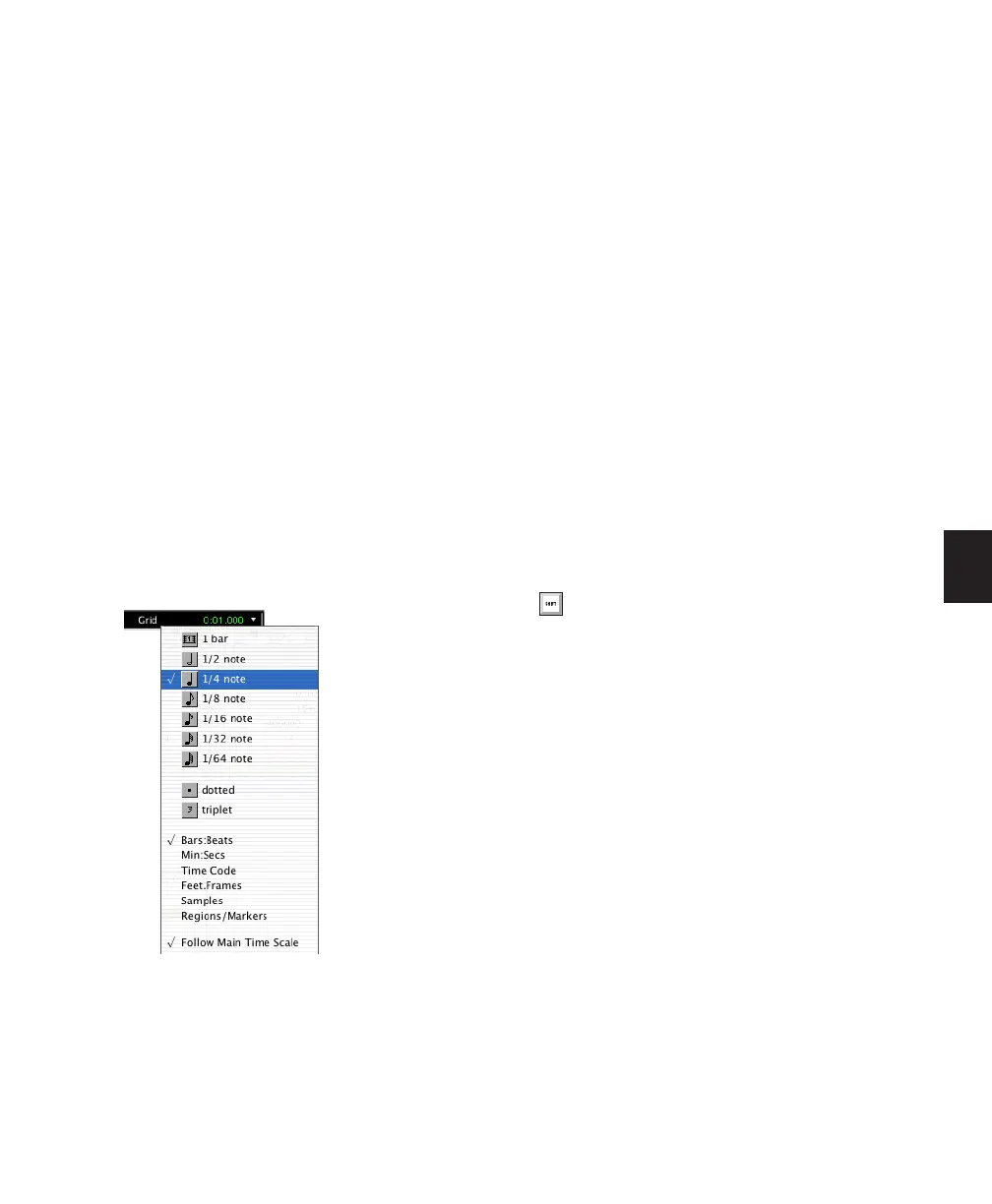Chapter 20: Working with Regions and Selections 433
Defining the Grid Value
In addition to affecting the placement of re-
gions, the Grid value also constrains Timeline
and Edit selections, and determines how the Re-
gion > Quantize to Grid command works.
To set the Grid value:
1 Do one of the following:
• From the View > Main Counter menu, se-
lect the Time Scale for the Grid value.
– or –
• To keep the Main Time Scale and use a dif-
ferent time format for the Grid, deselect
Follow Main Timebase in the Grid value
pop-up menu in the Edit window.
2 Do one of the following:
• From the Grid value pop-up menu in the
Edit window, select the time value for de-
fining the Grid boundaries.
– or –
• To define a Grid based on the session’s
Markers, selections, and region boundaries,
select Regions/Markers from the Grid value
pop-up menu.
Absolute and Relative Grid Mode
Grid mode can be applied in Absolute or Rela-
tive mode.
◆ In Absolute Grid mode, moving any region
snaps the region start to Grid boundaries. If a re-
gion’s start point falls between beats, and the
Grid is set to 1/4 notes, dragging the region will
snap its start time to the nearest 1/4 note (the
current absolute Grid value).
◆ In Relative Grid mode, regions can be moved
by Grid (or Nudge) units. If a region’s start point
falls between beats and the Grid is set to 1/4
notes, dragging the region will be constrained to
1/4 notes, preserving the region’s relative posi-
tion to the nearest beat.
To select Absolute or Relative Grid mode:
■ Click the Grid mode selector and choose Ab-
solute or Relative.
To place or move a region while in Grid mode:
1 Configure the Grid value (see “Defining the
Grid Value” on page 433).
2 Do one of the following:
• Drag a region from the Region List to an ex-
isting track.
– or –
• With the Time Grabber tool, drag a region
already in a track to a new location.
The region’s start point snaps to the closest Grid
boundary. If the region has a sync point de-
fined, the sync point snaps to the Grid bound-
ary.
Grid value pop-up menu showing Bars:Beats
To temporarily suspend Grid mode and
switch to Slip mode while dragging a region,
hold down the Control key (Windows) or
Command key (Mac).
