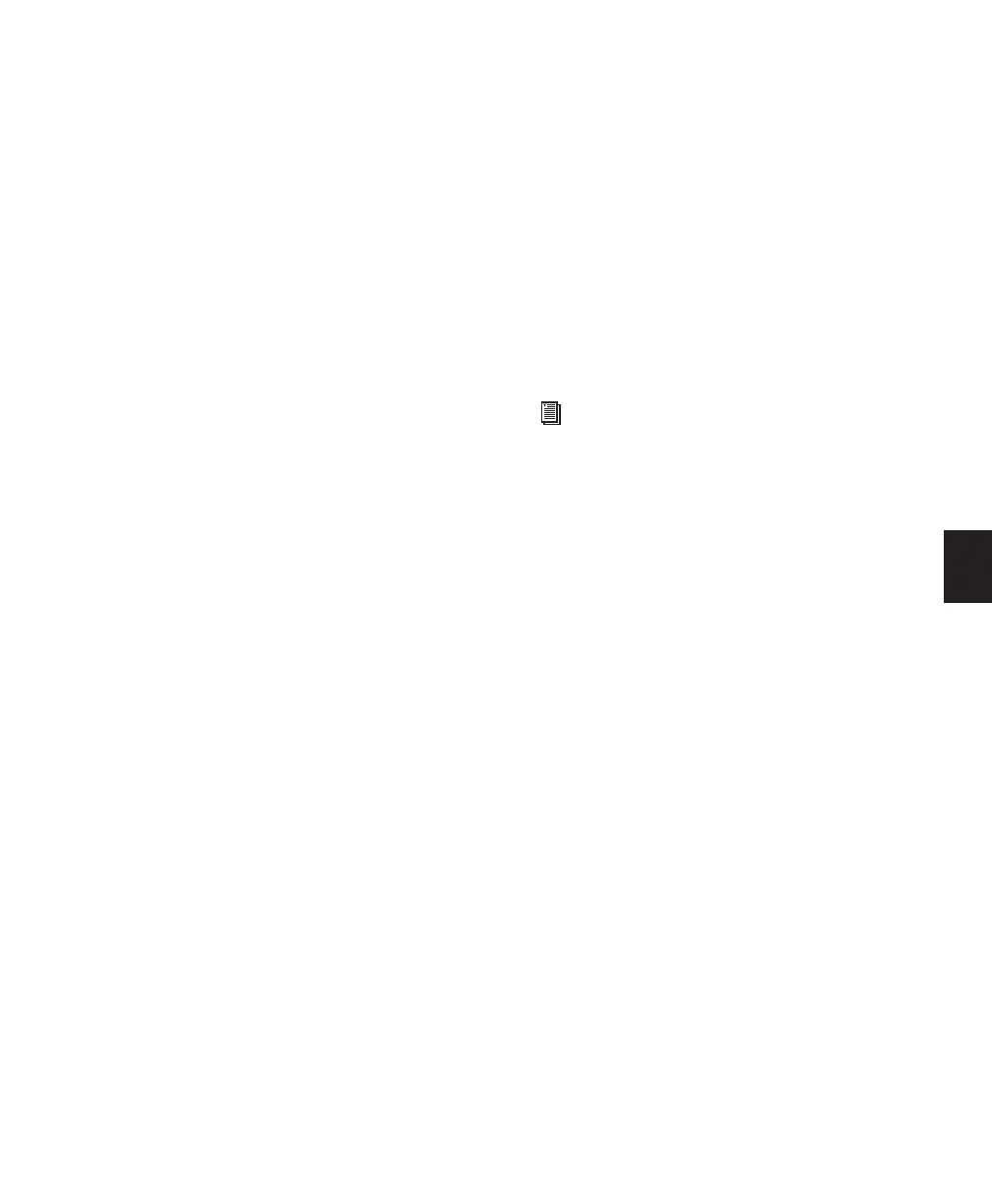Chapter 20: Working with Regions and Selections 447
Plug-in Automation Copies only the plug-in au-
tomation that it is shown.
Paste Special
The Paste Special commands let you paste auto-
mation data into another region (without affect-
ing associated audio, video, or MIDI notes) in
the following ways:
Merge Pastes MIDI controller data from the clip-
board to the selection and merges it with any
current MIDI controller data in the selection, or
at the insertion point. This can be useful for
consolidating MIDI data from several tracks into
a single MIDI track.
Repeat to Fill Selection Pastes multiple itera-
tions of audio, video, or MIDI data from the
Clipboard to fill the selection. If you select an
area that is not an exact multiple of the copied
region size, the remaining selection area is filled
with a trimmed version of the original selection.
This allows you to easily create drum loops and
other repetitive effects. Before the data is pasted,
Pro Tools prompts you to specify a crossfade to
smooth transitions between regions.
To Current Automation Type Pastes the automa-
tion or MIDI controller data from the clipboard
to the selection, or at the insertion point, as the
current type of automation or continuous MIDI
data. This lets you copy one type of automation
data to another, or one type of continuous MIDI
date to another type of contiguous MIDI data.
Clear Special
The Clear Special commands let you clear just
automation data from the current region.
Choices are:
All Automation Clears all automation or MIDI
controller data whether it is shown or not.
Pan Automation Clears only pan automation or
MIDI pan data whether it is shown or not.
Plug-in Automation Clears only plug-in automa-
tion that is shown.
Repeat To Fill Selection
The Repeat to Fill Selection command lets you
automatically fill a selection with audio or MIDI
regions or data without requiring that you man-
ually duplicate the regions. To use Repeat to Fill
Selection, cut or copy a region, then make a se-
lection and use the command to fill the selec-
tion. When pasting audio regions, you are
prompted to specify a crossfade to be used for
the pasted regions.
If you fill an area that is an exact multiple of the
copied region size (for example, filling 16 bars
with a 4-bar region), the copied selection is
pasted as many times as it takes to fill the selec-
tion. If you fill an area that is not an exact mul-
tiple of the copied region size (for example, fill-
ing 15 seconds of a track with a 2-second region
of room noise), the remaining selection area is
filled with an automatically trimmed version of
the original selection.
For more information on working with au-
tomation data, see Chapter 30, “Auto-
mation.”
