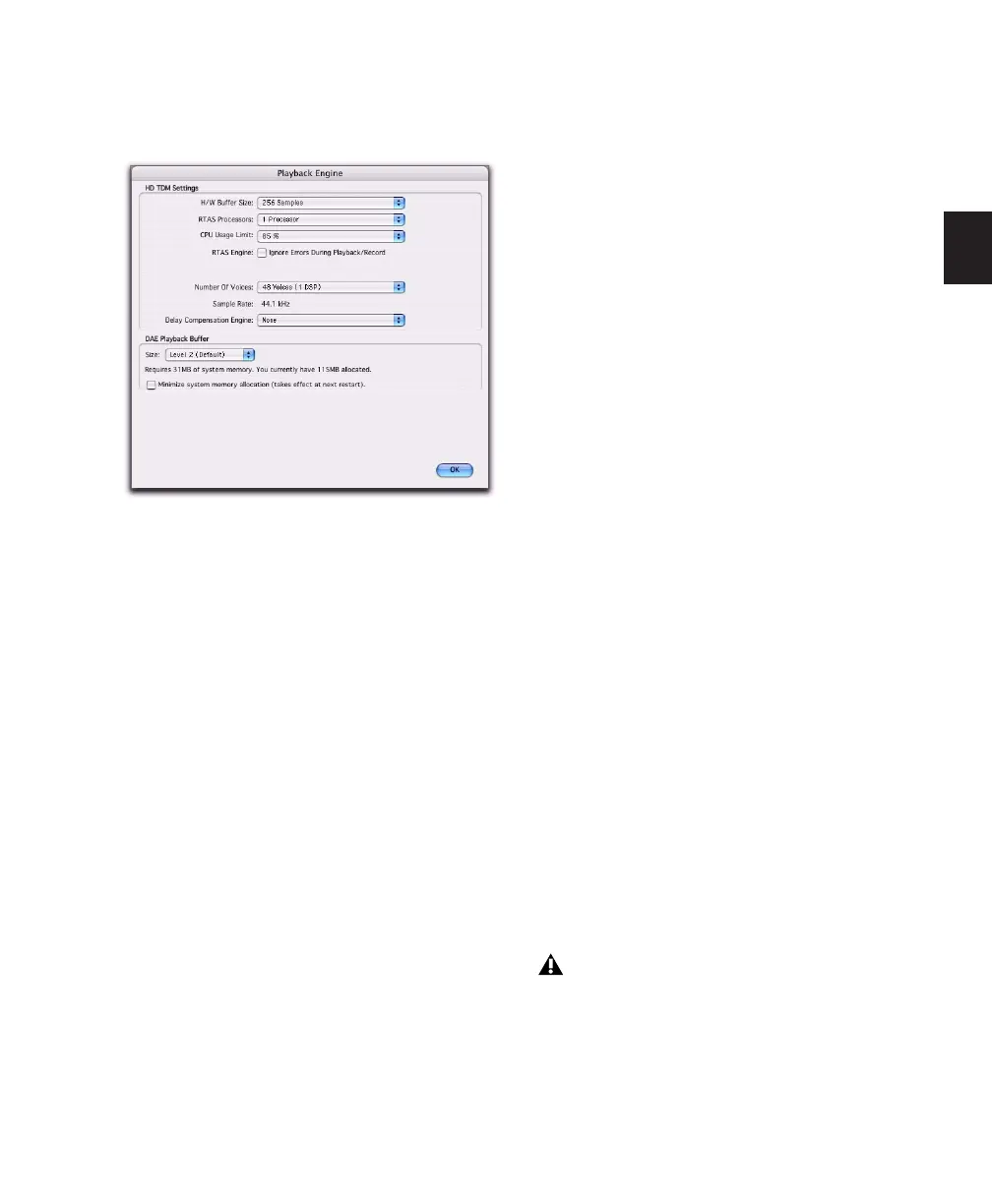Chapter 5: System Setup 33
To set the number of RTAS Processors:
1 Choose Setup > Playback Engine.
2 From the RTAS Processing pop-up menu, se-
lect the number of available processors you
want to allocate. The number of processors
available varies depending on how many pro-
cessors are available on your computer:
• Choose 1 Processor to limit RTAS process-
ing to one CPU in the system.
• Choose 2 Processors to enable load balanc-
ing across two available processors.
• On systems running four or more proces-
sors, choose the desired number of RTAS
processors as needed.
3 Click OK.
System Usage Window and RTAS Processing
The System Usage window displays the com-
bined amount of RTAS processing occurring on
all enabled processors with a single indicator, re-
gardless of how many processors are available in
the system. If the System Usage Window shows
that you are at the limit of available resources,
increase the number of RTAS processors and ad-
just the CPU Usage Limit setting. (For more in-
formation, see “System Usage” on page 42.)
CPU Usage Limit
The CPU Usage Limit controls the percentage of
CPU resources allocated to Pro Tools host pro-
cessing tasks. Used in combination with the
RTAS Processors setting, the CPU Usage Limit
setting lets you control the way Pro Tools tasks
are carried out by the system.
◆ Lower CPU Usage Limit settings limit the ef-
fect of Pro Tools processing on other CPU-inten-
sive tasks, such as screen redraws, and are useful
when you are experiencing slow system re-
sponse, or when running other applications at
the same time as Pro Tools.
◆ Higher CPU Usage Limit settings allocate
more processing power to Pro Tools, and are
useful for playing back large sessions or using
more RTAS plug-ins.
The maximum CPU Usage Limit is 85 percent
for single-processor computers (except for
Digi 002, which has a limit of 99 percent), and
99 percent for multiprocessor computers (which
dedicate one entire processor to Pro Tools).
On multiprocessor computers, the maximum
CPU Usage Limit is reduced when you use all
your processors (as selected in the RTAS Process-
ing pop-up menu). For example, on dual-proces-
sors, the limit will be 90%. On four-processor
computers, the limit will be 95%.
Playback Engine dialog
Increasing the CPU Usage Limit may slow
down screen responses on slower computers.
