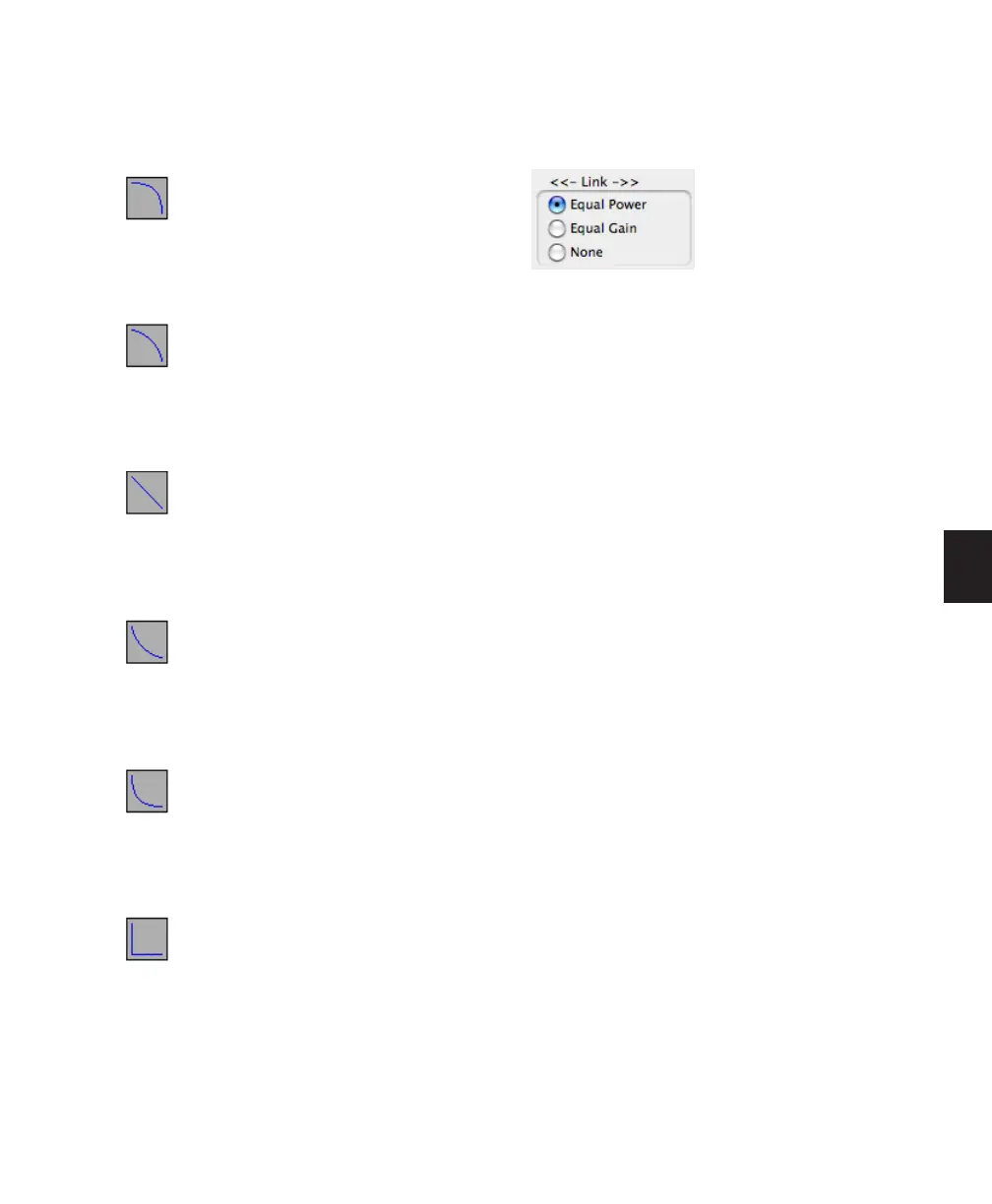Chapter 21: Fades and Crossfades 469
◆ Preset Curve 2 fades out relatively slowly,
keeping the volume fairly high throughout the
duration of the fade.
◆ Preset Curve 3 fades out slightly faster, keep-
ing the volume slightly lower during the fade.
◆ Preset Curve 4 fades out with a linear fade.
This is the default curve.
◆ Preset Curve 5 fades out quickly at the begin-
ning of the crossfade.
◆ Preset Curve 6 drops the volume even more
quickly at the beginning of the fade.
◆ Preset Curve 7 silences any audio at the begin-
ning of the fade.
Link Settings
(Crossfades Only)
The Link setting links the selected fade-out and
fade-in curves of a crossfade. If you adjust one
curve, the corresponding curve is also adjusted.
This ensures that the resulting crossfade is an
equal power or equal gain crossfade, depending
on which one you select.
Equal Power Recommended for material that is
not phase coherent, as in the case of a crossfade
between two completely different types of mate-
rial. Use this option to avoid the volume drop
that can occur with an Equal Gain crossfade.
With this fade, you can Alt-click (Windows) or
Option-click (Mac) the fade curve to reset it to
its default shape.
Equal Gain Recommended for material that is
phase-coherent or nearly phase-coherent, as in
the case of a crossfade between identical re-
gions/instruments (for example, a repeated
drum loop). Use this option to avoid clipping
that can occur when using an Equal Power cross-
fade. With this fade, you can Alt-click (Win-
dows) or Option-click (Mac) the fade curve to re-
set it to its default shape.
Preset Curve 2
Preset Curve 3
Preset Curve 4
Preset Curve 5
Preset Curve 6
Preset Curve 7
Fade Link