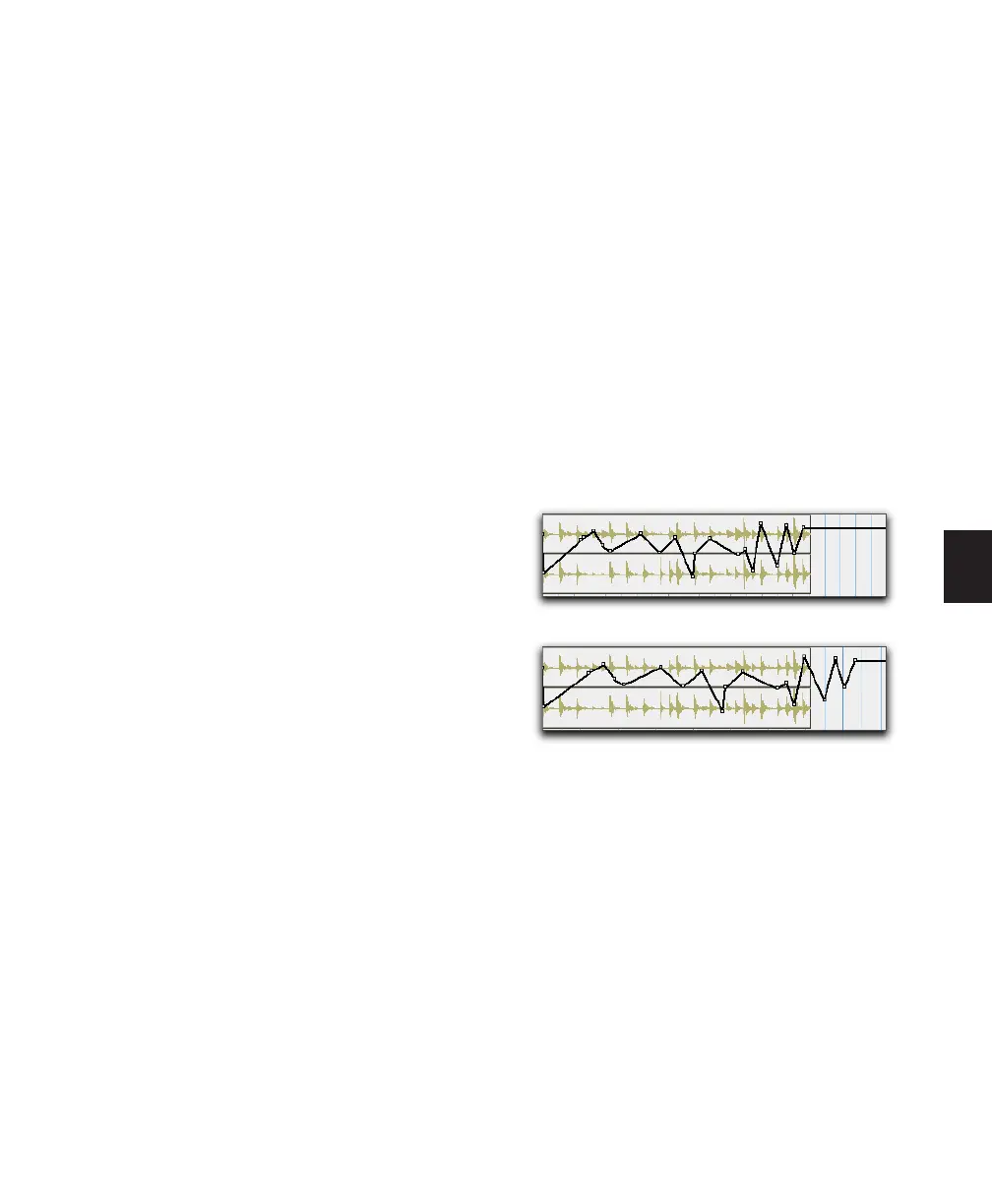Chapter 23: Conductor Tracks and Memory Locations 495
To set the Manual Tempo by tapping on an
external MIDI keyboard:
1 To view the MIDI controls in the Transport
window, select View > Transport > MIDI Con-
trols.
2 Choose Setup > Preferences and click the MIDI
tab.
3 Select Use MIDI To Tap Tempo
4 In the Transport window, click the Tempo
Ruler Enable (Conductor) button so it becomes
unhighlighted. Pro Tools switches to Manual
Tempo mode. In this mode, any tempo events in
the Tempo track are ignored.
5 Click in the Tempo field so it becomes high-
lighted and tap in the tempo by playing a note
repeatedly at the new tempo on your MIDI key-
board controller.
To compute the new tempo, Pro Tools averages
the last eight (or fewer) taps to determine the
correct tempo. The computed BPM value ap-
pears in the Transport’s Tempo field.
Tempo Changes and Automation
Drift
When a track is sample-based, the track’s auto-
mation playlist is unaffected by changes in
tempo. This means that automation is always
aligned with the audio on the track with sample
accuracy.
When a track is tick-based, however, the auto-
mation breakpoints change to match the
changes in tempo.
Since the length of each audio region in a track
is unaffected by changes in tempo, existing au-
tomation data is out of sync with the audio after
a tempo change is made to a tick-based audio
track.
Tempo changes applied to larger regions
When tempo changes on a tick-based audio track...
...automation gets out of sync with audio.
