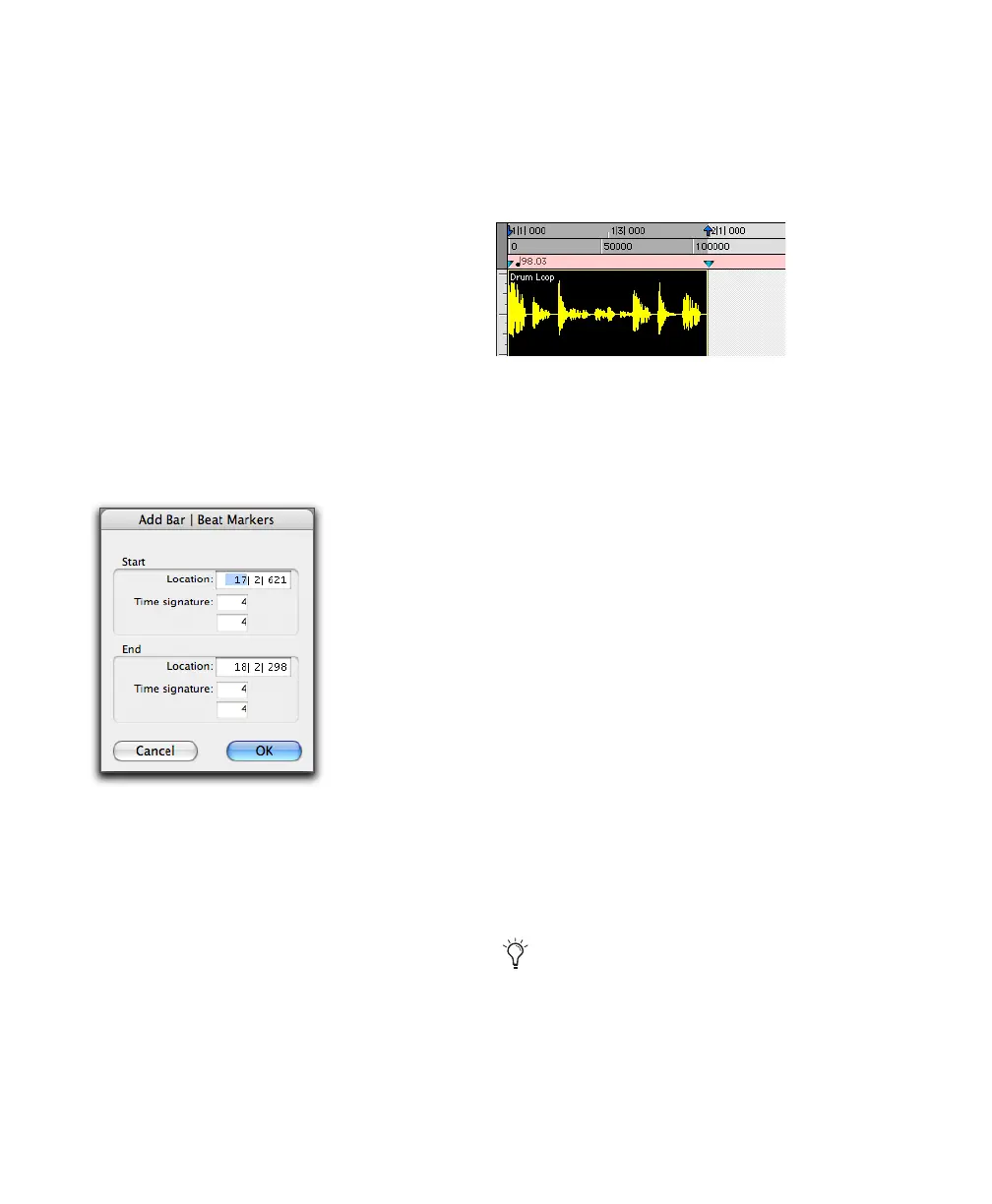Pro Tools Reference Guide510
Identifying Beats
Identifying the beat of a one-bar drum loop and
creating Bar|Beat Markers for it:
1 Place a one-bar drum loop at the beginning of
an audio track.
2 Select View > Rulers > Samples. This ensures
that the selected audio material will be sample-
accurate.
3 Select the audio region with the Time Grabber
tool and choose Event > Identify Beat.
4 In the Bar|Beat Markers dialog, specify the
start and end locations for the inserted Bar|Beat
Markers. Since this example deals with a one-bar
loop, enter 1|1|000 and 2|1|000.
5 If necessary, specify a time signature for the
start and end range.
6 Click OK to automatically calculate the new
tempo and insert the necessary Bar|Beat Markers
and meter events. Any existing tempo and
meter events residing within the selection are
deleted.
Once the tempo has been determined for the au-
dio, you can duplicate the original audio region
with the Repeat command.
When working with a selection, the Identify
Beat command only calculates a single tempo
for the selected range. If the tempo varies from
measure to measure, or beat to beat, you’ll need
to use the Identify Beat command for each
tempo variance (making sure to accurately de-
fine a precise selection range or beat location for
the tempo change).
To accurately define tempos for a range of audio
with the Identify Beat command, make certain
that the initial selection represents an accurate
length of beats or measures. You may want to
first loop the selection on playback (see “Loop-
ing Playback” on page 409) to see if it plays
cleanly without skipping. To avoid drift, and re-
main sample-accurate, select the audio material
with the Time Scale set to Samples rather than
Bars|Beats.
Identify Beat dialog
Bar|Beat Markers inserted
When identifying beats, select as large an
area as possible. For example, if you have a
four bar long audio file you want to identify,
select the entire four bars instead of just one
bar, in order to minimize rounding errors.
