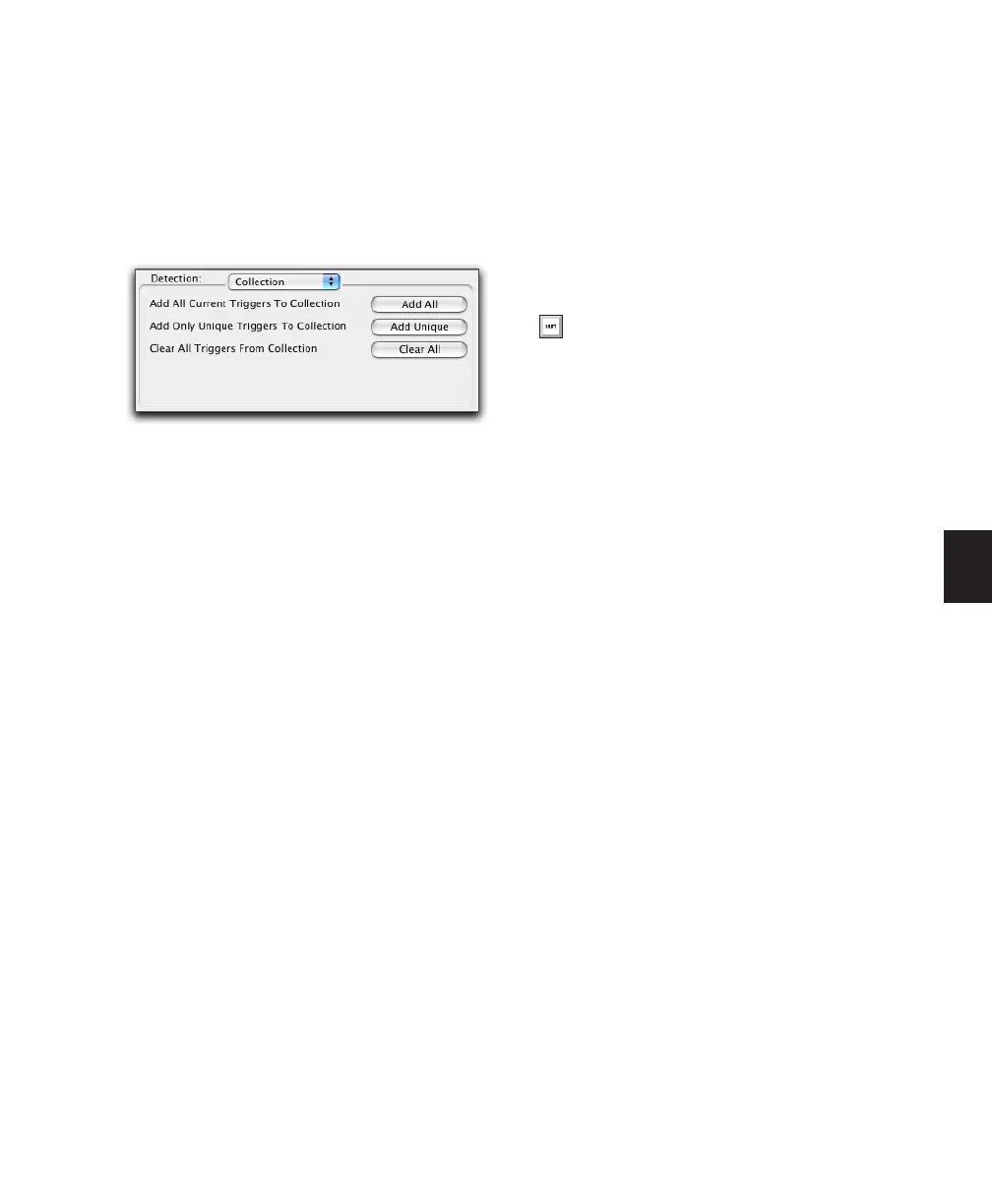Chapter 24: Beat Detective 555
Using Collection Mode
Collection mode is available in Bar|Beat Marker
Generation, Groove Template Extraction, or Re-
gion Separation mode (audio only), and is ac-
cessed by clicking the Collection Mode button
in the Detection section.
To use Collection mode:
1 In the Edit window, make an audio selection
on a single track. Make sure the selection’s start
and end points fall cleanly on the beat.
2 In the Beat Detective window, select one of
the following modes:
• Bar|Beat Marker Generation
• Groove Template Extraction
• Region Separation (audio only)
3 Define or capture the selection as described in
“Defining a Beat Detective Selection” on
page 538.
4 Configure the Detection options so the selec-
tion’s peak transients are accurately detected
(see “Generating Beat Triggers” on page 540).
5 Click the Collection Mode button.
6 In the Detection (Collection Mode) section,
click Add to add all the current beat triggers to
the collection.
7 Click the Normal Mode button and move the
selection to the next track you want to analyze.
Make sure to keep the selection range constant
for each track.
8 Configure the Detection options so the selec-
tion’s peak transients are accurately detected
(see “Generating Beat Triggers” on page 540).
9 Click the Collection Mode button again.
Beat Detective, Collection mode options
Press Start+P (Windows) or Control+P
(Mac) to move the selection up, or
Start+Semi-colon (Windows) or Con-
trol+Semi-colon (Mac) to move the selection
down.
With Commands Keyboard Focus enabled,
press “P” to move the selection up, or Semi-
colon (;) to move the selection down. Hold
down the Shift key to retain and add to the
current selection
